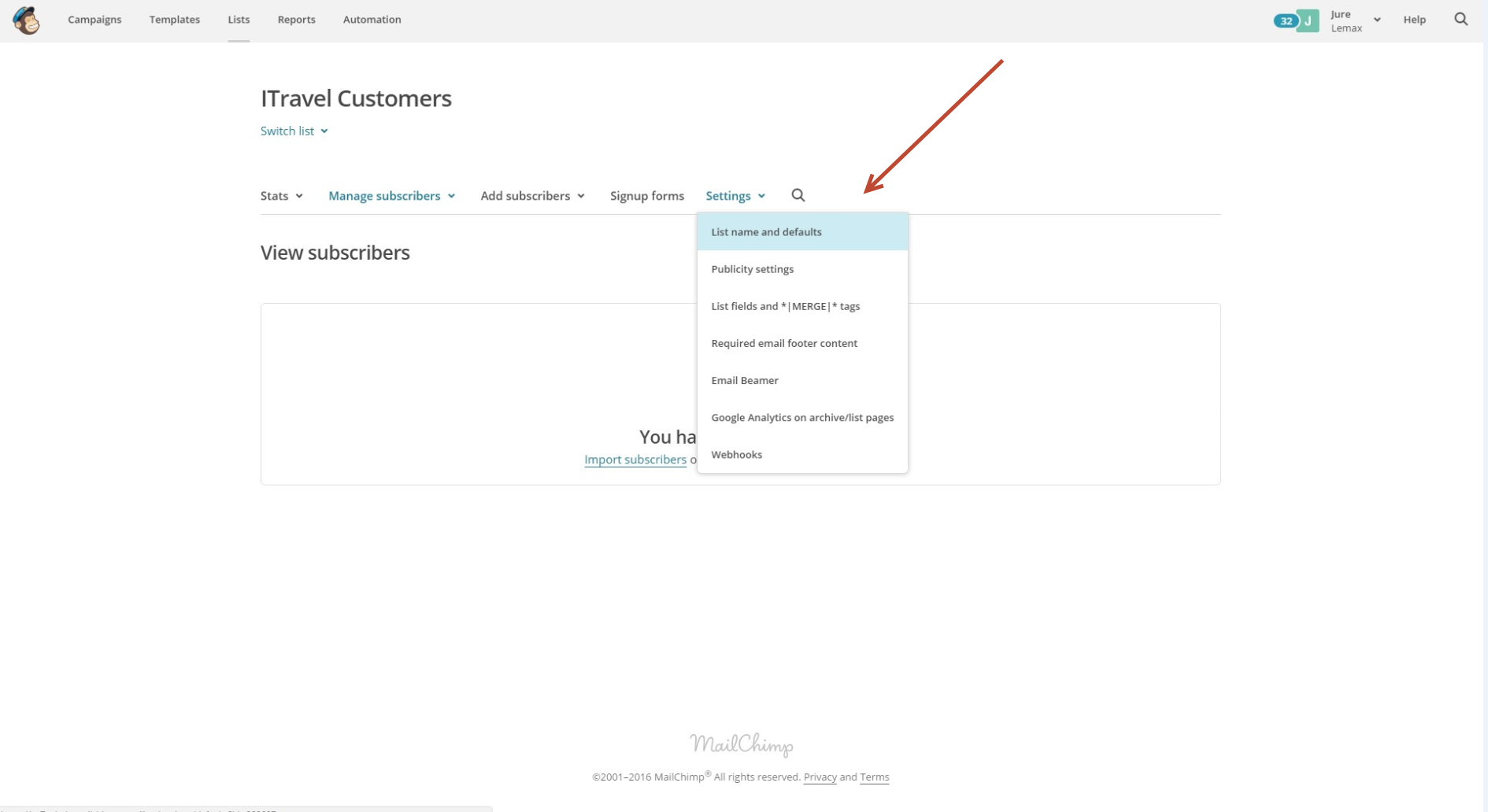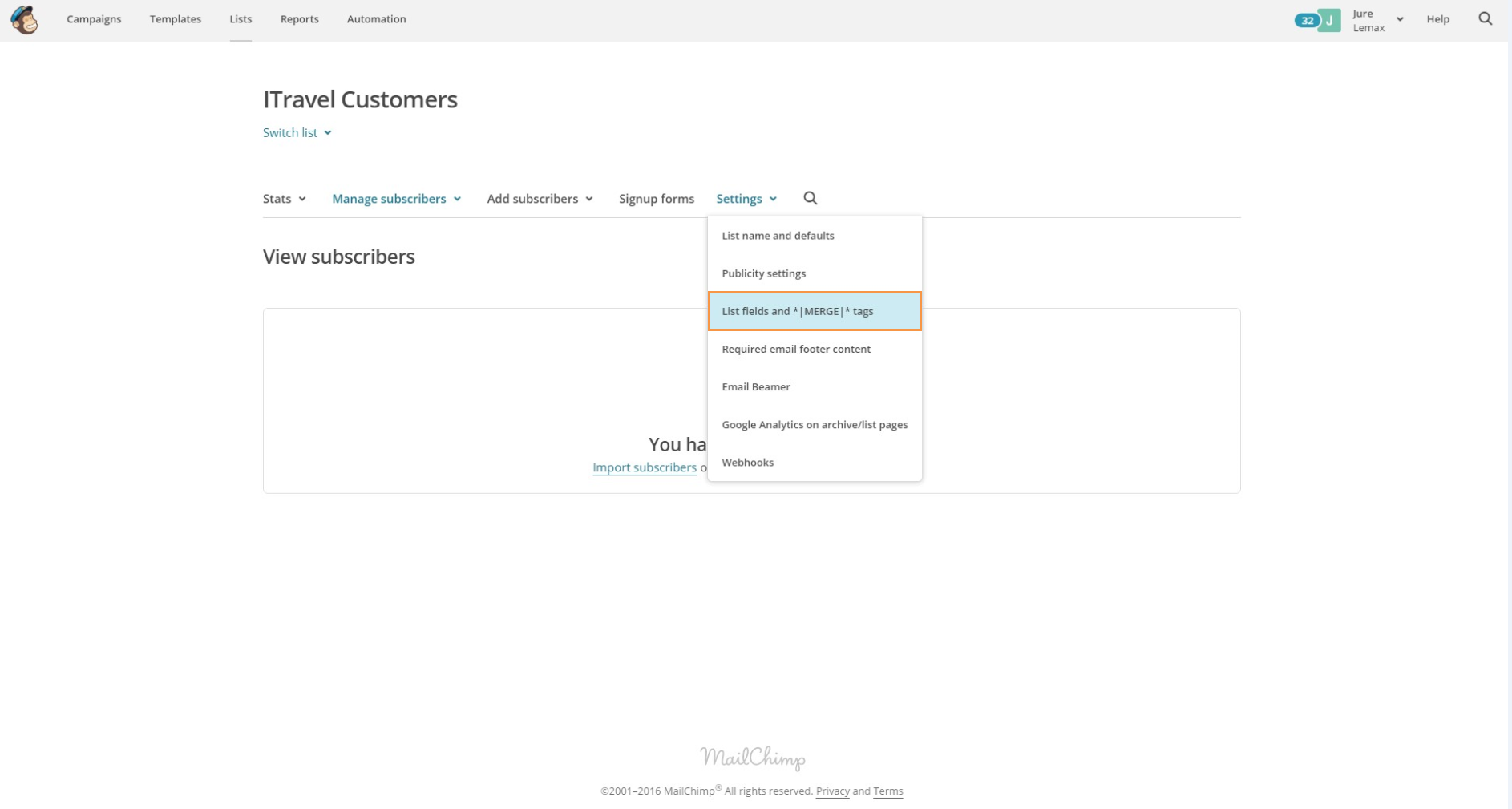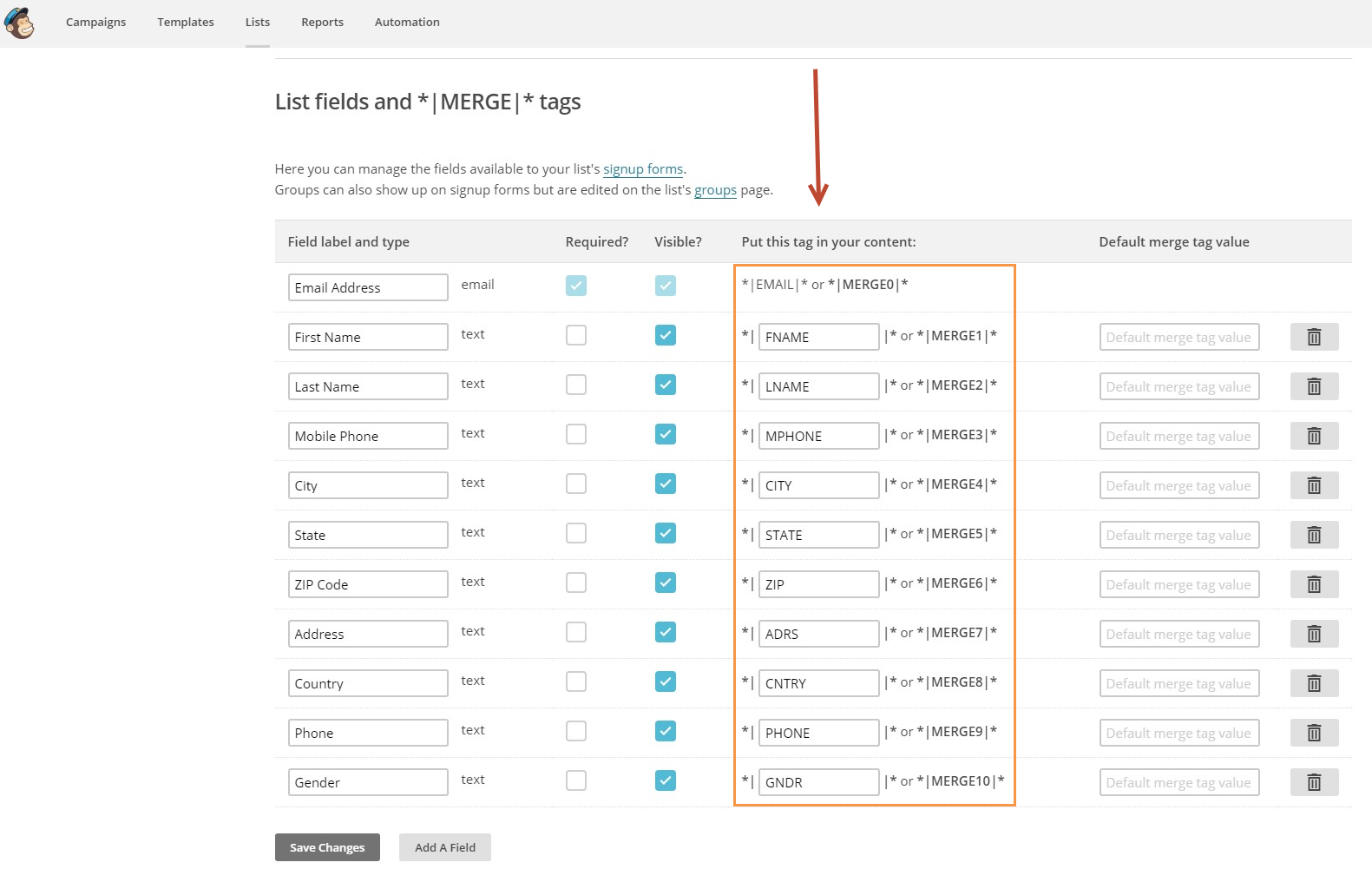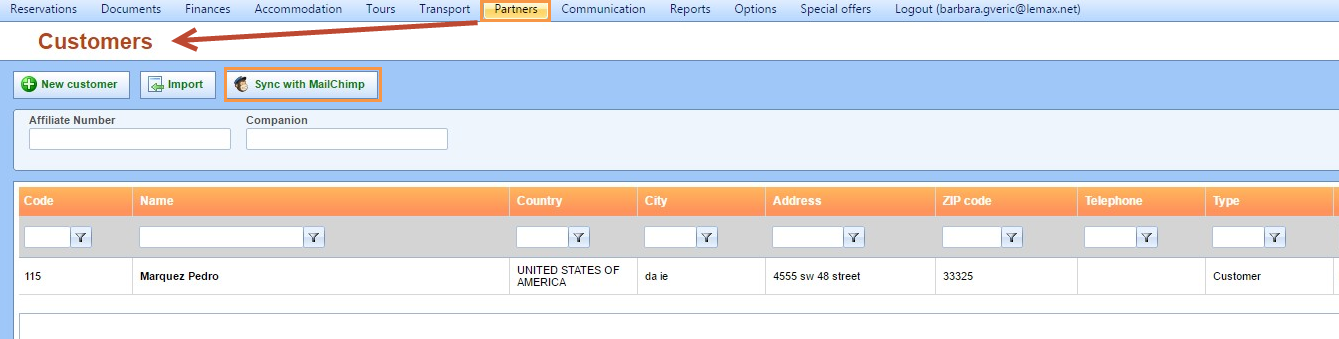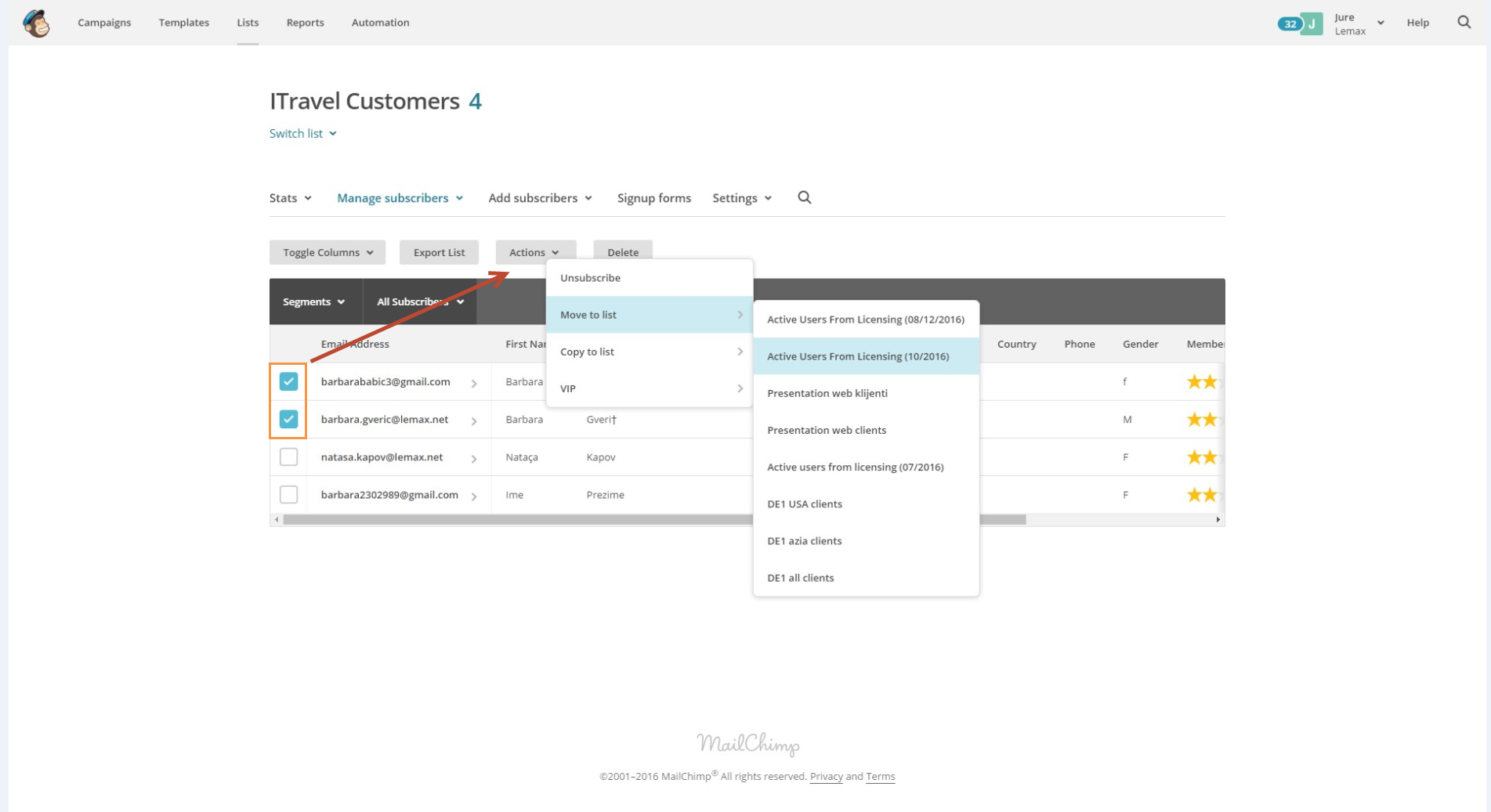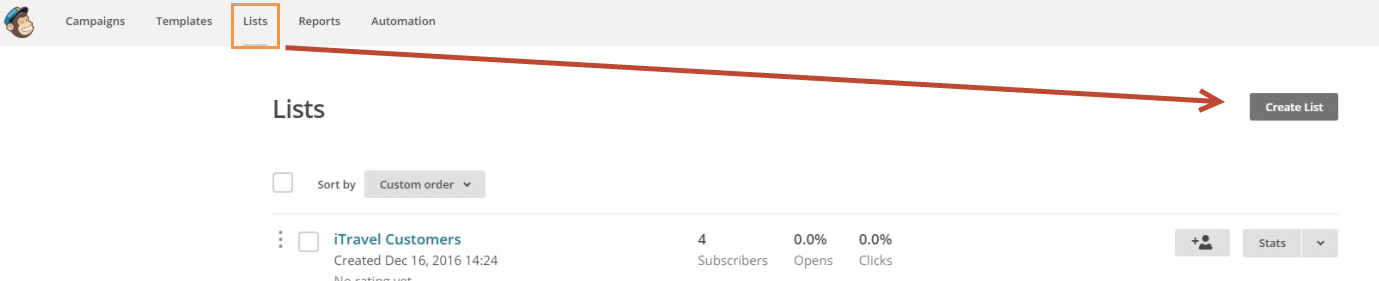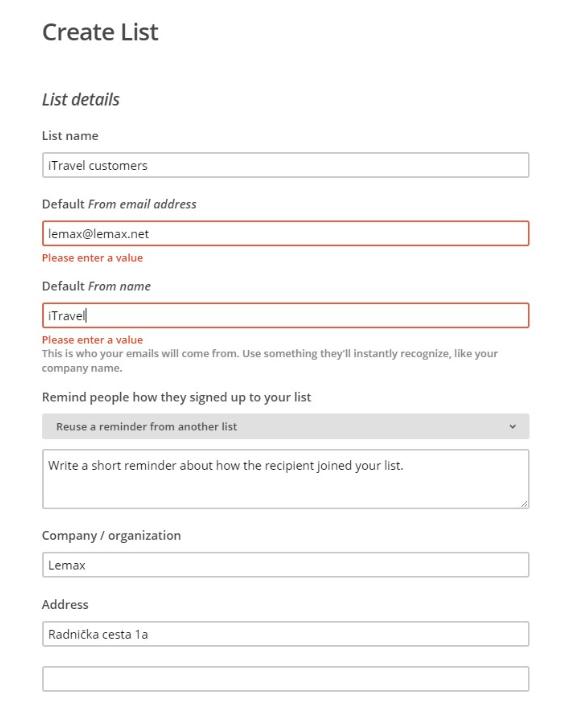What is MailChimp?
MailChimp is world’s leading email marketing platform which allows its users to send marketing e-mails, automated messages and targeted campaigns with detailed reports (https://mailchimp.com/).
MailChimp allows its users to create e-mail campaigns and send them to created lists of subscribers. After creating a list, users are able to enter subscribers manually, upload contacts from a CSV file, import contacts from customer relationship management (CRM) database or integrate MailChimp list with some other application or software.
MailChimp users can create multiple lists and add or remove subscribers.
MailChimp integration with Lemax
If Lemax client is using MailChimp service for creating and sending newsletters than it is possible to integrate MailChimp list with Customers created in Lemax. Integration with Lemax means that customer entered in Lemax, will be transferred to selected MailChimp list.
This option is available in Lemax on demand. If you want us to synchronize your MailChimp account with Lemax, please contact Sales on sales@lemax.net.
Key points in integration process
- Customer role – It is possible to transfer only partners from Lemax system that have Customer role (it is possible that one partner has multiple roles but one of them must be Customer role)
- One-way transfer – data transfer is possible only from Lemax to MailChimp, not in opposite direction
- One list integration – data can be transferred only on one list created in MailChimp (transfer will always fill that one selected list)
Which fields from Lemax can be synchronized with MailChimp?
- Name
- Last Name
- Address
- City
- ZipCode
- State
- Country
- Phone
- Mobile Phone
- Gender
Setting up integration
In order for integration to be set up, Lemax client has to deliver this data:
- RouteEndpoint > link which client uses to log in his MailChimp account (copied link from browser)
- API key > unique identifier of client’s MailChimp account
How to find API key?
When in MailChimp, go to Account > Extras > API key
API key is code in API key field: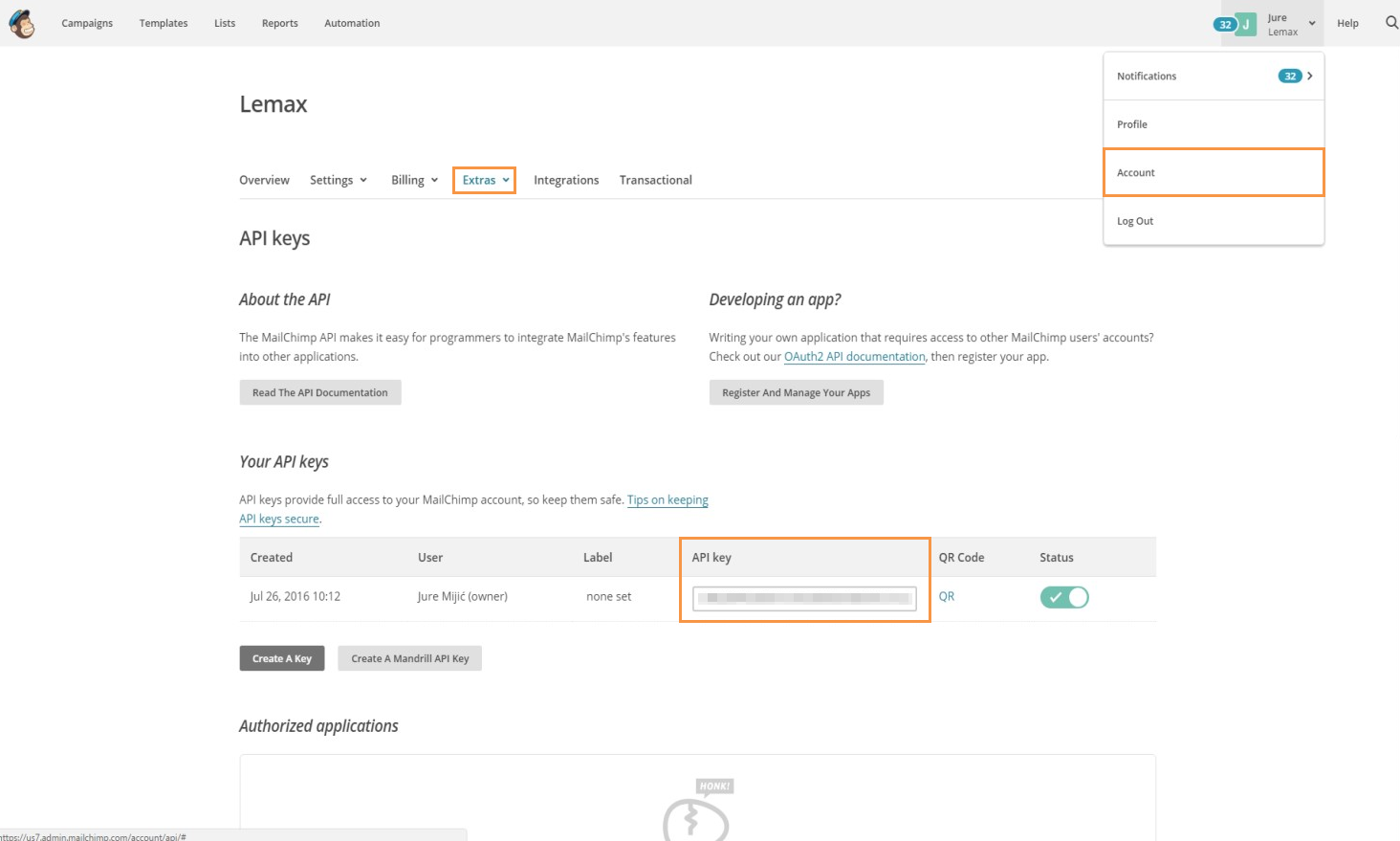
- List ID > MailChimp’s mailing list ID to which customer data will be imported. It can be a newly created list or existing one.
How to find a list ID? Find the list on which you want data to be imported, in Lists tab.
On Settings drop-down list, select List name and defaults.
This is where you can find your List ID:
- Tag names > tags for fields in MailChimp system in order to connect it with Lemax data (eg. FNAME, LNAME, MPHONE etc.)
Again, go to Settings tab on your List and choose List fields and *I MERGE I* tags
There you can add fields and send us tags for fields that will be integrated with Lemax.
Data Synchronization
Lemax client can choose from 3 different synchronization modes:
- NEW CUSTOMERS + UPDATED CUSTOMERS
Synchronization is done for customers newly entered and customers that have had a change in any data since the last synchronization.
Pros:
- If you change any of your Customer’s data (example: e-mail or surname), it will be updated with MailChimp. Synchronization for a customer whose data has been changed will update that Customer on MailChimp list with new, changed data.
Cons:
- If a client is reallocating Customers from entry list (list on which data is imported from Lemax) to another list, then, if any field is changed on that Customer in Lemax, Customer will be imported on the entry list again in next synchronization.
- You interact with a customer and he tells you he is not satisfied so you will enter that on a Custom field in Lemax. Also, you will remove him manually from all lists in MailChimp. As you made a change on that Customer by adding a note, he will be synchronized in next synchronization and added again on selected list.
- NEW CUSTOMER
Synchronization is done only for Customers newly entered in Lemax since the last synchronization.
Pros:
- This mode is suitable if a client is reallocating Customers from entry list from Lemax on other lists created in MailChimp. That way, after synchronization, he has to reallocate only newly entered customers.
Cons:
- If a client changes Customer data in Lemax, for example, e-mail, that Customer will not be synchronized again so data on MailChimp list will be incorrect.
- ALL CUSTOMERS
This mode synchronizes all customers every time.
If we delete a customer from Lemax, system, synchronization will not delete this Customer on MailChimp list.
When and how is synchronization done?
Automatically (Lemax client chooses one automatic mode):
- Every day at 18 h (CET) – Recommendable
- Once a week – every Sunday
Manually
- By clicking on Sync with MailChimp button – in that case, synchronization will be done immediately in one of the prechosen data synchronization mode.
Go to Partners tab and choose Customers. Click on Sync with MailChimp button.
- Note: This option is great if you changed or entered a lot of new customers and you want synchronization to be done immediately because you will send emails before next automatic synchronization.
Useful MailChimp tips
How to reallocate Customers from entry list from Lemax on other lists created in MailChimp?
If you want to reallocate Customers that are integrated from Lemax to other lists that you have created you can do it very simple.
- Enter in Lemax integration list
- Select a customer that you want to move to other lists by adding a check box in the first column in a grid.
- Clik on Actions button above the grid
- Select Move to list
- Select a list on which users will be reallocated.
- NOTE: You need to remember that list which is integrated with Lemax will be filled with Customer data in Lemax with a selected synchronization mode. For example, if you choose NEW + UPDATED mode and you are reallocating Customers from entry list (list on which data is imported from Lemax) to other lists, then, if any field is changed on that Customer in Lemax, Customer will be imported on the entry list again in next synchronization.
How to create a new list in MailChimp?
You want to create a new list in MailChimp for Lemax customers in order to transfer data to that list.
- Go on Lists tab, and click Create list
- Type in the List details in the fields provided. Note: every field has an explanation which can be very helpful to you.
- When you’re finished, click Save.
- After you create your list, you’ll be able to import subscribers or set up a signup form to collect new subscribers