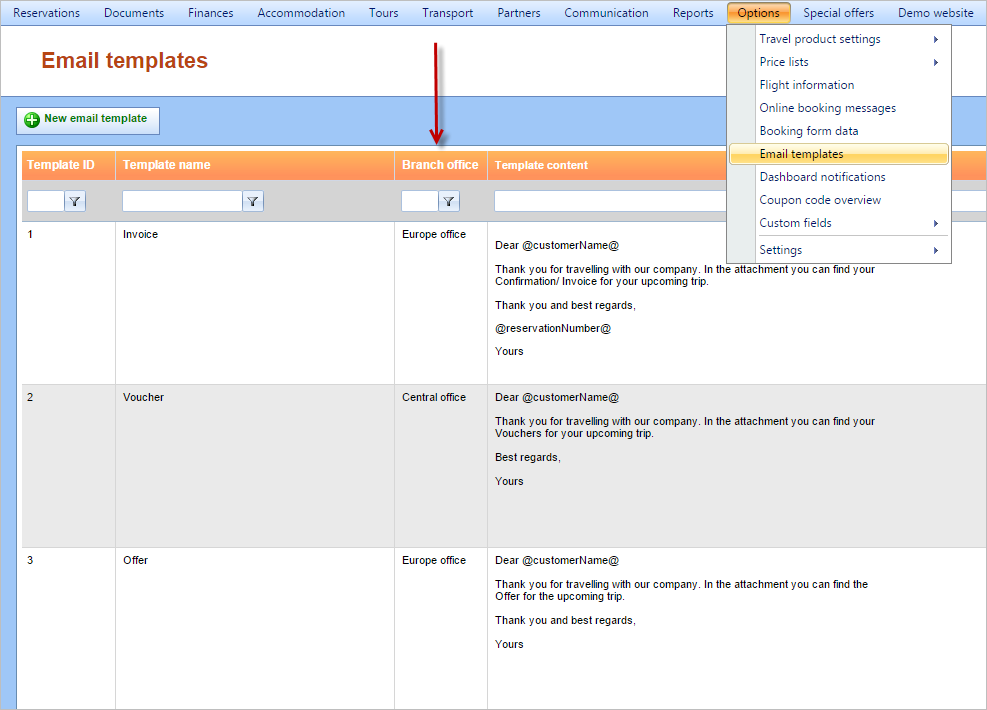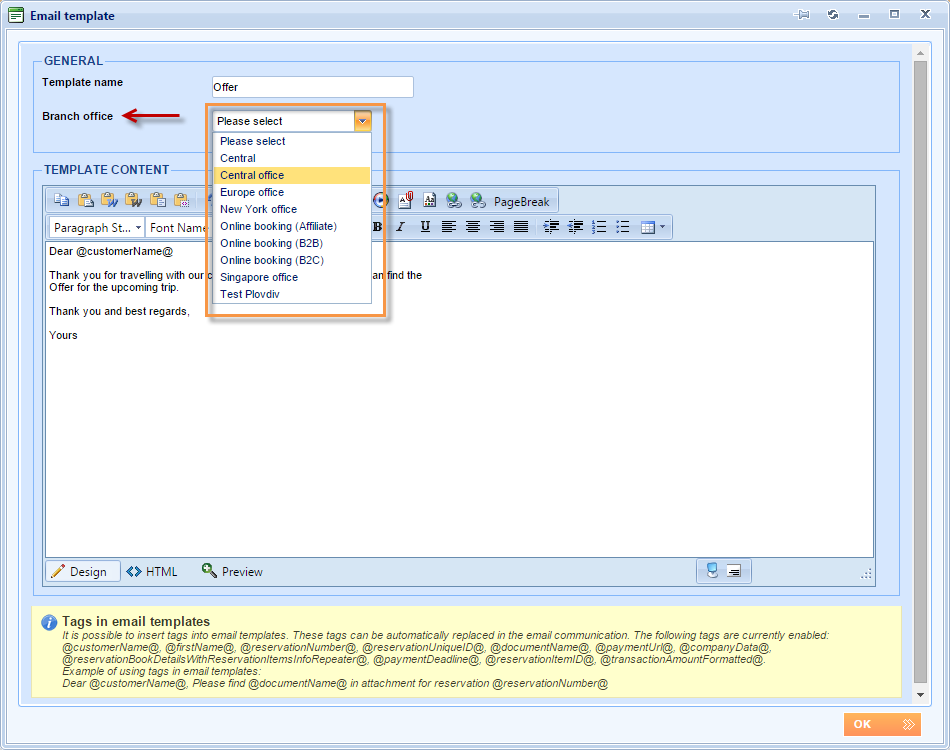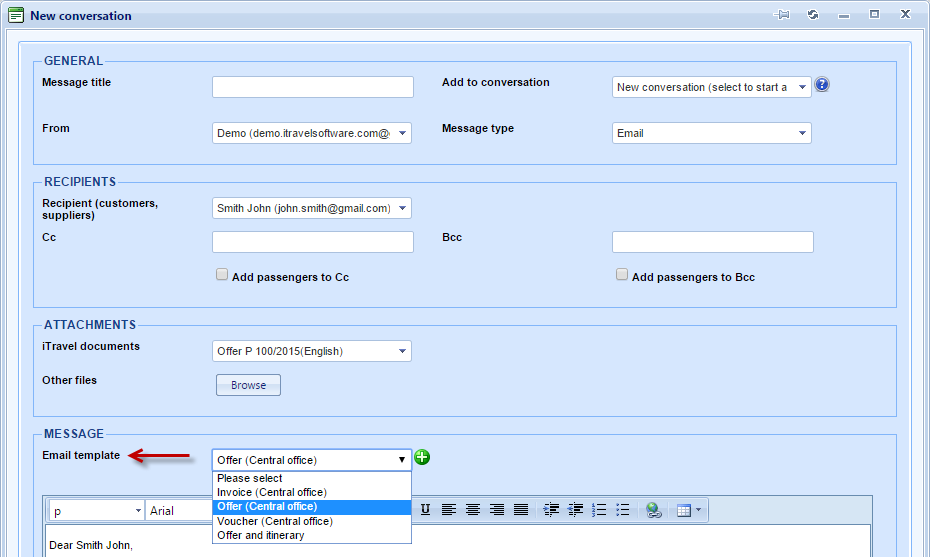What’s new? We have added the Branch office drop down list to Email templates.
Benefits? From now on, you can assign email templates to branch offices. Email templates assigned to a particular branch office will be visible only to users assigned to that branch office.
How? Open the Email templates grid from the Options tab on the main menu and note the new Branch office column that has been added.
Double-click one template row to open the Email template window where this template can be edited. In the Branch office drop-down list, select the branch office to which you want to assign this email template to and click OK button. If you do not select any branch office, the email template will be available to all branch offices.
From now on, when you send an email in Lemax system, you will get the Email template drop down list inside the Message field. For easier recognition, email templates with an assigned branch office will have the name of the branch office added to the name in brackets. Also, the templates will be sorted by branch office first and in alphabetical order second.
Please note that the list of available templates will be limited to:
- Templates that are not assigned to any branch office
- Templates that are assigned to the same branch office as the logged in user is assigned to