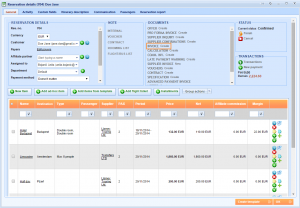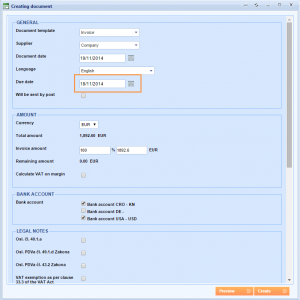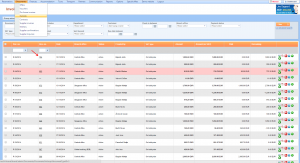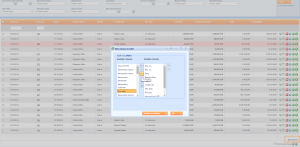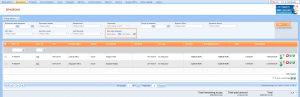What’s new? From now on you will be able to filter your documents (offer, pro-forma invoice and invoice) by due date – date when clients needs to invoice you for the amount mentioned on the document. The second option that we implemented is due date shown on a document grid.
Benefits? This options could be helpful if you want to follow your documents by maturity date. If you set that maturity date matches with e.g. date when full payment needs to be issued, you can inform your clients when they need to pay you. You can also put this into included columns and follow Due dates directly from the documents grid.
How? In order to follow your documents by Due date you should first define it on the documents. So, first step is setting up a Due dates on the documents.
Enter one reservation and in the list of documents find wanted one. In my example that would be an invoice. Click on Create.
In Creating document window find a Due Date field and enter maturity date for this document.
Go to Documents > Invoices and find the one that you created.
In order to Due Date became visible in the Documents grid scroll the mouse down and go to Edit columns. Move Due date into included columns.
If you want to filter documents by a Due date, find it above the grid and use date picker in it.