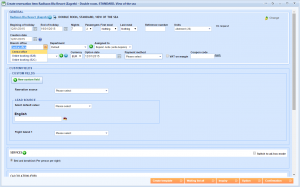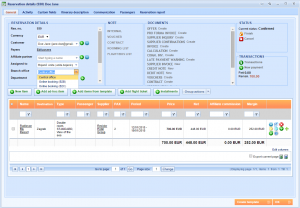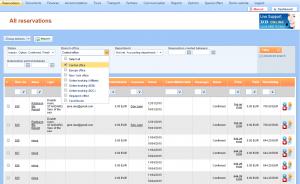What’s new? We have made it possible to join a new reservation to a specific branch office upon creation.
Benefits? After placing reservations into different branch offices, you can find them and filter them this way as well. Also, you can follow reports based on branch office and reservation.
How? Choose the product you want to book and make a reservation. In the Create reservation item window you can find the Branch office drop down list (if you, as a user, are placed in multiple offices) and select one.
Later on, after choosing one of the statuses, you can see in the Reservation details window that this office was taken as default. However, it can be changed from here as well and differ from the office that was set on the reservation item.
You can now follow how many reservations were created in a specific branch office by going to the reservations list, selecting a Branch office and clicking the Filter button above the reservations grid.