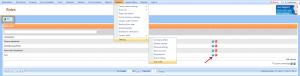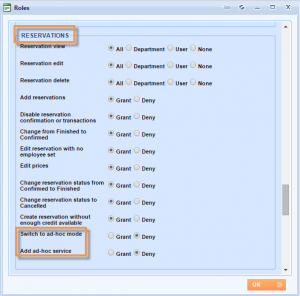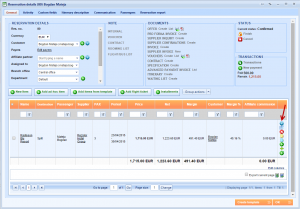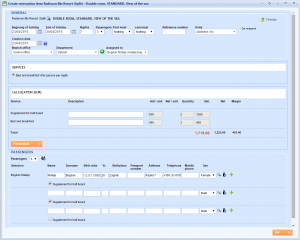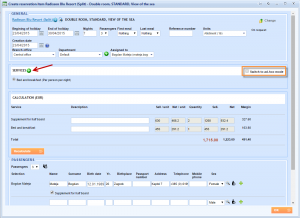What’s new? We have created new user roles security settings that are at your disposal from now on. The two new settings grant or deny usage of ad-hoc options inside reservations.
Benefit? The Switch to ad-hoc mode user role setting controls the usage of Switch to ad-hoc mode option that is used for changing suppliers, VAT or prices of services inside reservation items.
Add ad-hoc service user role setting controls whether the user can or cannot add ad-hoc services inside reservation items.
How? Choose Options → Settings → User roles from the main menu. Edit any existing user role by using Edit icon or add a new one by clicking on New button.
Scroll through the Roles window until you see the Reservations field and notice the Switch to ad-hoc mode and Add ad-hoc service user role settings. We will set this two settings as denied. Click OK to save changes.
NOTE: Choose Options → Settings → Company details and connect users with user roles.
Open one existing reservation and edit one reservation item.
The Create reservation item window no longer shows Add button for ad-hoc services and Switch to ad-hoc mode option, because we have denied these two user roles setting for this user.
If you grant thesetwo settings, both options will appear inside Create reservation item window.