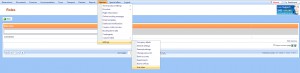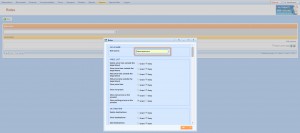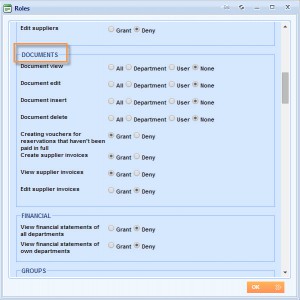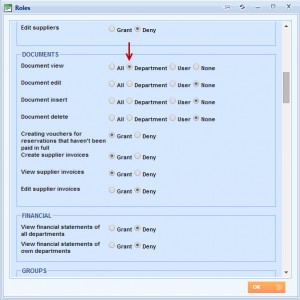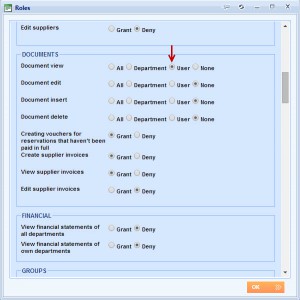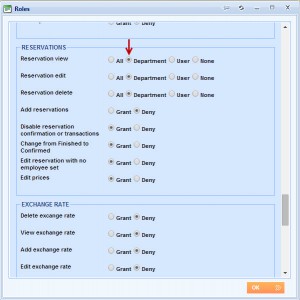What’s new? From now on, new user roles are available and can be set at the department or individual user level, besides the old options which were either granting or denying actions for all the users of that role. These roles are possible for document and reservation options.
Benefits? Due to the changes, you can adjust the security settings more widely. More precisely, you will be able to authorize specific department/user for the actions such as document /reservation view, edit, delete etc.
How? Go to the tab Options → Settings → User roles. Create a new user role by clicking on the button New.
A Roles window will appear where you are defining the name of the user role in the Role name text box along with the authorities that this user role has.
When scrolling your mouse down, you will get to the user role that applies to the Documents in the system.
Here you can define whether one can View, Edit, Insert and Delete documents created at the company level, department level, user level or not at all. It is applicable to all of the documents in the system, except to the supplier invoices for which you should define a separate user role.
Example: You want to restrict users in the Implementation department to have an overview of the documents created within Sales or any other department.
Consequently, you will set a user role in that way (by clicking on Documents view → Department).
Also, you can restrict them to access only those documents they have created themselves (Document view → User).
As mentioned before, there is still an option to choose which allows users to see documents created in any department or to see none. You can do the same with the Edit, Insert and Delete user roles for the documents.
When scrolling lower, there is a user role that applies to the Reservations. From here, you can define whether one can View, Edit and Delete reservations created at the company level, department level, user level or not at all. If the user roles are restricted to the level of department, users from one department will be able to see, edit and delete reservations created only within their department.