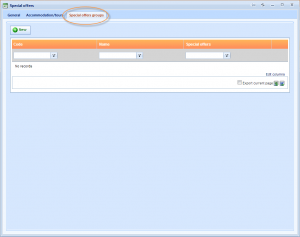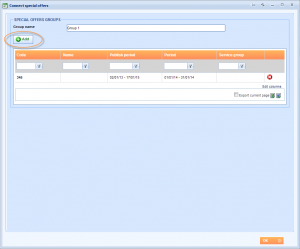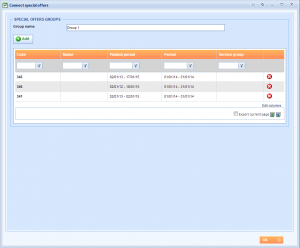What’s new? Until now, you could connect only two special offers to be calculated both in the same time. From now on, you can connect as many special offers as you wish to calculate them all in the given period, at the same time.
How? When creating an special offer, locate new Special offers groups tab, previously called Connecting offers.
Now, the system lets you to add more special offers inserted as percentage than just two for the same period.
Choose New button in the Special offers window.
The special offer you entered to create Special offers group is already considered to be in future group. To add more special offers, choose Add button.
You can name the group where special offers are connected in the Group name text area. Here you can see the list of all connected percentage offers together.
When they are not connected like this, the system is choosing the cheapest offer between all offers inserted as percentage or fixed to be calculated for the client in the given period.