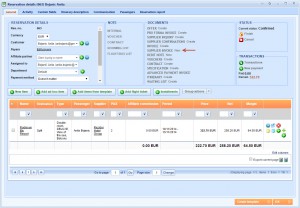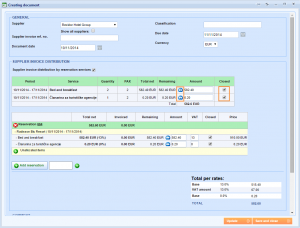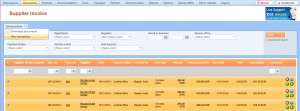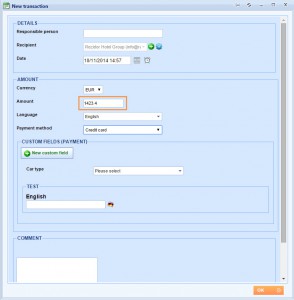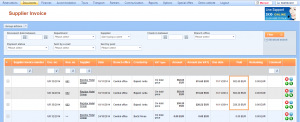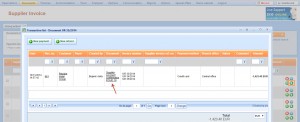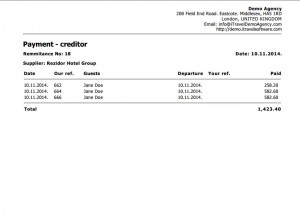What’s new? From now you will be able to enter multiple supplier payments at once. With the assistance of this change you can now also create payment confirmation that will consolidate these multiple payments.
Benefits? This option could be helpful if getting supplier invoices and posting payments toward your suppliers for example on monthly basis. So, if you are getting 50 different invoices that are issued by the same supplier, you can easily select them and make a group action (new transactions) and the amount will be distributed proportionally by them. It will appear in that way on the supplier confirmation document.
How? First condition that should be satisfied before entering group supplier payment is that supplier invoices are created on the reservation. So, first step is entering the reservations and creating supplier invoices.
Create a new reservation and in the list of documents find Supplier invoice. Click on Create.
Distribute invoiced amounts among the services and close it (if you won’t be invoiced for them more).
After that go to Documents > Supplier invoice and in the grid find the ones for which you want to enter group payment. Because you are entering here payments that are identified by specific suppliers you must choose here reservations with same suppliers. After selecting them find Group actions button above the grid and choose New transactions.
New transaction window will appear where you can enter how much you paid to supplier and choose payment method. I will enter that whole amount has been paid.
Because I entered that I settled all the debts toward my supplier you can see in the grid that remaining amount now is zero.
NOTE: The amounts will be distributed here proportionally to the amount of the reservation.
Example: If I enter here that I paid 50% of the whole amount 711,7 this amount will be distributed in the way as follows: 291.3 € (1st reservation), 291.3 € (2nd reservation) and 129.1 € (3rd reservation).
Let’s now create a supplier confirmation that will show group payment I entered. Click on Transactions button next to one of the reservation you selected.
When you click on Payment confirmation this is what you get.