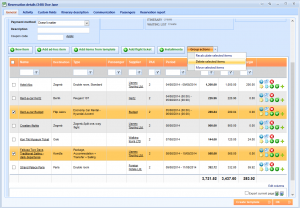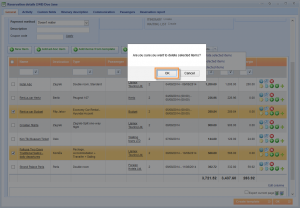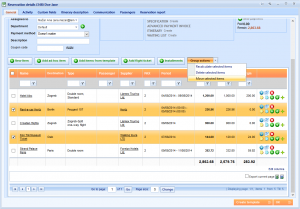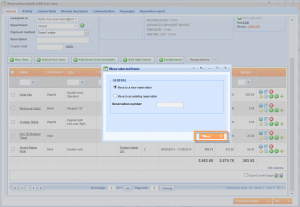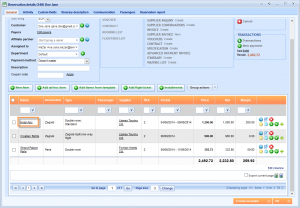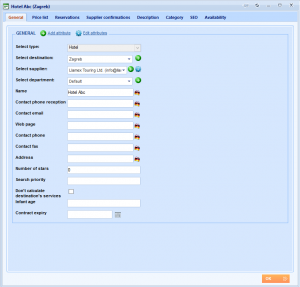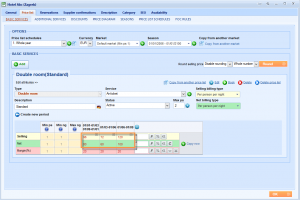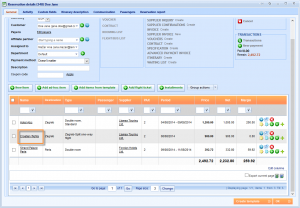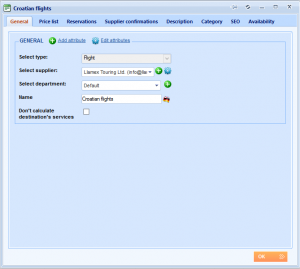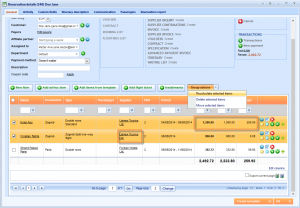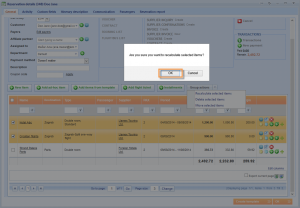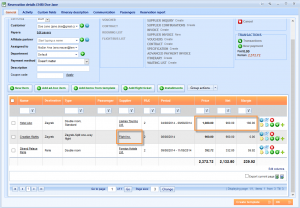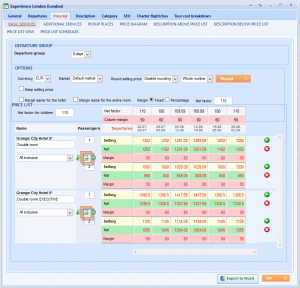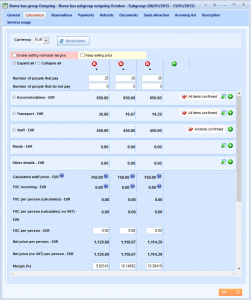What’s new? We have added a new functionality inside the reservation window. From now on, you can perform group actions after the reservation is created such as: deleting/recalculating selected items or moving selected items to a new or existing reservation.
Benefits? Until now, when you were changing prices or suppliers of the products after they were booked, you had to enter each item of a reservation and recalculate this item so that the change could be applied. From now, you can easily recalculate, delete or move all selected items of the reservation at once, which reduces your time.
How? Open Reservation details window and click Group actions button above the grid.
The drop down list with actions will appear. Let us delete few items form this reservation. Select the items you want to delete and choose Delete selected items action.
Confirm the message that will appear, asking you if you are sure about this action.
Notice that selected items are removed. Let us move few items to other reservation. Select the items you want to move and choose Move selected items action.
Move selected items window will appear and you can either move them to the new reservation or to existing one. Let us move this items to the new reservation. Click Move button.
Now, let us enter Hotel Abc and change the prices for this room.
Choose Price list tab.
You will see the prices that are applied to our reservation.
Change this prices and click OK to save the change.
Go back to the reservation and enter second item to change the supplier.
In the General tab you will see the supplier which is also shown on your reservation.
Enter different supplier and click OK to save the change.
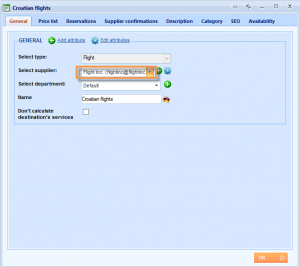 Go back to the reservation and notice that nothing has changed. You need to recalculate items in order to apply new prices and supplier at once. Select wanted items and click Group actions > Recalculate selected items.
Go back to the reservation and notice that nothing has changed. You need to recalculate items in order to apply new prices and supplier at once. Select wanted items and click Group actions > Recalculate selected items.
You will notice that all changes are now applied to this reservation.
Note: Do not forget that when you change prices of products that are part of Advanced tour, first you need to recalculate Advanced tour and then reservations.
Note: Do not forget that when you change prices of products that are part of the Group calculation, first you need to recalculate wanted subgroup and then its reservations.