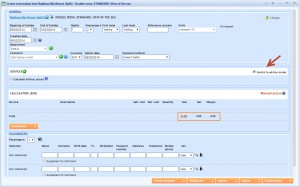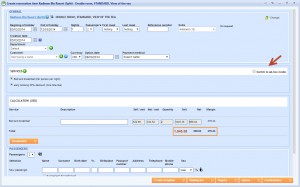What’s new? From now on, when you are creating a reservation of an item that has different price than the one predefined on a price list, you can easily change it while creating a new reservation or editing the reservation item.
Benefits: You can manually change price of each item and don’t have to add ad-hoc item that doesn`t have any predefined information. This is very useful if you are working with allotments and sometimes you need to change price of an item. Therefore you can track the availability after reservation and use predefined description and photos that you want to see on documents.
How? Go to Reservations -> New Reservation. There is a checkbox called Switch to ad-hoc mode and by choosing it you will remove all the predefined prices from the price list. Now you can add ad-hoc service and new price.
If you want to return old prices that are defined on a price list, uncheck Switch to ad-hoc mode. You will get old prices. You can also return to old prices by clicking Recalculate button.
In this way, you will have new prices for this item, but keep all the details that you entered before in the back office.