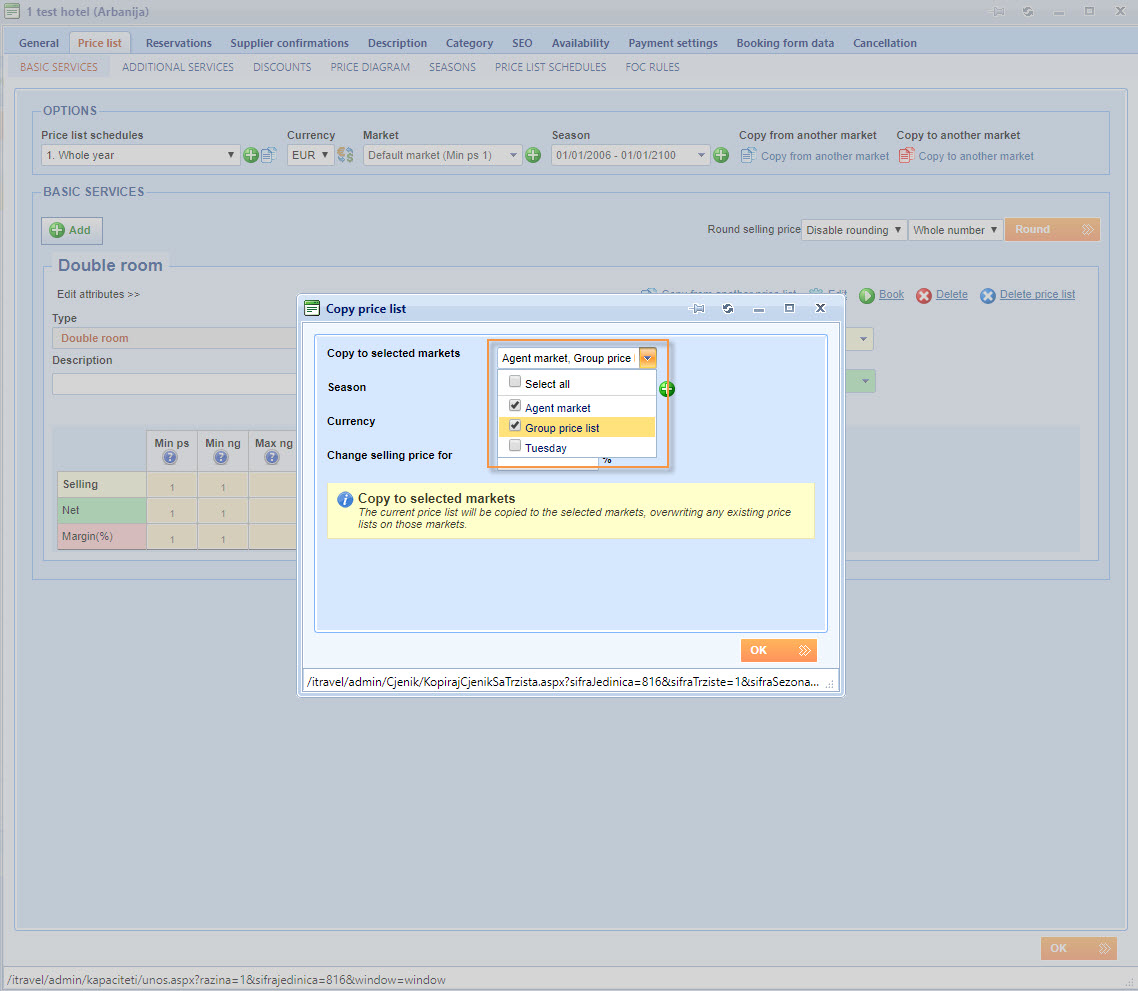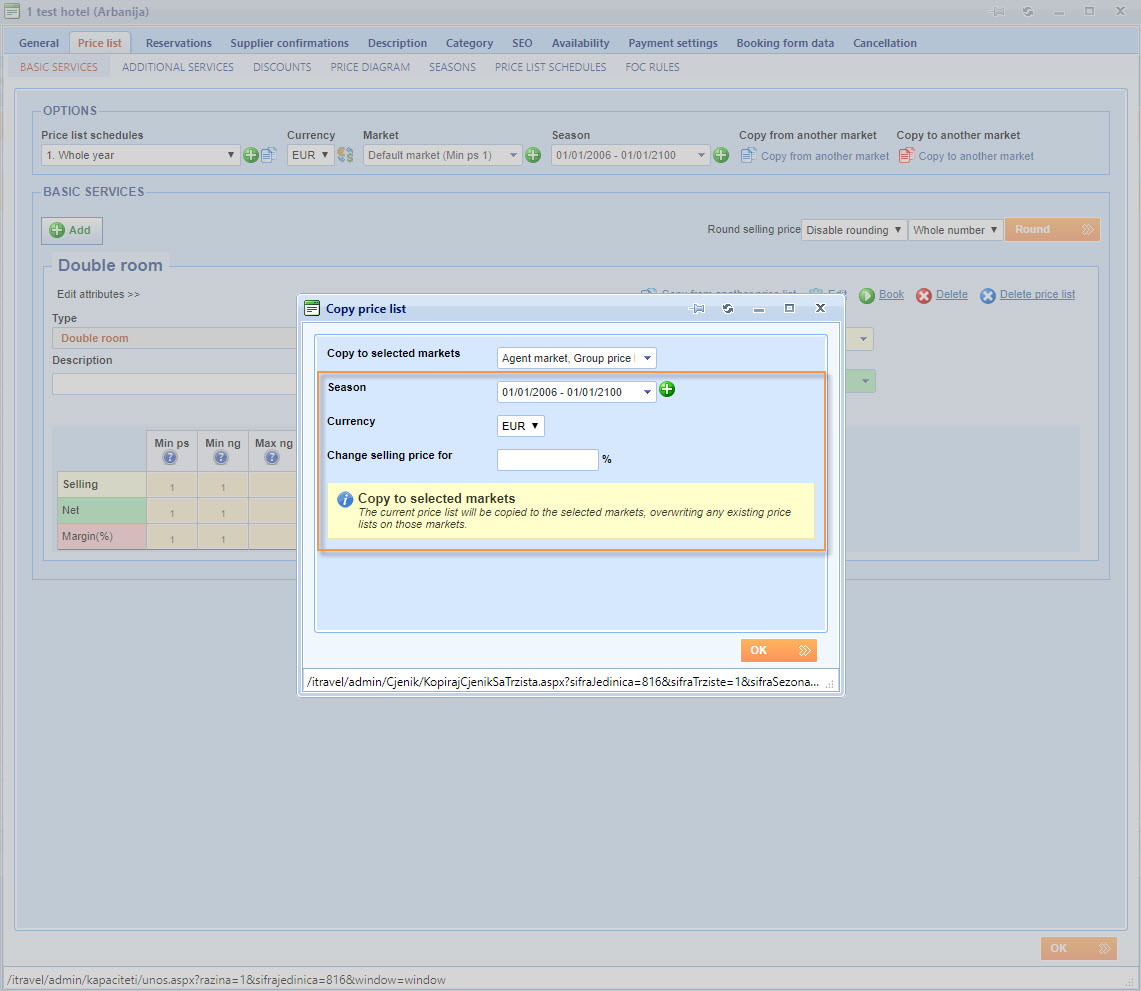What’s new? Copy to another market button is added to Price list next to Copy from another market button.
Benefits? You can now copy a price list to multiple markets. Copying from another market can consume too much time if you need to copy the price list to a large number of markets.
How? In the Price list tab of an accommodation, a simple tour, a transfer, a rent-a-car, a flight or an activity, you will find the Copy to another market button next to the Copy from another market button.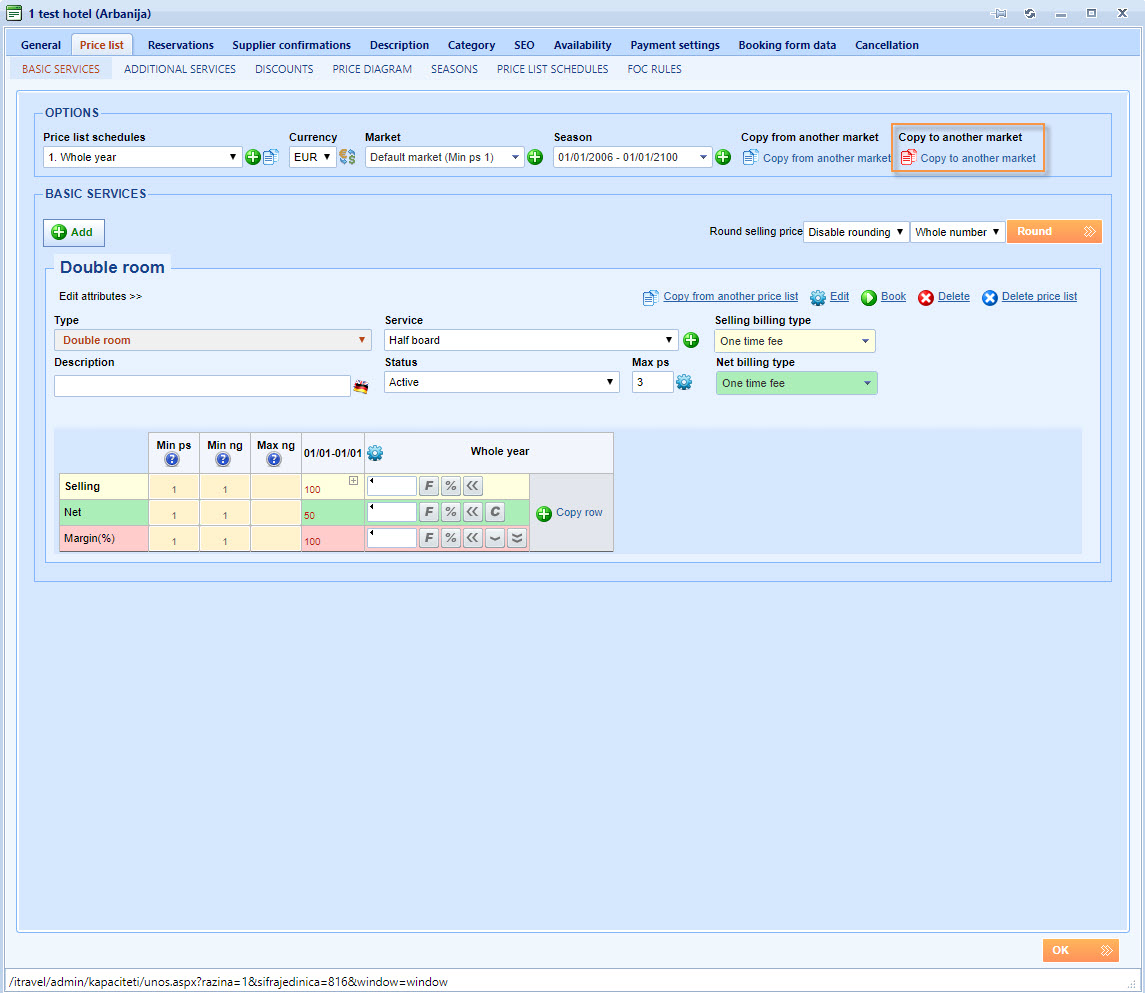
The button is similar to the Copy from another market button with the only difference being a red icon instead of blue. Selecting the new button will open a Copy price list window. The first field, which is labeled Copy to selected markets, is in form of a check combo box which contains all the markets which exist in your system. In this check combo box, you can select the markets to which you will copy this price list.
After selecting markets it is required to select a season to which this price list will be copied, currency in which the prices will be expressed and percentage of the selling price which will be added to or deducted from the current price on selected markets. If you want to keep the selling price unchanged, leave this field empty. There is also a note which warns you that copying the current price list will overwrite existing price lists on selected markets.