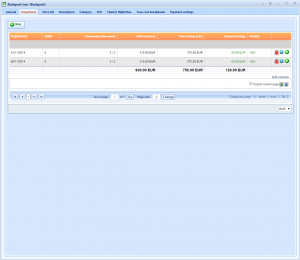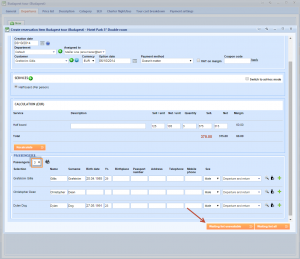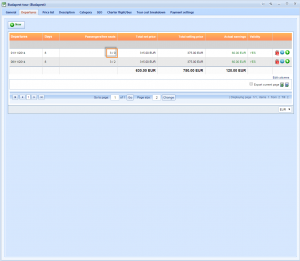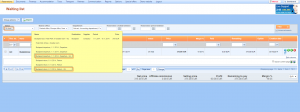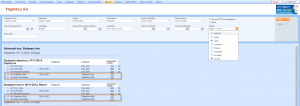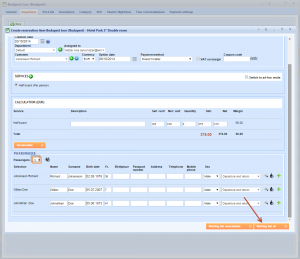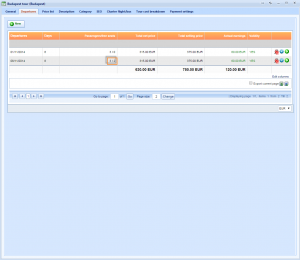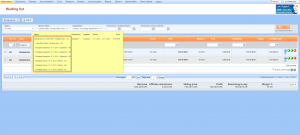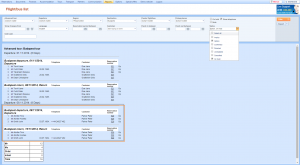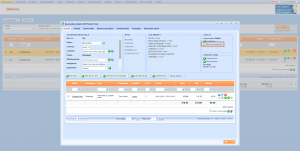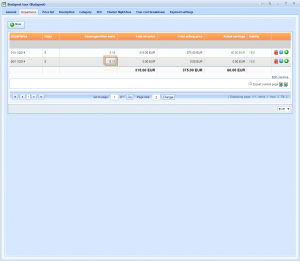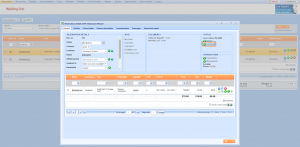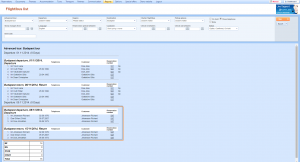What’s new? In the case of booking an Advanced tour without enough capacity for all passengers on the reservation, system would take capacities which are available and put the rest on hold with the Waiting list button due to the lack of capacity. This button is renamed to Waiting list unavailable.
Besides this option, with Waiting list all button you can put the whole reservation On hold if the number of passengers exceeds available item capacities.
Benefits? Now you can customize your reservation process in the case of reservation just crossing the capacity limit. You can choose between two options of handling that kind of reservations, depending on if you want to decrease capacities even if available capacities won’t be enough for all passengers on the reservation, or if you won’t allow creation of reservation if all passengers are not situated in the moment of reservation creation.
With these options, you can handle only passengers with the lack of capacities or put all passengers on hold and appoint On hold passengers to their seats in the moment of cancelling other reservations which will restore previously taken capacity.
How? We will use the example of two departures with only 2 seats left.
When booking first departure as the example, choose Waiting list unavailable button to understand how the reservations are displayed depending on the taken capacities. The reservation has 3 passengers which means that they exceed available capacity for one seat.
After clicking Waiting list unavailable button, check free seats in the Departures tab of the tour and notice that seats were taken for passengers on the reservation until there were available capacities.
Find this reservation in the Reservations → Waiting list from the main menu. If you hover your mouse over the reservation, the system will display yellow tooltip with the details of the reservation.
You will find items on the Waiting list due to the lack of capacities, while other items will decrease capacities and occupy seats for other passengers on the reservation.
Notice how this action is displayed in the Flight/Bus list of the tour by including On hold reservations in the filtering. You can find two passengers from the last reservation listed, while the third one is not displayed due to his On hold position.
In the second example, use new Waiting list all button when booking a departure for more passengers than allowed with free capacities.
If you check free seats on the departures tab, you will notice that two seats are still left because Waiting list all button creates all items on the reservation On hold if only one is unavailable.
You can confirm this kind of system behavior by finding this reservations in the Reservations → Waiting list from the main menu. If you hover your mouse over the reservation, the system will display yellow tooltip with details of the reservation, showing that all the items are put On hold, regardless of their availability.
When you check Flight/Bus list, the system will not be able to display any of the passengers on the last reservation because they all are considered to be On hold if at least one item requires creation of On hold item bookings.
Passengers shown in the Flight/Bus list for the second departure are those from previous bookings, when every item of the reservation was available for chosen number of passengers.
If the reservation becomes Unrealized,
it will restore previously taken seats.
With new available capacities, you can confirm a reservation on the waiting list,
and expect passengers previously set On hold to occupy capacities and be found on the Flight/Bus list.