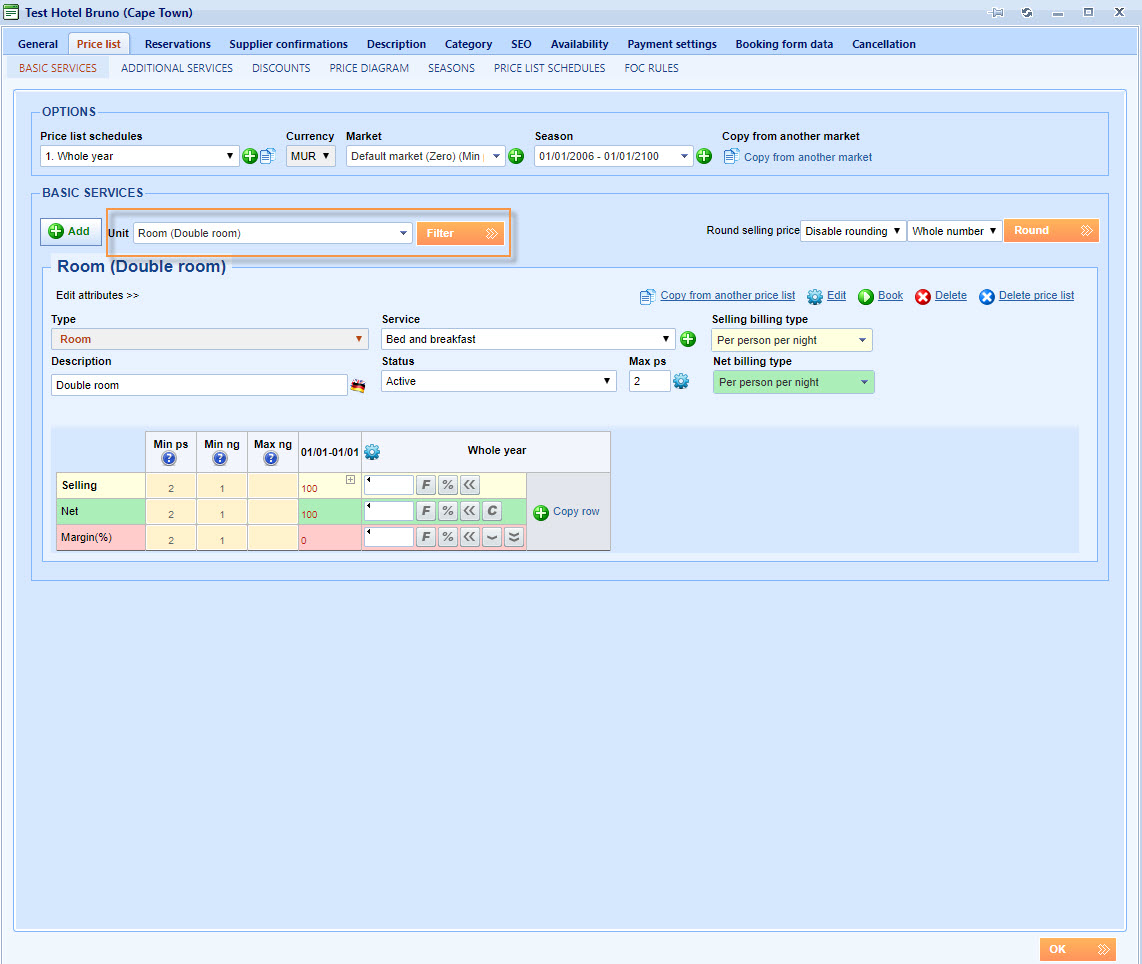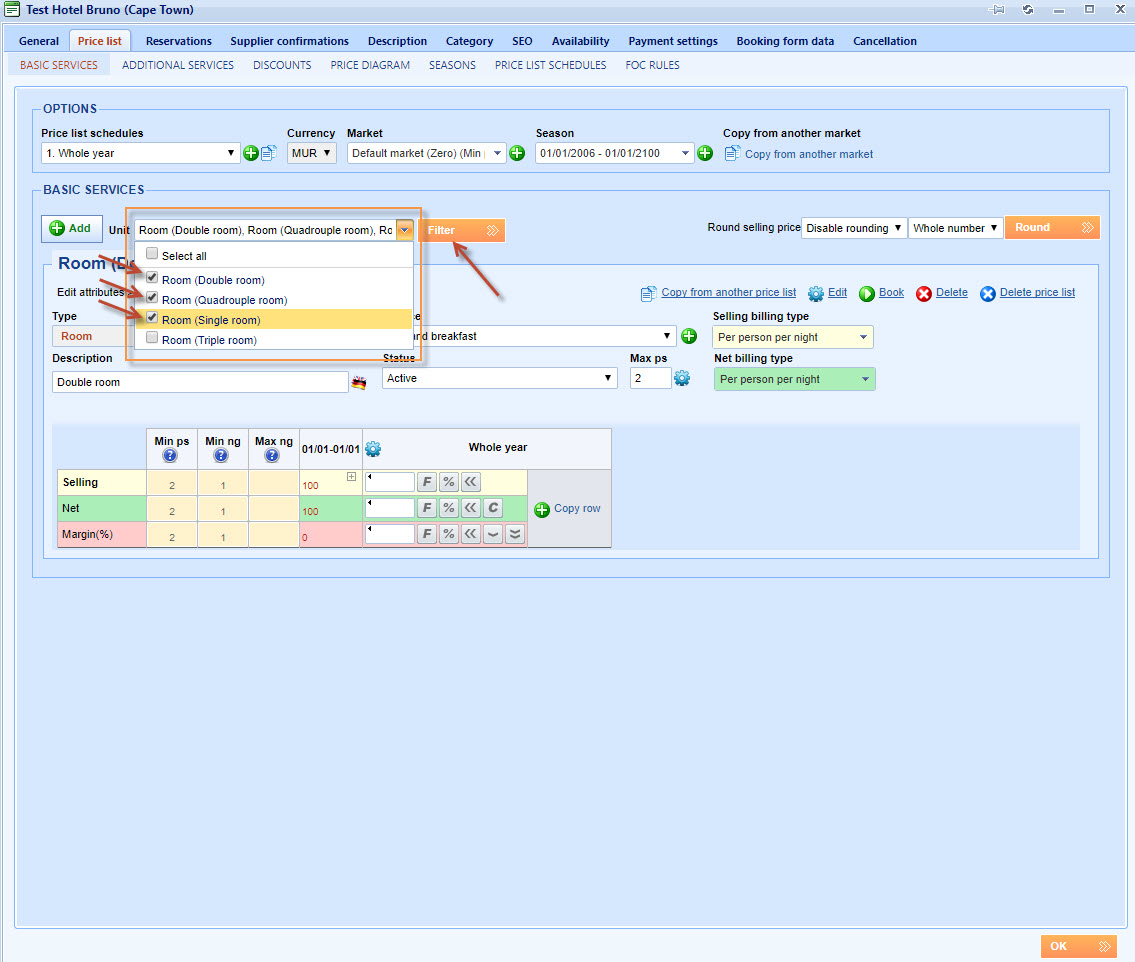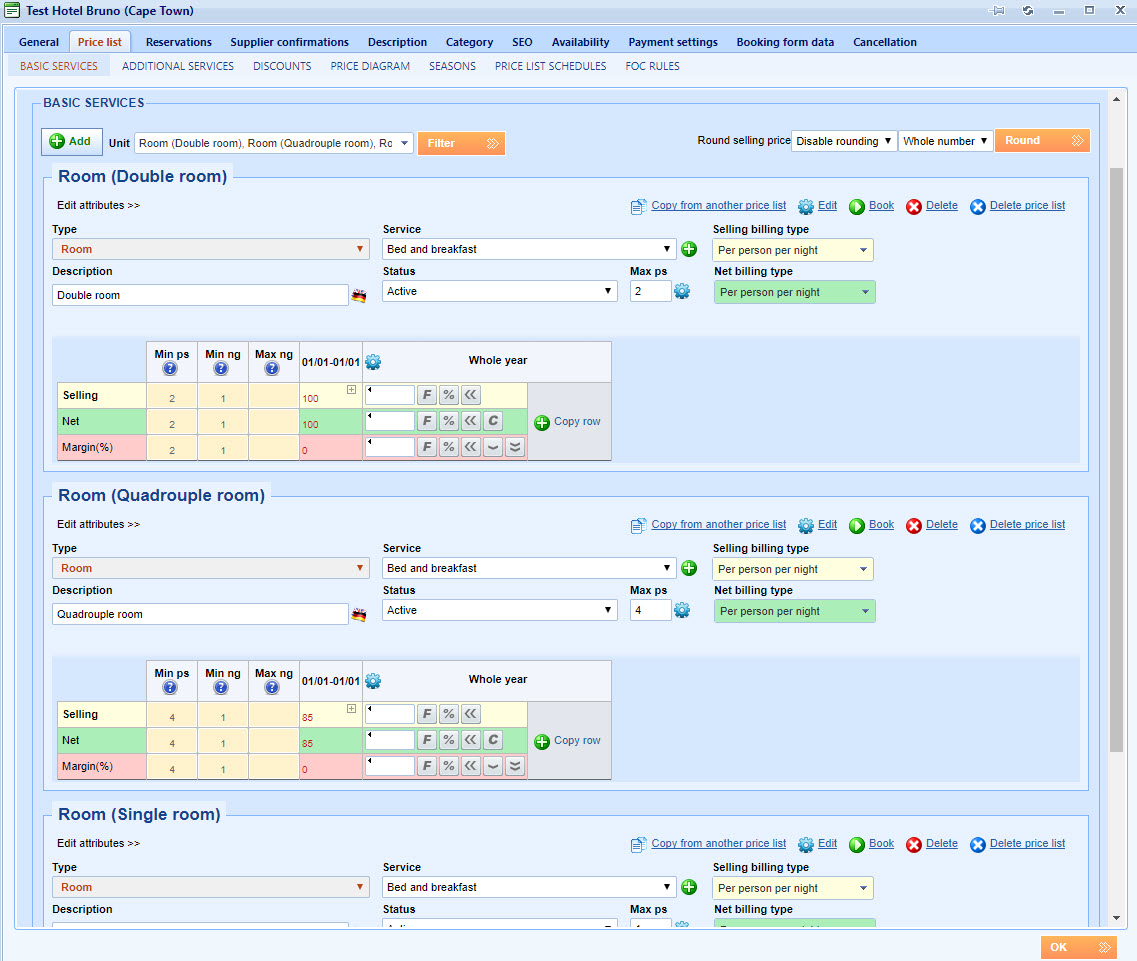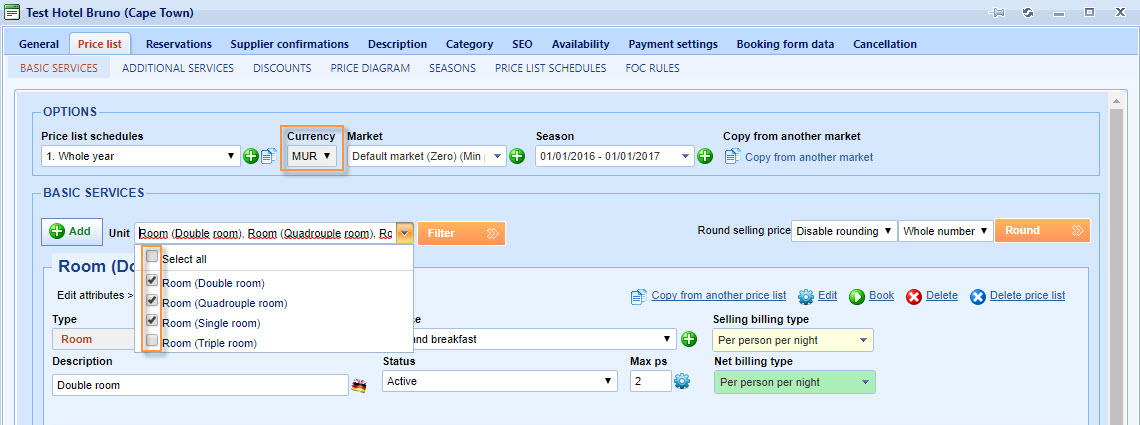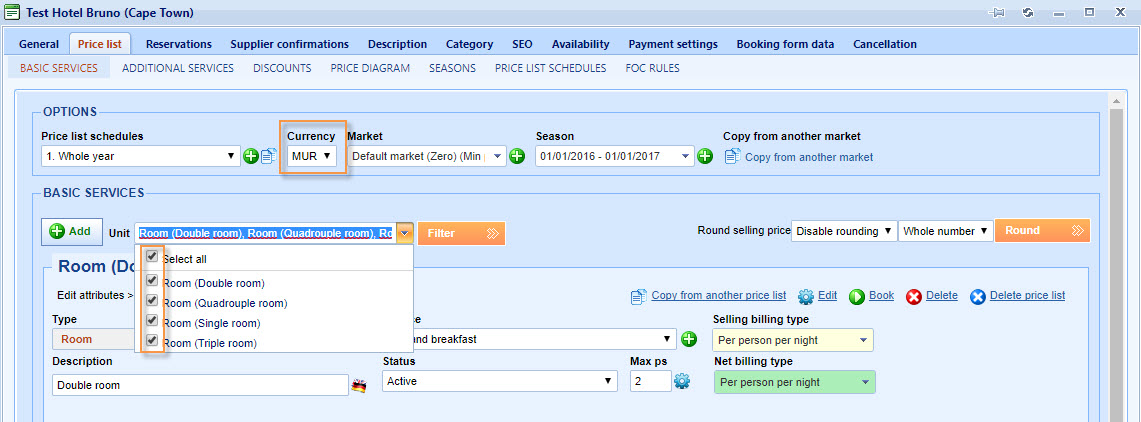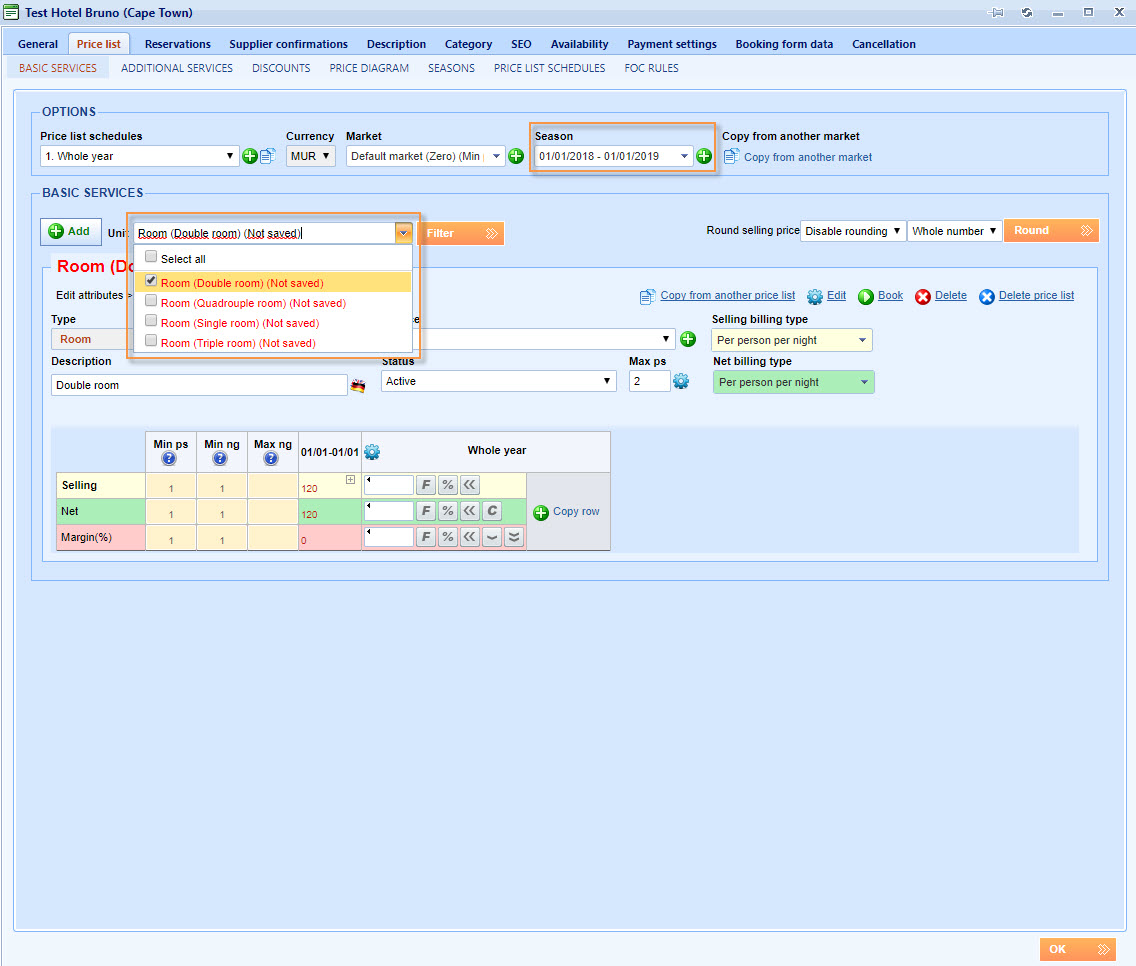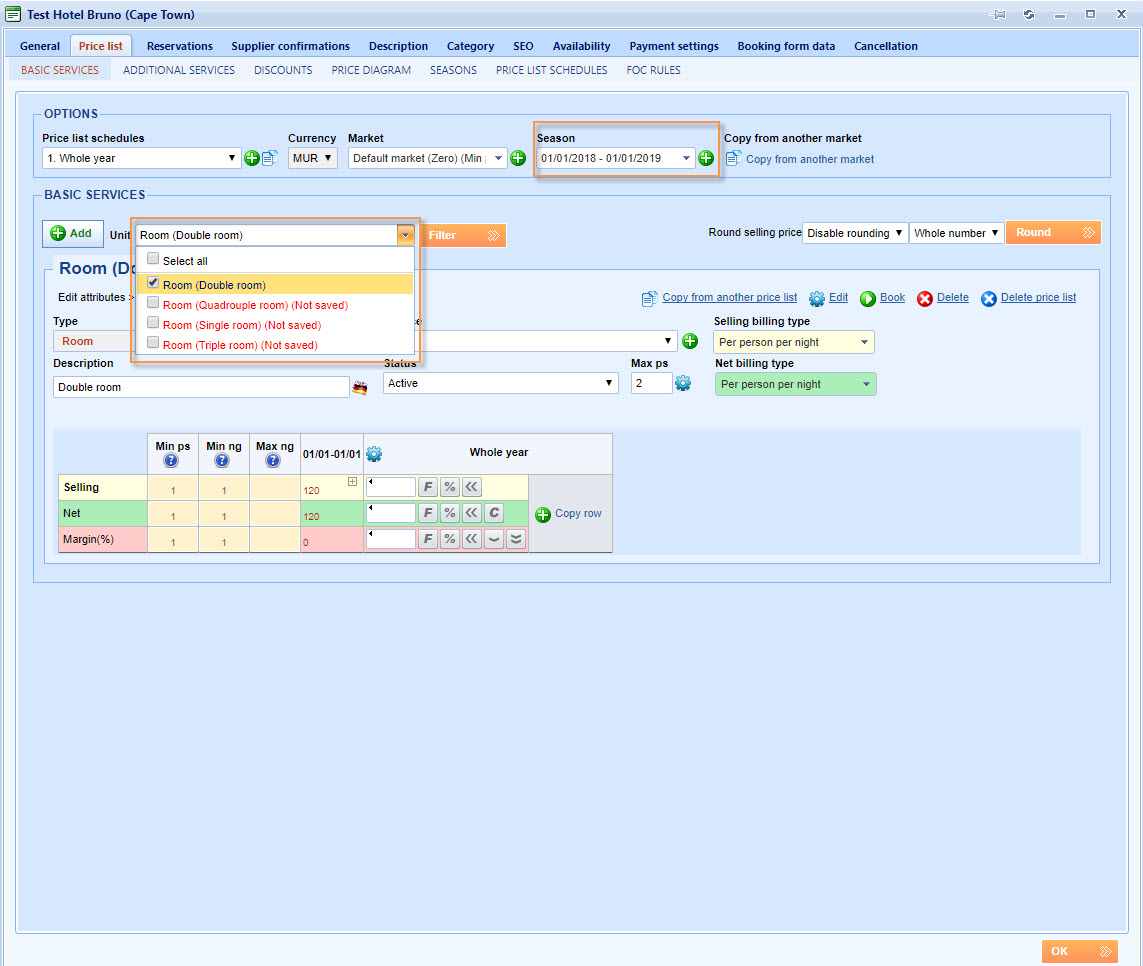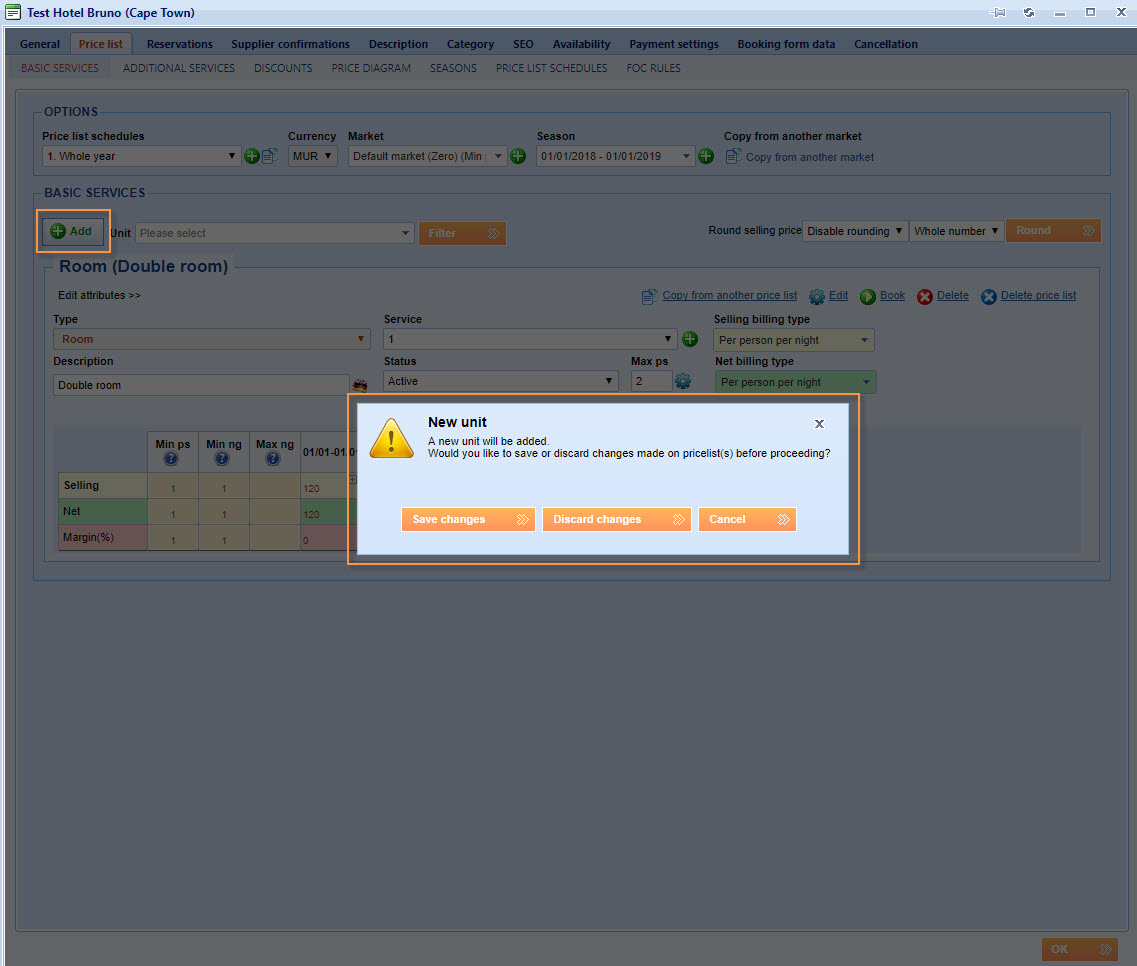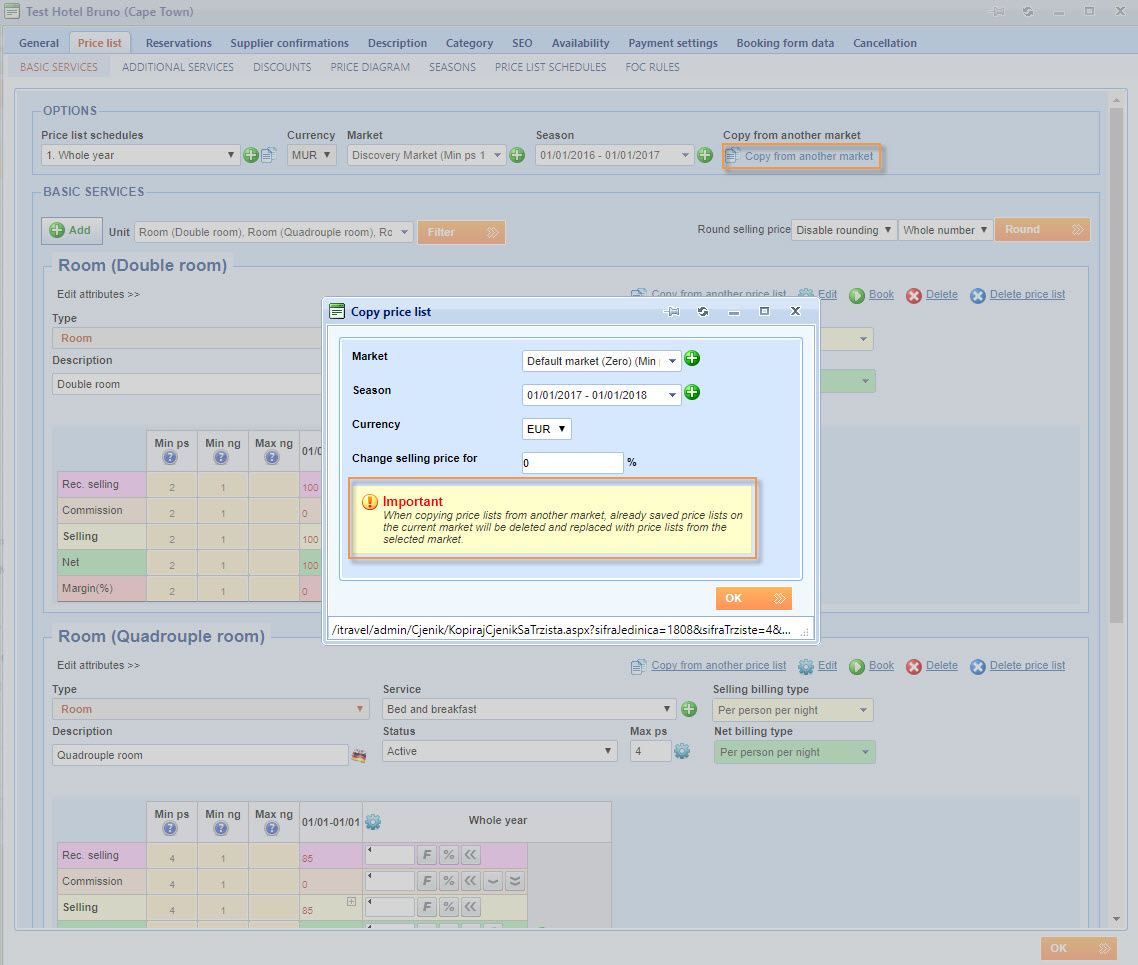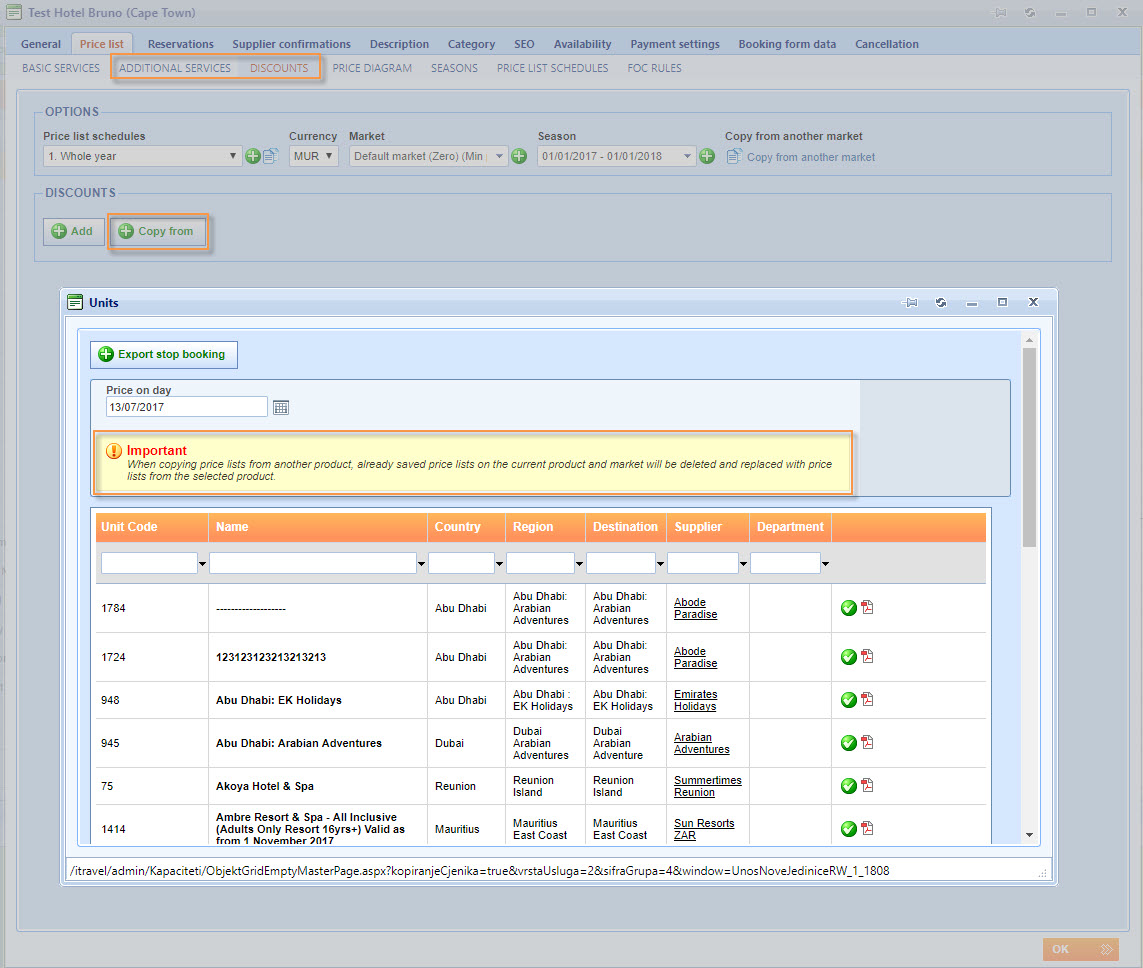What’s new? You can now choose which services you want to see when viewing a price list. Only one service is displayed on the Price list by default. You can replace it with another one or others can be added. This option is available for Basic services, Additional services, and Discounts on Accommodation, Activities, Transfers, Simple Tours, Flights and Rent-a-cars.
With this option, you can edit multiple services of your choice. This refers to the Round selling price option, the Price list schedule, Season and Market changes which will now apply only to displayed services.
Benefits? The option to choose how many and which services and discounts you want to see in the price list. This makes price lists simpler and easier to use. Also, fewer items on the price list makes page loading much faster. Also, all combinations of a service, a market and a season which are not saved will now be displayed as red on the check combo box. This makes the overview of the price lists on a product much more transparent.
How? This functionality can be used on any product in Lemax. For example, select a hotel and choose the Price list tab. Only one service will be displayed and you will see a new field labelled Unit, containing a check combo box and a Filter button.
The check combo box contains all accommodation units which have been created in relation to this accommodation and sorts them in alphabetical order. This means you can expand the list and select all the accommodation units you need to see by checking their boxes. By default, only one service will be displayed when the price list is chosen. This can be modified to any number you need, or can be set to display all services.
When you select the accommodation units you wish to see on the Price list, click the Filter button.
The chosen accommodation units are now shown on the price list and you can view, edit or delete them. Any changes which used to affect whole price list (like the Round selling price option, Price list schedule, Season and Market changes) will now apply only to displayed services (Double room, Quadruple room, and Single room). In the example above Triple room is not displayed, so no changes will be made to that room.
All changes are applied only to the displayed services. Because currency can only be changed for all rooms together, the currency drop down list is locked (grey background and unclickable) for editing if the price list is not in full view mode.
In order to change Currency, all services must be displayed on the price list.
Services and discounts which are not saved on a Market or a Season will be displayed in the check combo box in red and the words “Not saved” will appear in brackets next to description.
If you select only one service from the list and save it on a new Market or a Season, other services will remain unsaved.
When adding a new unit (basic service), additional service or a discount, a new window will appear. The window is labelled “New unit” and it asks you what to do with the changes made to the price list. You can save them and continue by selecting the Save changes button, discard them and continue by selecting the Discard changes button or cancel the addition of a new unit by selecting the Cancel button.
When you are copying a price list from another market by using the option Copy from another market, all services will be replaced, not just the ones selected in the check combo box. There is also an important notice when copying a price list which warns you that this action will overwrite the existing prices.
The same important notice is displayed on the Additional services and Discounts when copying them from another unit (Basic service) using the Copy from button.
All actions made on a single unit (Basic service) remain unchanged. The following options will continue to function in the same way they did before this modification: Copy from another price list, Edit, Book, Delete and Delete price list.