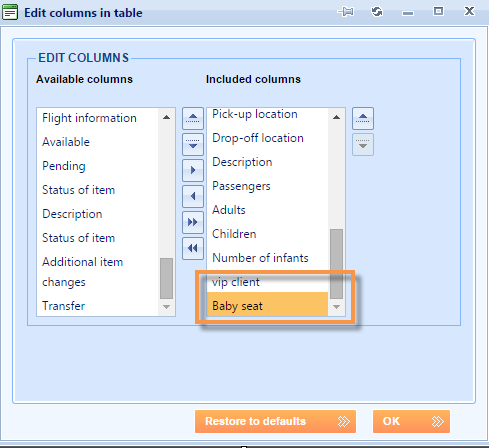What’s new? We have added the Reservation and Reservation item custom fields in the Transfer list report. From now on, you can filter the Transfer list report by these custom fields.
Benefits? If you want to add more customized data to your Transfer list report, you can use custom fields to do so. Once created custom fields can be used as additional parameters for filtering.
NOTE: When you create a new custom field on a reservation or reservation item, it will be available in the Edit column button. Once created, the custom field will be optional for adding in the Transfer list grid.
How? Add a new reservation or reservation item custom field.
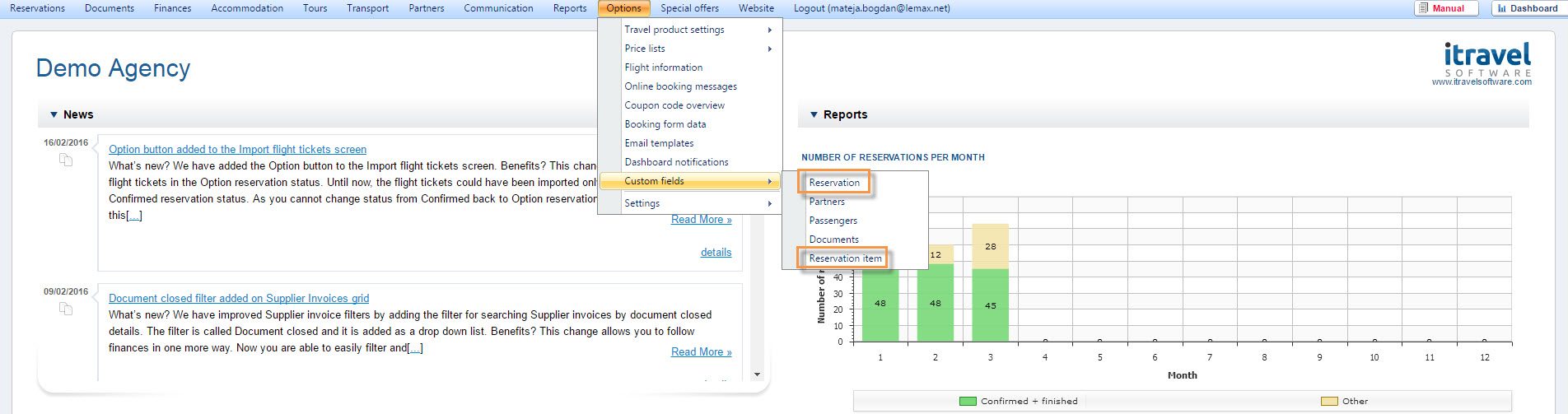
Open Transfer list report and click on the Edit columns button. After that move your custom fields from Available to Included columns.
You will see the included custom fields in the grid.
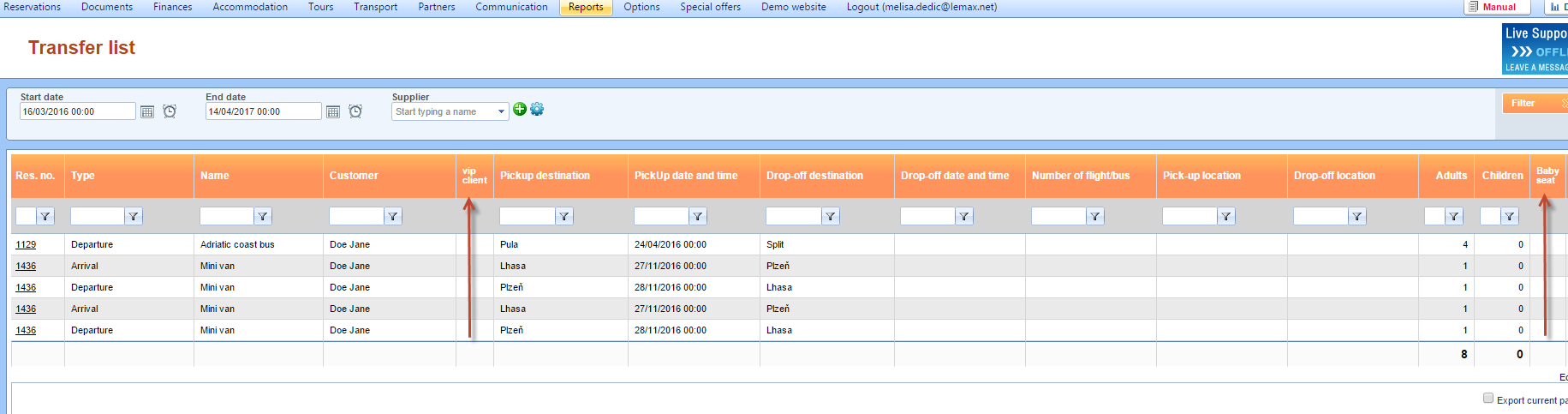
HINT: Custom fields on the Transfer list are used when you are tracking a specific parameter from the reservation such as “Baby seat” or “VIP client”. In other words, you will be able to immediately track important information for the reservations.