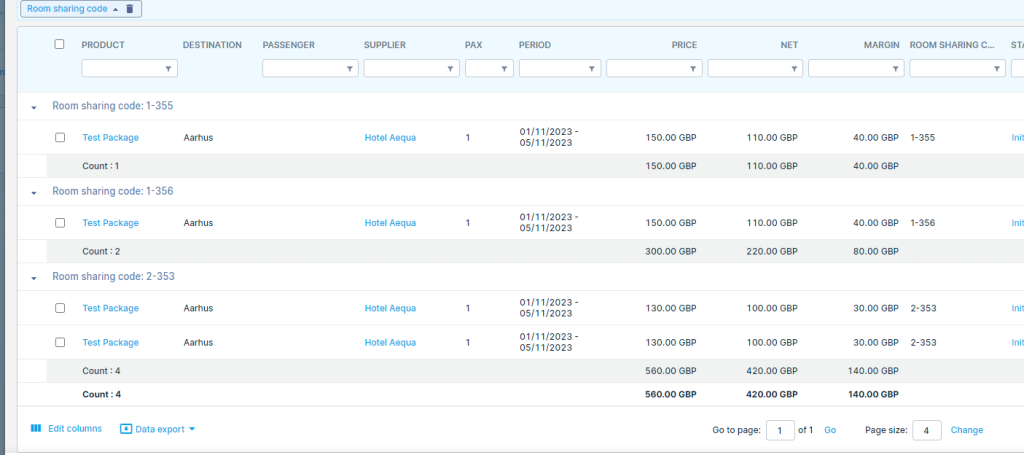This month we’ve launched an exciting product update in Lemax. Learn about the details below.
Apply button on Travel segments
What’s new
When booking packages from Package Builder and using Travel segments, by clicking the Apply button, the system will recalculate package items based on room usage of the current travel segment.
This update is automatically available to you once the release is launched. Please note that the usage of this update could depend on system setups (which modules/products you use) and user roles.
Problem being solved
After moving passengers on the travel segments, if you want to recalculate package prices based on room usage of the travel segment, you previously had to go to the Reservation details screen and use the Join passengers into the same room or the Move passengers to new room functionality.
Now, with the Apply button functionality, you can achieve the same by applying room configuration for the entire Travel segment with one click.
Benefit for the users
Faster recalculation of package items based on room usage on the travel segments.
How it works
When on travel segments, by clicking apply, you will set room usage of the booked packages
Example:
Booking was made for 4 PAX, 2 DBL rooms:
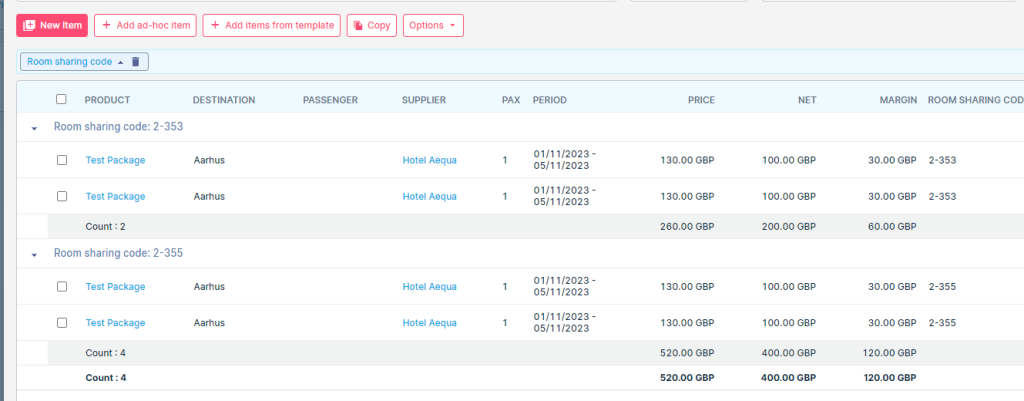
After moving two passengers into SGL rooms and clicking apply on the Travel segments:
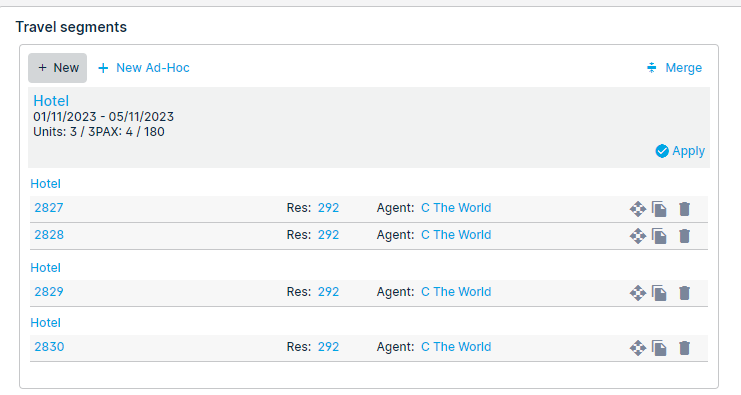
Packages were recalculated to SGL usage price: