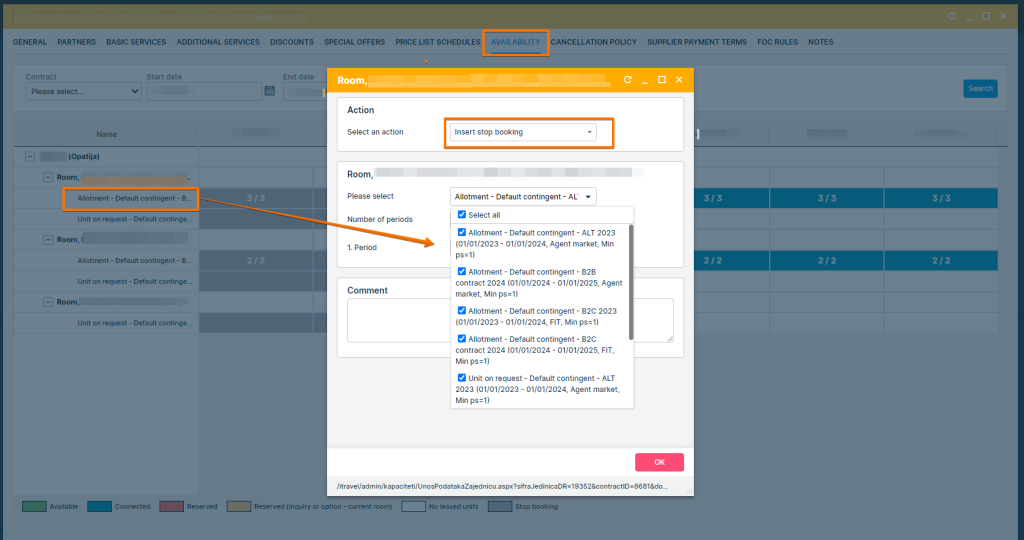This month, we’ve launched an exciting product update in Lemax. Learn about the details below (available from May 30th. 2024 )
Package builder price yielding functionality
What’s new
Package builder price yielding (Bucket pricing) is a pricing strategy that involves grouping units into price categories based on predefined criteria. The Package builder price yielding solution offers a consolidated view of bucket pricing parameters and pricing setup in a single window, which enables a more comprehensive and focused configuration for a particular subgroup.
Calculation of bucket prices is applicable for groups, excursions, and package transfers.
Please contact customer.success@lemax.net for additional information regarding this new add-on feature. We would be happy to assist you and schedule a demo presentation.
Problem being solved
The calculation for different price ranges in the same departure is now available in Lemax, with the possibility of setting a max number of people for that departure.
Benefit for the users
Lemax users don’t have to manually check for the correct price for reservations using Package builder price yielding or keep in mind how this calculation changes depending on the number of passengers, cancellations, recalculation of buckets, and other conditions.
How it works
Price yielding setup
Once you create a new group in the Lemax system and a new subgroup for a specific departure, the calculation for Package builder price yielding needs to be set in that subgroup.
You will precalculate the prices and necessary buckets, but the Lemax system will allow you to set these prices, and automatize when and how they are applied, using bucket pricing.
In the system, in one view (subgroup calculation window), you can set a number of buckets, bucket ranges, service net price, margin for each bucket, or gross price per person for each bucket.
Once the calculation is in place, the system will use the defined to calculate which price is applicable for new reservations. It will change the applicable price by the bucketing rules as the number of pax is increased or decreased for a specific departure.
Cancellation in Package builder price yielding existing departure
Buckets do not recalculate in case of canceled or deleted reservations.
Only manual modification can change the calculation of active buckets.
Cancelations do not take seats in availability. They lock the active bucket but fill the bucket with new passengers instead of cancellations and not on top of them.
- Example of pax calculation in cancellation based on 10 people in each bucket:
- first booking – 10 people (active bucket 1)
- second booking- 2 people (active bucket 2)
- first cancelation 3 people (active bucket 2)
- third booking 12 people (active bucket 2)
Recalculate button
With new functionality, we will have two recalculate buttons (now on Pax breaks, only one exist)
- Recalculate active buckets – this function will recalculate buckets by all parameters (number of people in departure and cancellations)
- Recalculate – this function changes only the calculation if any parameters are edited (net price, number of buckets, margin, etc.) but it doesn’t take into account cancellations and changed number of pax
“Copy” & “Move” calculation item
What’s new
The new development allows the user to copy and move calculation items across the calculation using the “drag and drop” action.
This update is automatically available to you once the release is launched. Please note that the usage of this update could depend on system setups (which modules/products you use).
Problem being solved
Activities and One-way transfers are considered one-day services. That means that the End date equals the Start date, whether the service is booked alone or inside a package.
In many cases, a product loaded as an Activity is needed in the group calculation to be loaded for more than one day, which requires repetitive action of adding the same product with different dates, for example:
- a bottle of water is distributed each day to all passengers, but it is a one-day service
- the same goes for towels or any government fee
“Copy” and “Move” features will help streamline this part of the package-building process, enhance efficiency, and ensure a smoother workflow by allowing you to seamlessly duplicate or relocate items as needed, minimizing unnecessary loading and maximizing productivity.
Benefit for the users
New “Copy” & “Move” features are designed to streamline and simplify the management of group calculations, making user workflows more efficient and productive.
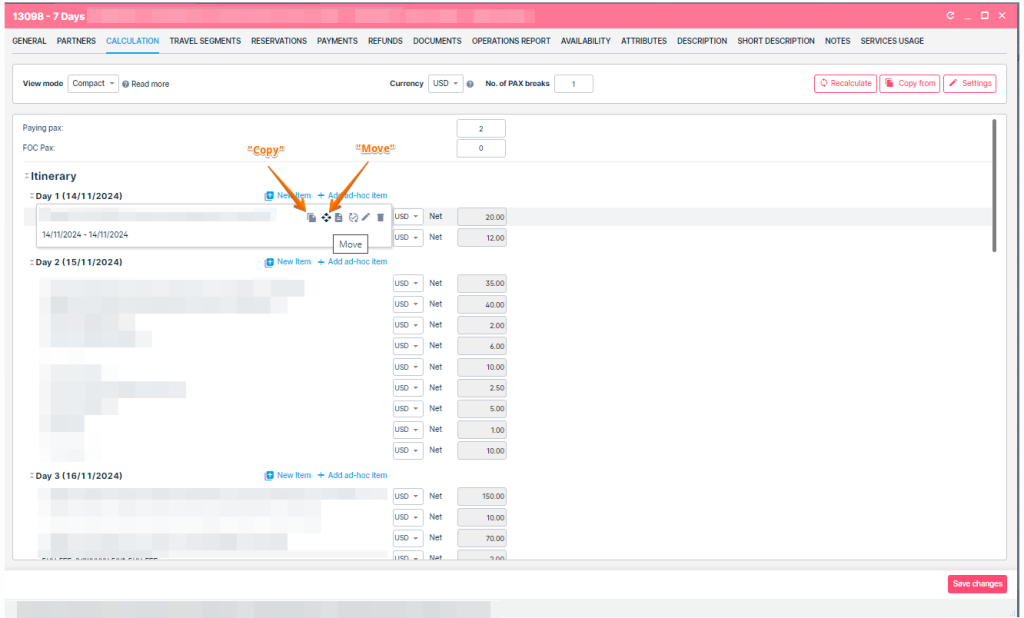
New “Copy“ and “Move“ icons on group calculation
How it works
“Copy” feature
It enables you to duplicate calculation items effortlessly, eliminating the need to recreate them from scratch.
- Clicking the “Copy” icon triggers the creation of a new calculation item with the same name.
- The new item is visible in the same category (“Itinerary“ or “Other“) as the original. If the original item is visible on Day 1 in the Itinerary section, the newly created copy will be visible in the same section, having the same date.
- The new item replicates all attributes from the original item, excluding the link to OPS booking if present.
- Post-copy, the price fields of the new item turn red, similar to adding new brackets.
- On “Save”, all the prices will be populated in the price fields, recalculated and saved.
It is impossible to copy the calculation item marked as “Optional” or a “Discount” item/service.
“Move” feature
It enables you to rearrange calculation items easily within the itinerary (group calculation).
- By clicking the “Move” icon, the drag action is started. The selected item is moved to a selected section by dropping the calculation item
Where the item is dropped, that becomes the new Start date of that item.
- It is possible to move the item in all ways:
- From Itinerary day x to Other (New Start date and New End date stay as is → equal to the old Start and End date)
- From Itinerary day x to Itinerary day y (New start date = date from day y, End date= New start date + duration of the item)
- From Other to Itinerary day x (New start date = date from day x, End date= New start date + duration of the item)
- When moving the calculation item, ops bookings stay connected, and the checkbox “Update on operations“ stays as is.
- After moving an item connected to the operational booking, make sure to check the “Update on operations“ checkbox for the system to update the dates on the existing operational items after saving the changes on the calculation.
- After the move action is done and the item is moved to another place, the price fields will be marked in red with zero price (the same way as when adding new brackets to the calculation), and on Save, all the prices will be populated in the price fields, recalculated and saved.
It is not possible to move the calculation item:
- from the “Itinerary” or “Other” section to the “Discount” section
- from the “Discount” section to the “Itinerary” or “Other” section
Availability management upgrades: “Units” filter and Contract selection drop-down list
What’s new
Two new features have been implemented within the Availability management:
- “Units“ filter.
- Contract selection drop-down list improvement.
These updates are automatically available to you once the release is launched. Please note that the usage of this update could depend on system setups (which modules/products you use) and user roles.
Problem being solved
- Slow performance on the insert/ delete stop-booking action.
- Selection of the wrong contract when inserting/ deleting stop-booking when multiple contracts are active.
Benefit for the users
The new “Units“ filter and Contract drop-down list optimize the extensive manual work and time consumption on inserting or deleting stop-booking actions, improve speed, and reduce mistakes.
“Units“ filter
A new “Units“ filter was added to the Product level availability management. It is visible in two actions:
- Insert stop booking.
- Delete stop booking.
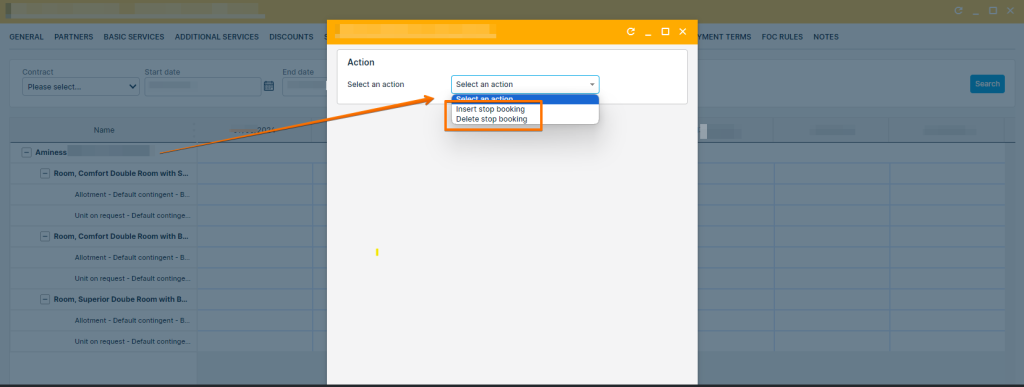
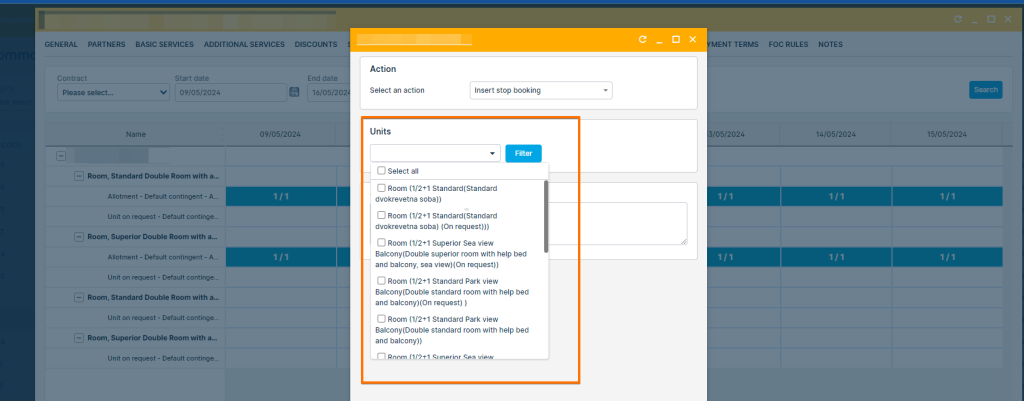
Contracts selection drop-down list improvement
When inserting stop-booking by clicking on the specific unit (room), the list of all active contracts where the room exists will be displayed.
For easier contract selection, contract details are added to the drop-down list, consisting of “Contract validity period”, “Contract name”, “Contract type”, and “Min ps” setup.