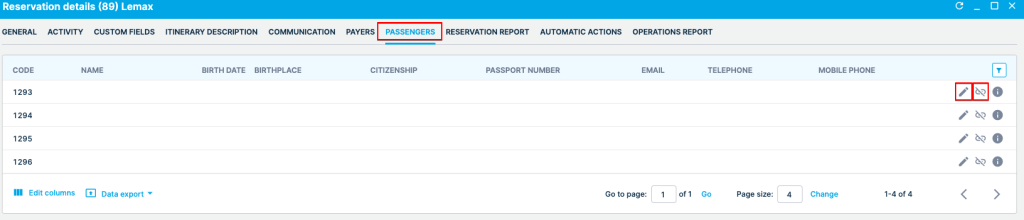This month we’ve launched some exciting product updates in Lemax. Learn about the details below.
Updating reservation item level custom fields
What’s new
Group action for updating reservation-item level custom fields is available on regular reservations. Now you have the option to update all reservation items custom fields simultaneously.
This update is automatically available to you once the release is launched.
Problem being solved
You have to update reservation items one by one, which creates a problem when there are many of them.
Benefit for the users
Reduction of time spent on updating reservations with a lot of reservation items.
How it works
Group action for updating reservation
Using group action, you can update all reservation items at once.
a) Mark all or some reservation items, go to Options, and choose Change custom field values.
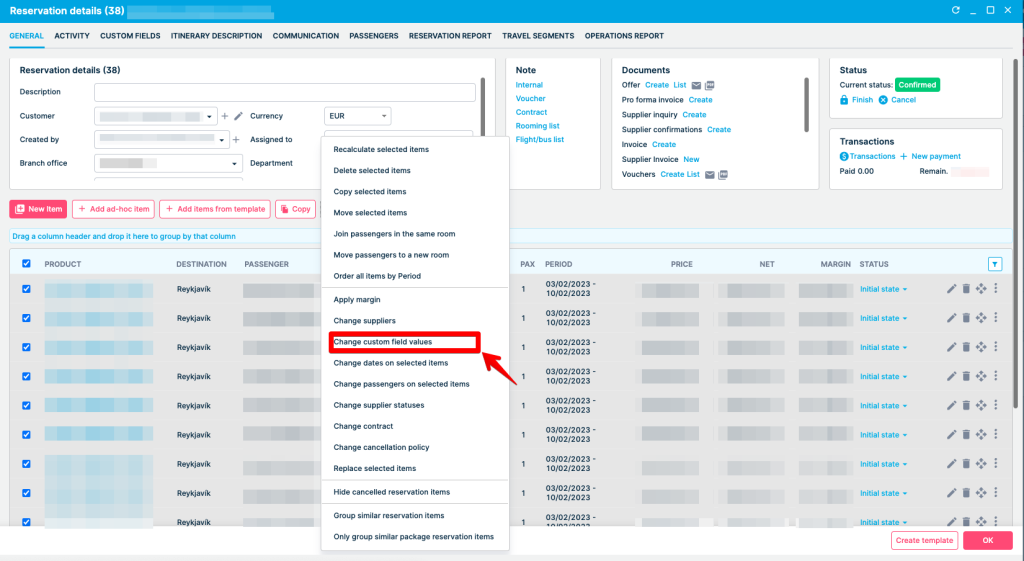
b) In the custom fields dropdown, choose the one you want to change or add information.
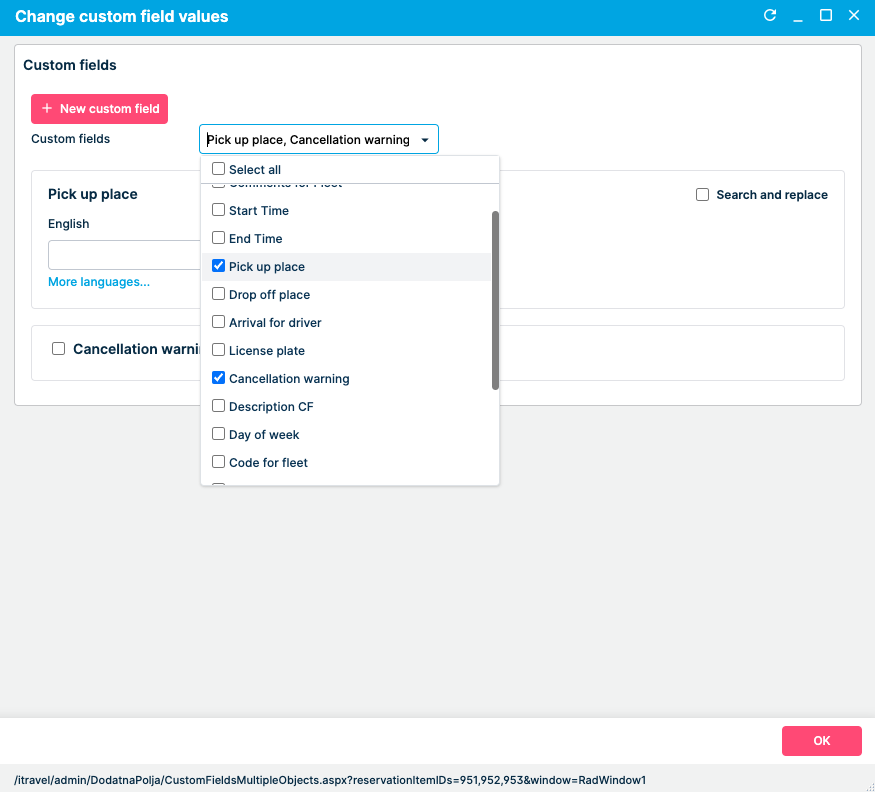
Template behavior modification
What’s new
It is now possible to transfer and include itinerary item descriptions when copying the template in case inquiry comes from the lead capture form.
Another option is added regarding creating a new reservation from the template coming from Conversation. Now you can, next to creating a new reservation from the conversation, create a new reservation from a template in the Conversation window.
Last, on the template grid, it is now possible to copy the template via icon copy from the all template grid without the need to go into a detailed view.
This update is automatically available to you once the release is launched. Please note that the usage of this update could depend on system setups (which modules/products you use) and user roles.
Problem being solved
When an Inquiry is submitted through a Lead Capture form, the only way to get the data from a template was through a feature called ‘add items from the template,’ which transfers only items but not the itinerary description and template description to the reservation.
In Conversation, there was no way to create a new reservation from the template.
When in the template grid, it was impossible to copy the whole template so you could create new or modify existing ones.
Benefit for the users
Time-saving and more accessible, fewer steps functions are introduced.
The itinerary description is now transferred when with items from the template, so there is no need to copy additionally or create new ones.
When you need to connect conversations and use the template to create new reservations, you will get all template data in that process, making it quicker and more efficient.
When you need a minor modification or a change of the existing template to create new content, you can copy the template from all template grids and make the necessary modification to a new one.
How it works
Item 1 – Transfer itinerary description to a new reservation from a template
When you add items from a template (coming from reservation), you can now choose to include an itinerary description or not. Descriptions from that template will be transferred when choosing to include an itinerary description.

Item 2 – Create new reservation from template coming from Conversation
When in Conversation: Connect with reservation button now opens a dropdown with options New reservation, New ad-hoc reservation, New reservation from the template, Existing reservation.
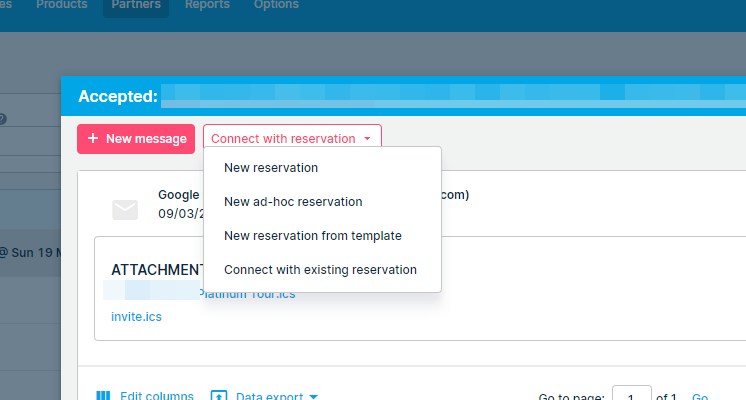
Item 3 – Copy reservation template (All template grid)
In all templates grid, using the icon copy, you can copy the template, modify or rename it to create new template.
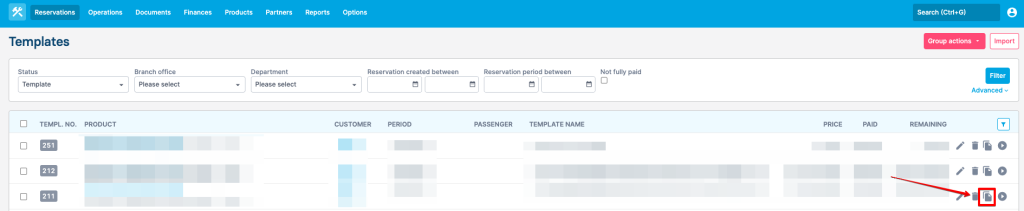
Maximum occupancy
What’s new
With this upgrade, time spent on editing bookings will be reduced. You can now easily add and remove a large number of passengers from bookings at once.
This update is automatically available to you once the release is launched. Please note that the usage of this update could depend on system setups (which modules/products you use) and user roles.
Problem being solved
The inability to change a large number of passengers and the time spent in accordance with that.
Benefit for the users
- increased limit for entering the number of passengers up to four digits,
- adding a large number of passengers at once,
- Deleting a large number of passengers at once.
How it works
Changing number of passenger
Choose one, few, or all products you want to change the number of passengers.

The new option is added in the dropdown menu, and it’s called “Change the total number of passengers.”
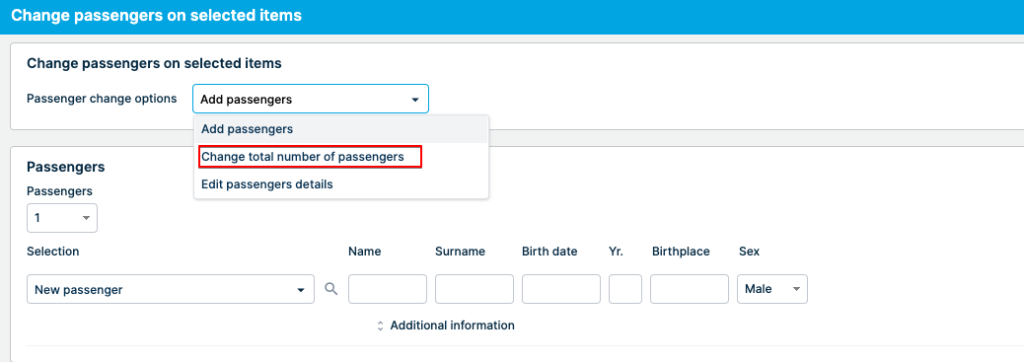
When selected, this option enables you to easily change the total number of passengers without adding or removing them one by one.
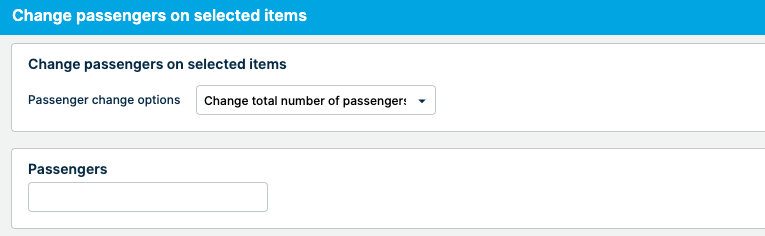
Note that package products have one passenger per reservation item. Due to this validation, changing the number of passengers for these items is impossible.
Also, changing the number of passengers is not available on OPS booking, nor is there a such option available.
Editing passengers
You can still edit passengers’ information in two places, under Options and Reservation details. This option enables you to enter data for certain minor bookings.
If you choose Options under the Reservation tab, it will lead you to a dropdown menu where you can select “Edit or remove passengers, “an option you already had, and edit or remove passengers one by one.
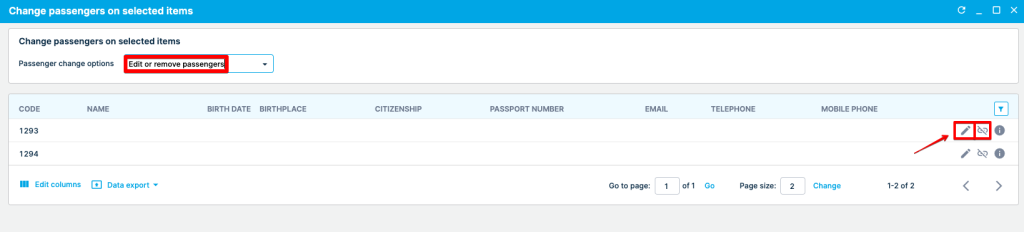
The same goes for the Passengers tab under Reservation details.