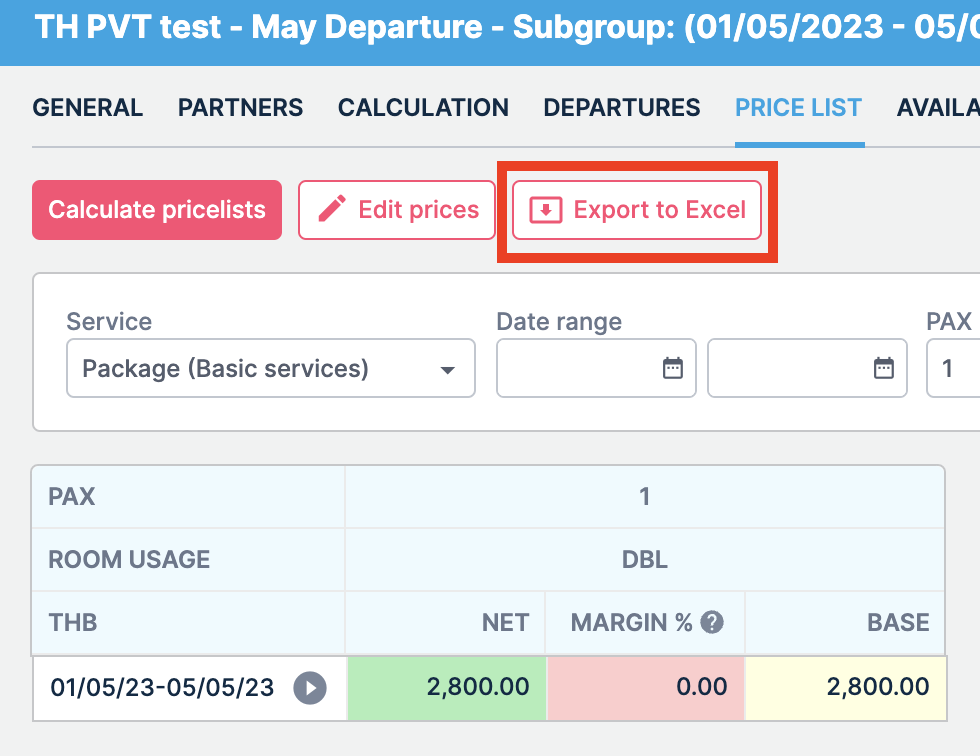This month we’ve launched an exciting product update in Lemax. Learn about the details below.
Private packages management upgrade
What’s new
As part of our ongoing efforts to improve our package creation process, we are pleased to announce a new update for “Template Subgroups” that enables users to generate a pricelist for a specified departure schedule. This feature is similar to those created for simple tours and other products, providing users a more streamlined and efficient experience.
This update is automatically available to you once the release is launched.
Problem being solved
The current approach is a time-consuming operation. Additionally, copying subgroups can have a performance impact on the system, particularly when working with a large number of subgroups.
The new update eliminates the need to copy a package for each departure date, thus saving time and reducing the chances of errors. The package creation process is streamlined, leading to a less cluttered database and optimized performance. As a result, users can better manage private packages, improving overall efficiency and productivity.
Benefit for the users
The benefits of this update include:
- Streamlined package creation process: With the new process, the user can generate a pricelist for a specific departure schedule, eliminating the need to copy the package for each departure date. This saves time and reduces the chances of errors in the creation process.
- Improved system performance: The resource-heavy operation of copying subgroups for each departure date can cause performance drops in the system. By eliminating the need for this operation, the new process improves the system’s performance and speed.
- Better management of private packages: Private packages such as groups, excursions, and package transfers require efficient management to ensure the user can create and update them quickly and accurately. The new process makes it easier to manage these packages, resulting in improved overall efficiency and productivity.
How it works
After creating the Calculation, the Departures and Price List must be set.
Define “Departures”
- Go to the “Departures” tab:
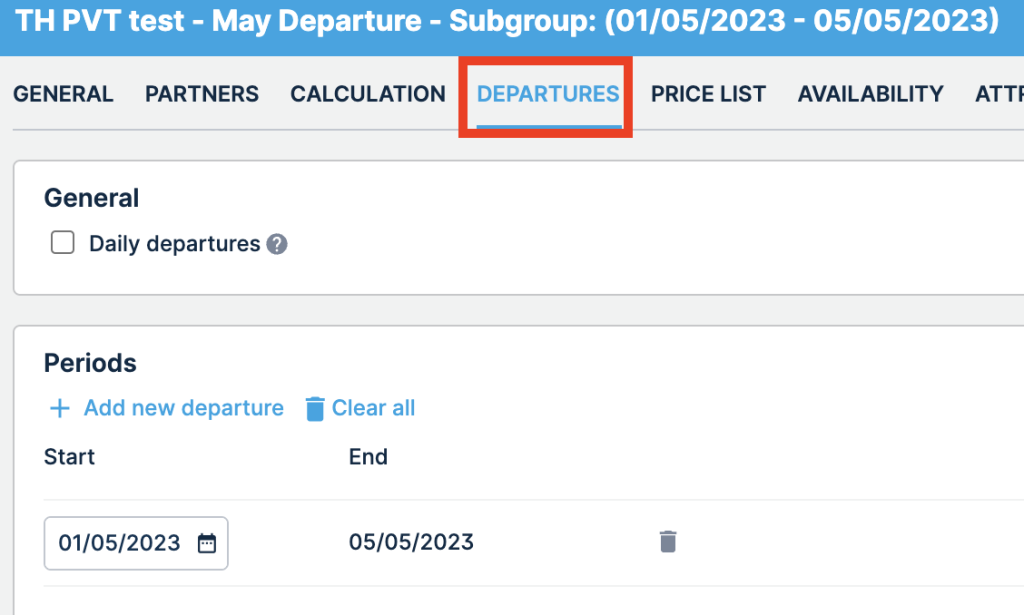
2. Define the desired parameters and click OK
Create “Price List”
- After you defined the “Departures” go to the “Price list” tab
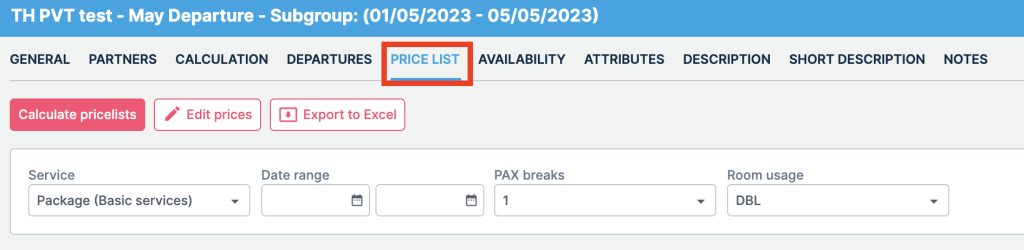
2. Click on the “Calculate pricelists” button

3. Select the Calculation type and click “Calculate”
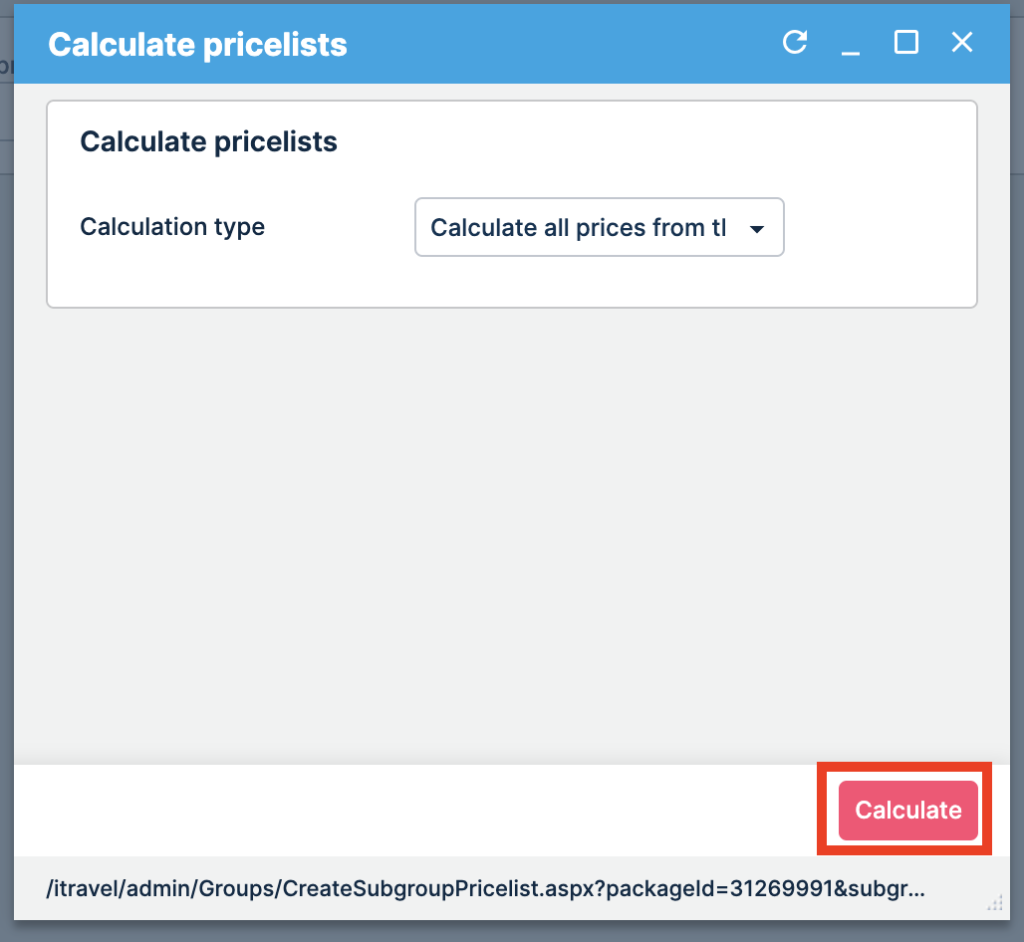
4. The result is the “Price list” for the selected period
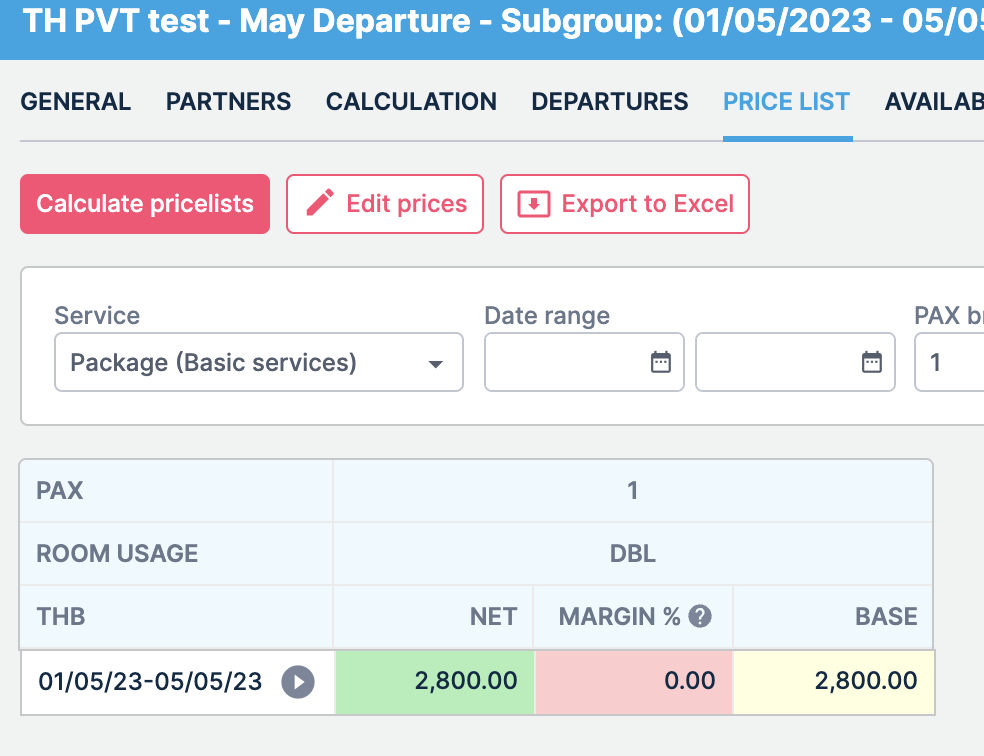
4. If needed, you can edit the prices directly on the “Price list” by clicking the “Edit prices” button, entering the desired parameters and click “Save.”
Export “Price list”
After you have created all the needed pricelists, you have the option to export them – click on the “Export to Excel button.”