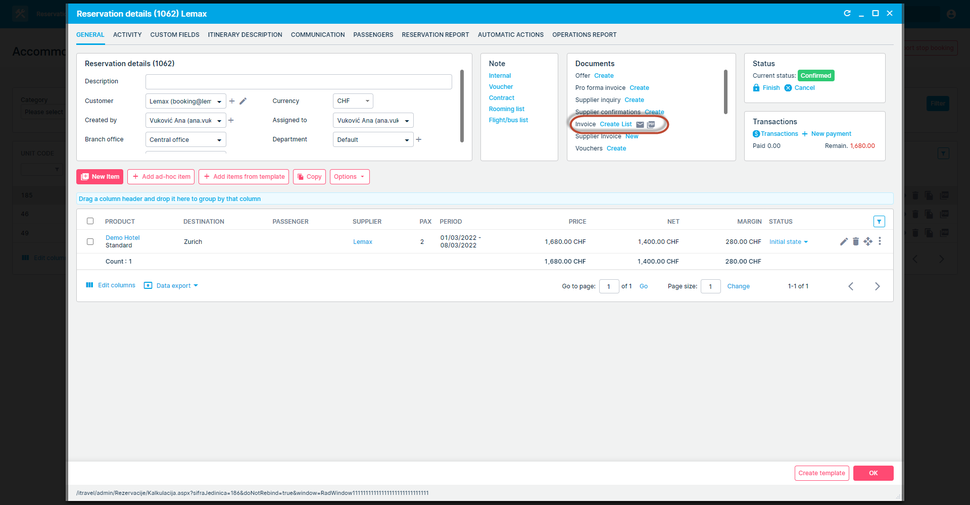In this release, we made six significant updates. For more detailed information, continue reading below.
Accommodation Integration with Travia
What’s new?
In the ongoing effort to help you increase automatization, reduce the need for manual work and increase sales, Lemax is now integrated with GODO Travia, the Iceland-based marketplace for hotels and travel agencies.
Problem being solved
Lemax users who are using Travia as their go-to marketplace for accommodation supply have to work in two different systems in parallel and have to manually retype reservations from Travia and connect them to bookings in Lemax. This process is error-prone and time-consuming.
Benefit for the user
You get increased automatization which reduces the need for manual work and the possibility of mistakes. You have more time to focus on your clients which will subsequently increase sales and raise customer satisfaction.
How does it work?
Supplier Management
When connecting to a 3rd party provider who is not a reseller but rather a technological middleman, providing connectivity options, it is not uncommon not to get the information about the end supplier of the product (the legal entity who will be issuing the supplier invoice).
Since Lemax is creating reservation from such providers and such reservations shouldn’t be treated differently when it comes to finances and accounting, the correct supplier has to be set.
In Travia’s case, the information of the end supplier is not available via API and it is not unusual that the end supplier is not actually the property but maybe a hotel chain or another legal entity.
Suppliers are already available in Lemax (or can be added if missing) and they should be mapped against the properties available to book via Travia.
Go to: Products → 3rd party supplier accommodation
- Select and open a hotel from Travia that needs to be mapped against a real supplier from Lemax 5
- Locate the Supplier field and select a supplier by typing 3 or more letters
- Save
This supplier is now saved for that property and that means that whenever Lemax will create a booking for that property (coming from Travia), the previously selected supplier will be set on the reservation item.
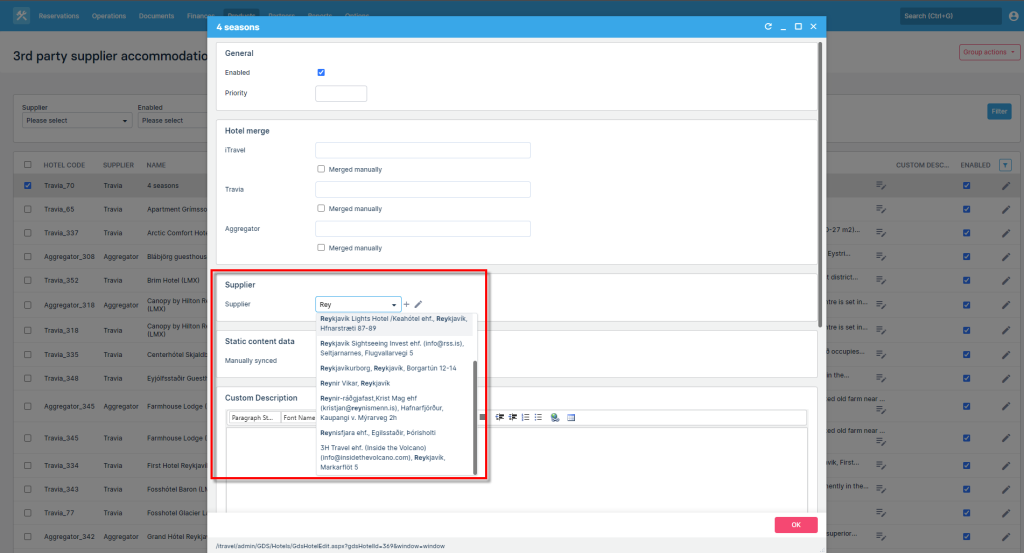
Supplier invoicing, reporting and accounting is not affected.
This is a one-time action that needs to be done.
If more properties belong to the same supplier, there is even a group action that can speed up the initial mapping process.
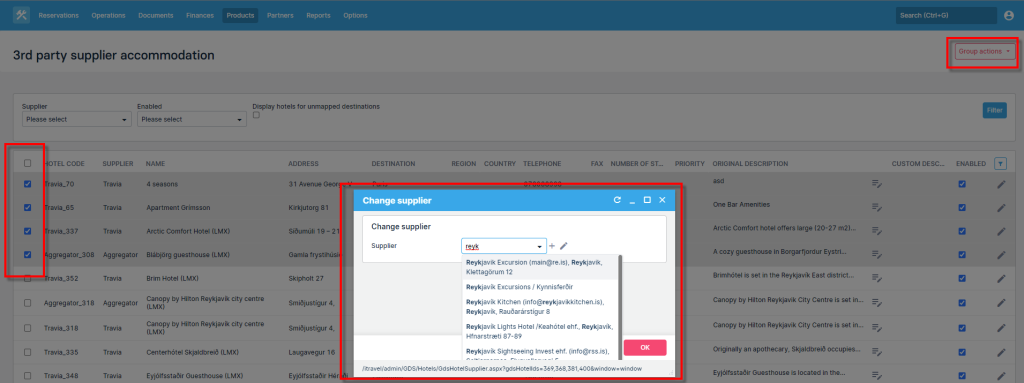
In case no supplier is selected (the supplier field remains empty), Lemax will fall back to the provider who is providing the property. In this case, Travia will be selected as the supplier of the reservation.
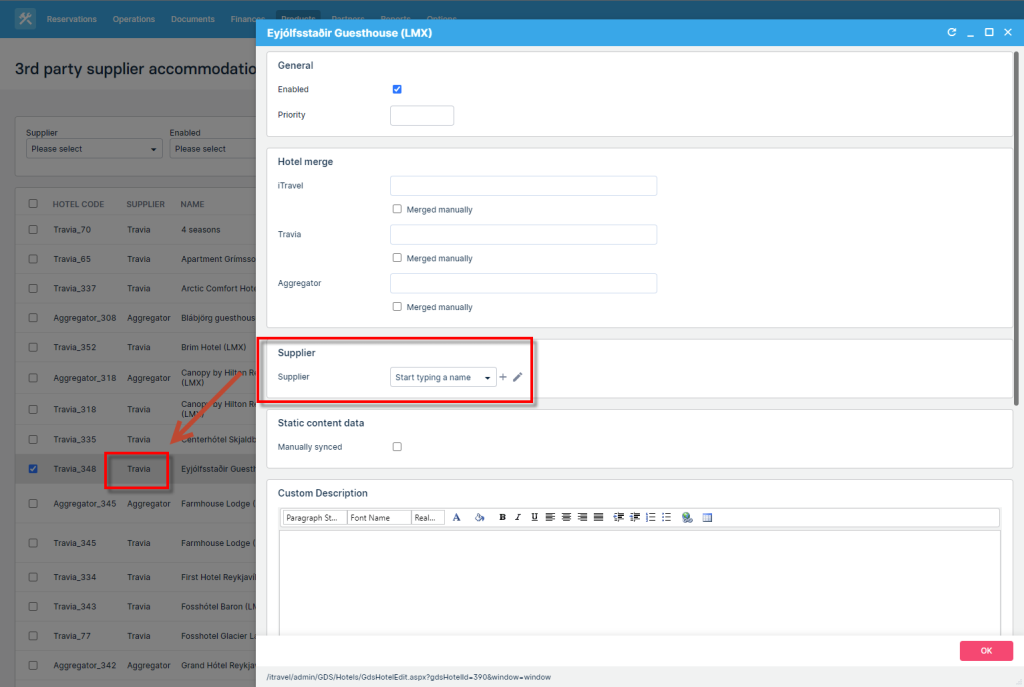
Destination management
Merge
Lemax and Travia have different destination structures. To be able to search by common destination, you have to map destinations from two systems in one global destination.
Go to: Options > Travel product settings > Destination merge
- You will see a list of global destinations and Lemax & Travia destinations mapped to it
- Lemax will connect destinations automatically as much as possible, if some are left unconnected, you can connect them manually
- You can filter only unmapped destinations
- Find the city from global destination you wish to map and select Edit
- Select the destination from Travia drop-down and from Lemax drop-down to connect them to selected global destination
- Here you can also rename the global destination
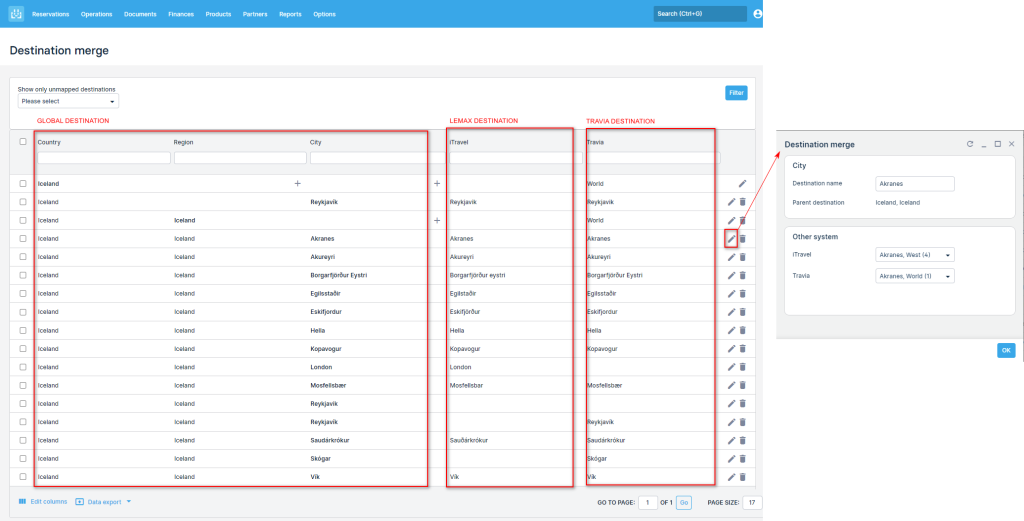
Once connected, global destinations are displayed in “Destination” field in search parameters. When you select the global destination, Lemax will search all destinations mapped under Destination merge from Lemax and Travia.
Reparenting
Working with 3rd party suppliers, initial destination mappings may put some destinations under confusing parent destinations in the destination hierarchy (Image 1).
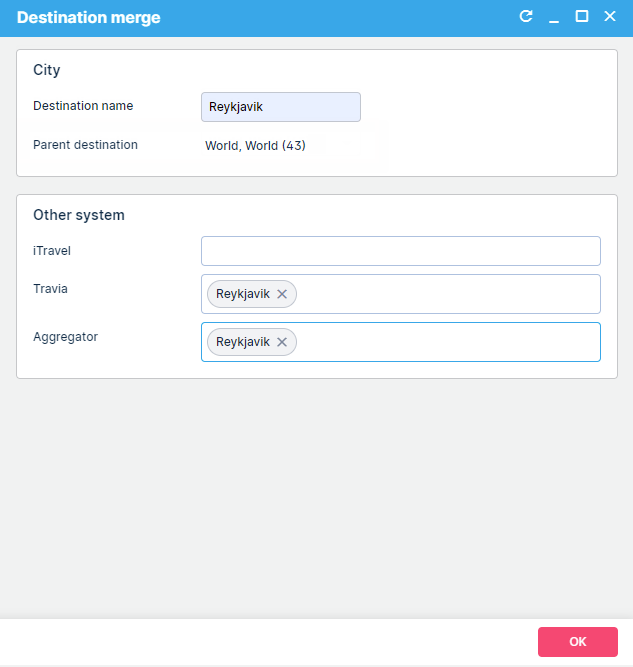
Now the user is able to adjust it to the desired parent destination and fix the setup (Image 2, 3).
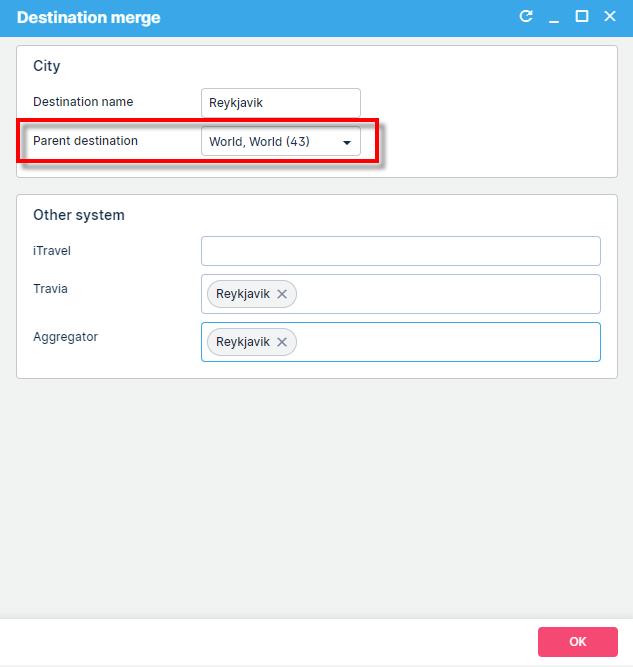
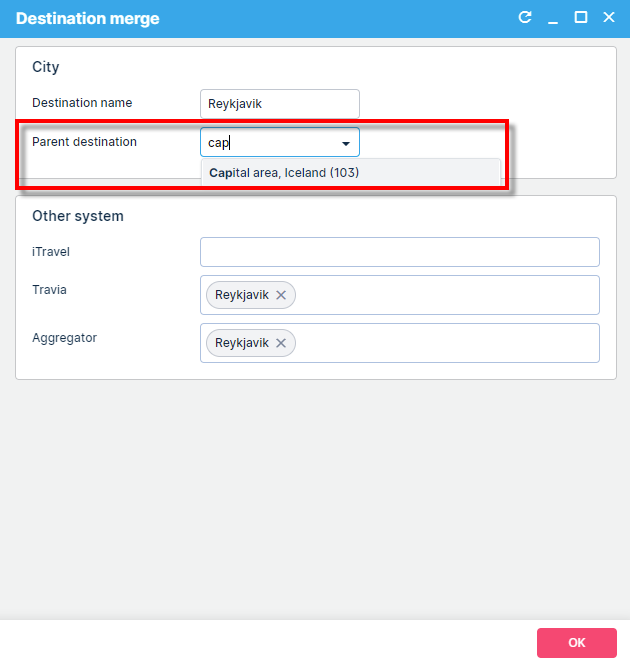
Preview all hotels with cooperation in Travia
You can preview all properties you have access to in Travia. Go to Products > 3rd party supplier accommodation.
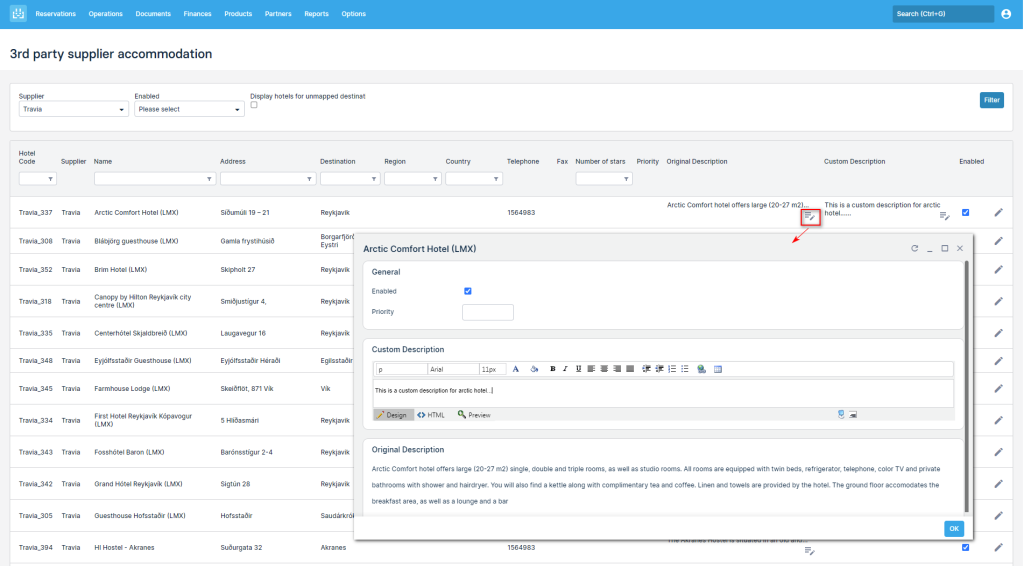
On the grid you can:
- Preview the list of all properties you have a cooperation with in Travia
- Enable / disable a particular property. Disabled property is not visible in search results
- Edit property’s description. Custom description is used on documents
Search for accommodation
It is easy to find available accommodation units from hotels you have cooperation within Travia, right from Lemax search
Simply open the “New reservation” page (or “Add new” button on reservation, or “Add new item with same passenger and cancel the current” on reservation item), input search parameters and select “Search“. Lemax will return all available accommodation both from direct contracts you have saved in Lemax and from Travia.
- Name → If you wish to filter out results based on hotel name, simply input whole or part of the hotel name in “Name” field. Lemax will show only results that match the inputted text.
- Destination → Each property received from static data dump is stored in 3rd party supplier accommodation. Each property is connected to a Destination (which is the City from Travia) which is visible in the Destination merge screen. Whenever a user selects a destination in the search parameters, the system first prefilters all hotels that belong to that destination in Travia and only then it searches Travia for search results. In simple terms, Lemax is prefiltering based on static data dump and asking Travia to get pricing and availability information for a specific set of hotels.
- If you wish to filter out results based on hotel destination, simply search for the destination. Lemax will show only results that match the destination based on the 3rd party supplier accommodation data.
- System to search → If you wish to get only results from Lemax or only results from Travia you can set up the “System to search” parameter in “Advanced search” section
- Adults and children → If you wish to search for a room for adults and children simply enter number of adults and number of children in Lemax search parameters. Number of adults + number of children are sent to Travia as total number of passengers. Additionally children ages and names will be transferred to Travia as a note on the booking, so the hotel will get that information.
- Other search parameters → All other search parameters like: Category, Supplier, Number of start, etc do not work for Travia hotels. They will filter Lemax hotels.
If you want to see additional information about the hotel, select the hotel name or the “Eye” icon. On the opened window you can see the hotel name, location, address, description, attributes and coordinates.
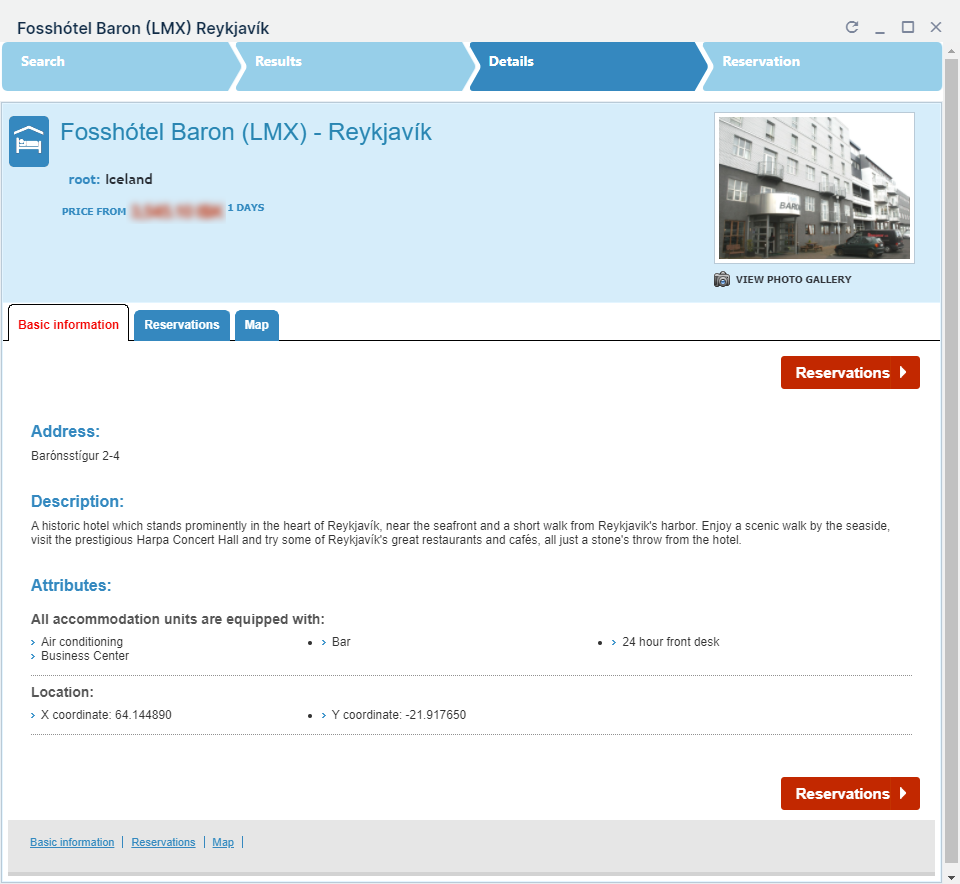
Search results
Lemax tries its best to match hotels from Travia and from Lemax in order to show you unified results. We use hotel name, address and location (longitude and latitude). Sometimes hotels are defined differently in two systems and mapping is not possible. When that happens you will see the same hotel twice; once from Lemax and the second time from Travia. We are working on an upgrade that will allow you to manually map those hotels. So stay tuned.
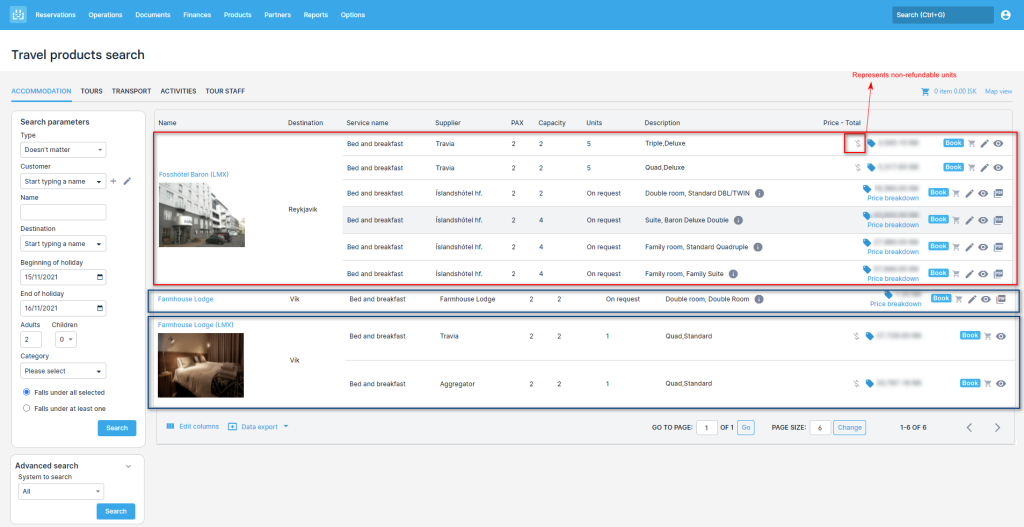
In the screenshot:
- Hotel “Fosshotel Baron” was matched from Travia and from Lemax direct contract. All rooms are displayed under one hotel. You can distinguish them by “Supplier” column
- Hotel “Farmhouse Lodge” was not matched. So results from Lemax and results from Travia are separated
Selling price:
- Travia returns the cost of the room based on the agreement with the hotel
- In Lemax, pricing policy is applied to the cost to calculate the selling price towards your customers
- Pricing policies set up for product type will not work for Travia. Instead, you can setup the pricing policy per provider. To setup specific pricing policy for Travia hotels, open pricing policy and add Travia in “Other system” drop down on Supplier tab
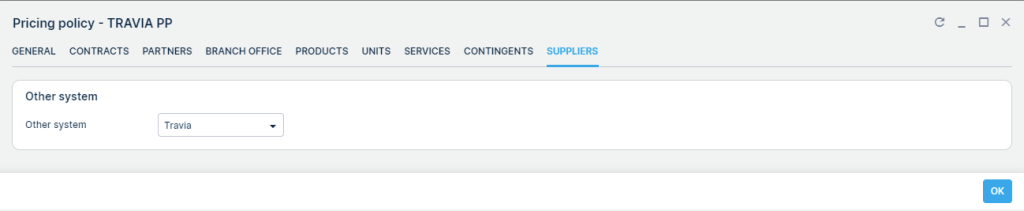
Create the booking
Once you find what you are looking for you can add this hotel room to an existing or new reservation. Select “Book” on the search results page, and fill in the necessary data on the booking form. Mandatory fields are customer and passenger names. Then select the reservation status you wish to save the item in.
- If you select “Inquiry” → reservation item will be created in “Initial state” status only in Lemax. Booking will not be made in Travia. Use this option when you wish to create a quote for your customers but do not want to reserve the capacity with the supplier.
- If you select “Option” or “Confirmation” → reservation item will be created in Travia as well. There is a possibility of different booking statuses depending on the status in Travia. Possible statuses are:
- Booking requested → Hotel does not have instant booking. They have received your booking request and will confirm or reject the booking. Check the status later to refresh the status.
- Unconfirmed booking → Hotel has instant booking. Travia has received the booking and is trying to confirm the booking with hotel’s channel manager or PMS. You should go in Travia and check your unsynchronized bookings or contact the hotel. Later refresh the status in Lemax.
- Booking → Hotel has instant booking and Travia has already confirmed the booking with Hotel’s channel manager or PMS. You are good to go, hotel has the booking information.
Important fields for Travia bookings:
- Reference number → This is the booking ID number from Travia
- Voucher number → This is the booking ID number from hotel’s channel manager or PMS (in Travia this is called External ID)
- Cancellation policy data → on the booking form you have the cancellation policy rules hotel defined for you. Hotel can define different cancellation policy for different room ranges. In Lemax we display lowest room range in cancellation policy data and all others in terms and conditions. Have in mind that cancellation buffer could be taken into account for Travia items as well, by default buffer is set to 3 days (contact the support team if you wish to change your cancellation buffer).
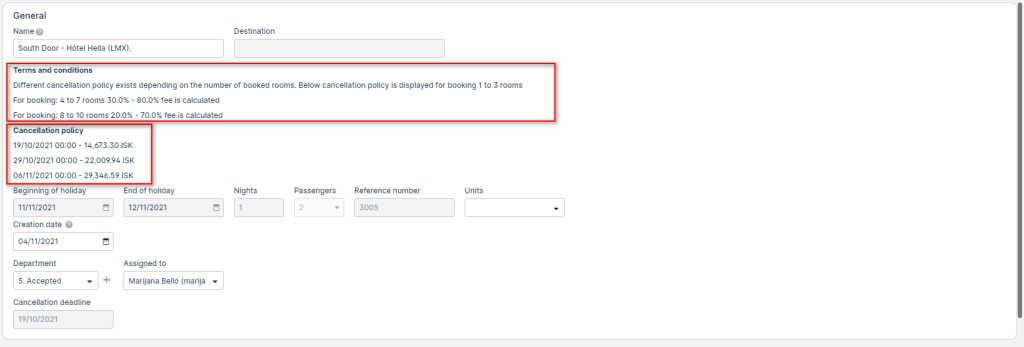
Depending on the status of the booking you will see the reference number and voucher number filled in. When working with booking from 3rd party suppliers, it is convenient to add both “Reference number” and “Voucher number” in your grid definition
- Initial state → neither is filled
- Booking status → both are filled
- Booking requested, Unconfirmed booking → only reference number is filled
Check the status of existing bookings
In case booking status has changed in Travia Lemax has to transfer this new status to the reservation item. There are two ways of doing this:
- Manual status check → open the reservation and select “Check status” action from status drop down on the item
- If status has changed in Travia, Lemax will change the status on reservation item
- If status has remained the same in Travia, Lemax will display the message “Booking status did not change”
- Automatic periodical check → we periodically check the status of all reservation items in all statuses except “Booking” in Travia and set new statuses if needed
Cancel the booking
No one likes cancelations but those are unfortunately the reality of the travel business. If you have to cancel the booking made through Travia, you can do it directly through Lemax. Open the reservation and select “Cancel” from the status drop-down on the item. The system will display the usual cancellation information pop-up, where you can input cancellation note for the hotel and select “Ok”. A cancellation note will be visible to the hotel. Depending on the cancellation fee amount item will be changed to:
- Cancelled with penalties → additional item for cancellation fee will be created and the status of original item will be changed to “Cancelled with penalties”
- Cancelled without penalties → status of original item will be changed to “Cancelled without penalties”
Occasionally status will change to “Pending cancellation”. This means that Travia can not confirm the cancellation with the hotel’s channel manager or PMS. You should go into Travia and manually resync the reservation.
Amend the booking
Sometimes you have to change something on the existing booking (like the number of passengers, passenger names, travel dates, etc). Currently, the only way to amend the existing booking is to cancel it and rebook it again. The same action can be used for replacing one hotel with another.
Open the reservation and select “Add new item with same passengers and cancel the current” from the More actions menu on the reservation item. Change the search parameters and select search. You can notice that there is a column “Price difference”. This column displays how the new room compares in price with the original room (potential cancellation fees are taken into consideration). Select the desired room from search results and select “Book”. Change passenger details if needed and select the booking status.
Be aware that cancellation fees still apply and that some rooms will not be available for rebooking. In those cases try contacting the hotel directly or try changing the booking directly through Travia. We understand that this is a nuisance, and we will work on amending functionalities directly through Lemax which won’t require the Cancel & Rebook option, so stay tuned.
Cancel & Rebook – changes in behaviour
Cancel & Rebook is available to invoke from the following reservation item supplier statuses:
- Initial state
- Booking
Cancel & Rebook is not available to invoke from other reservation item supplier statutes because it does not make sense business wise
- Unconfirmed booking –
- Booking requested
- Cancelled with/without penalties
Preselected fields upon invoking the action
Previously the Cancel & Rebook action preselected the following fields on the back office search form:
- Travel dates
- Passenger configuration
- Destination
- Accommodation name
We changed this behavior to preselect only Travel dates and Passenger configuration.
This is controlled with the RemovePreselectedDestinationFromSearchOnAdd.
Why? It makes much more sense to not preselect because rarely the change will occur for the identical hotel plus the operational items will most likely have generic hotel names and generic destinations.
Selection of supplier on 3PS reservation item
In case the mapping of suppliers hasn’t been done in advance it is always possible to change the supplier on the 3PS item to the desired one.
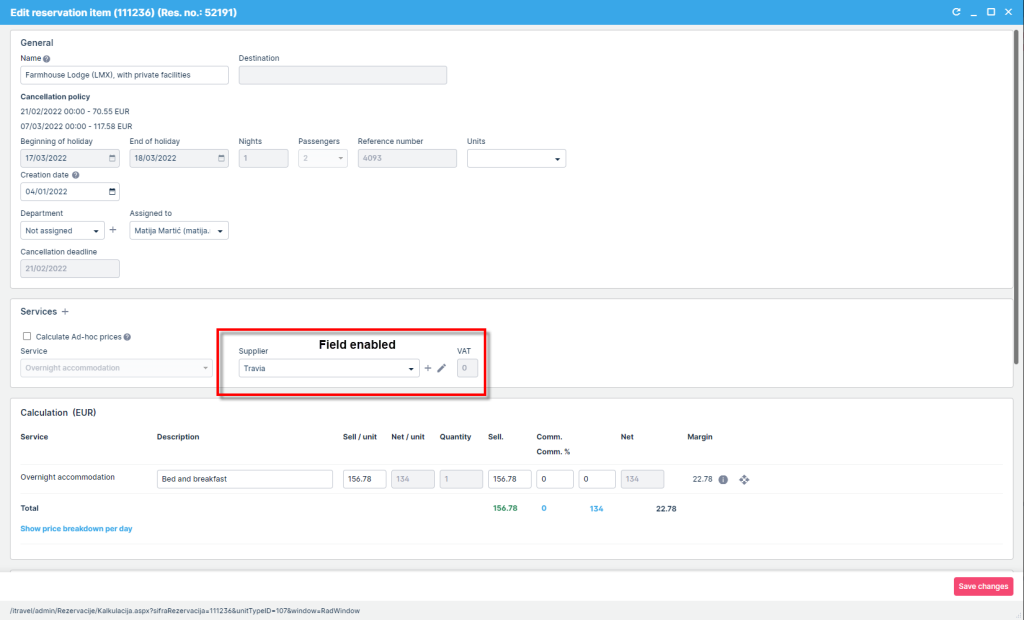
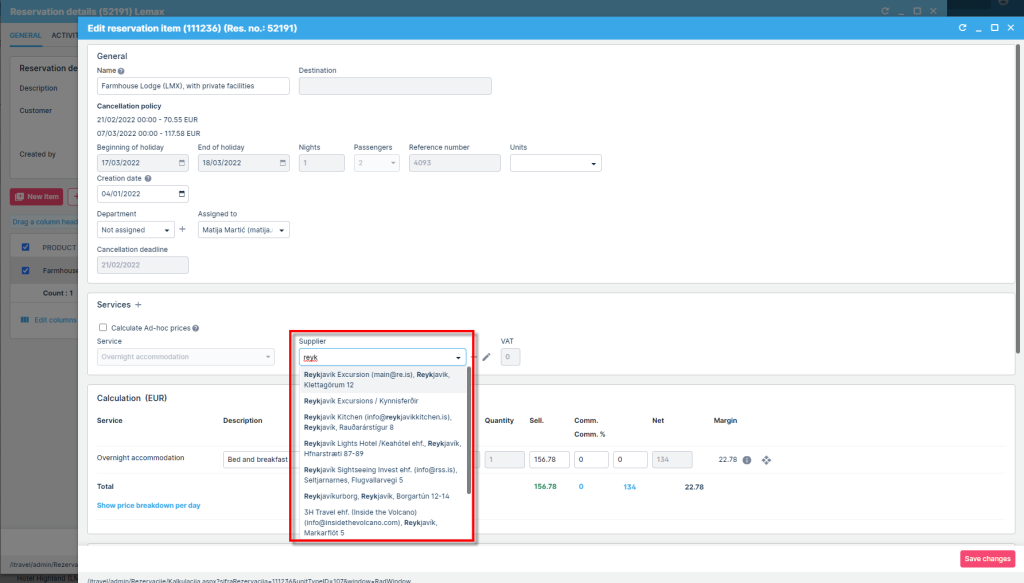
Mandatory destination selection and 3PS search
For Travia it is not necessary to select a destination in order for the system to search it. That is because Travia hasn’t got as many hotels as other wholesalers and currently it is allowed to send a search request without specifying the destination.
However, it still is necessary for Hotelbeds and 11infotech and probably will be for other upcoming 3PS since.
Other System Log improvements
Reservation No. column is now populated which relates to the reservation where a certain 3PS action is being made on.
Item ID column is now populated which relates to the reservation item where a certain 3PS action is being made on.
Utilizing Dynamic Rates on Operations
What’s new?
In the ongoing effort to help you increase automatization, reduce the need for manual work and reduce costs Lemax now supports booking accommodation from 3rd party suppliers as operational items.
Problem being solved
Lemax users who sell multiday tours and buy accommodation from 3rd party suppliers could not fully utilize the benefits of dynamic rates since it was not possible to book accommodation from 3rd party suppliers as operational items.
Benefit for the user
By utilizing dynamic rates on operations, you can reduce costs and improve the profitability of your multiday tours. For existing bookings, it is now easier to find a better or more cost-effective hotel from your connected 3rd party suppliers and replace the existing (budgeted) hotel on operations with the hotel from 3rd party supplier.
How does it work?
Booking 3rd party inventory on Operations
- Open the existing operational booking, find the service line (item) you wish to replace and select “Add new item with the same passengers and cancel the current” action from the action menu on the item.
- You will see the familiar search window. Now this window will have all the regular features you already use with 3rd party integrations, like “System to search” parameter, global destination structure, etc. Also, all rules for each integration still apply on operations.
- Input search parameters and select “Search”
- You will see search results corresponding with given search parameters. Column “Price difference” shows the amount by which new item is cheaper / more expensive than the originally planned item. Cancellation penalty for the original item is also included in the calculation.
- Once you find the room rate you wish to book, choose the “Book“ button from search results and choose the desired booking status from the booking form. Same status flow applies as for the regular bookings for your 3rd party supplier
- Since you used the “Add new item with the same passengers and cancel the current” action, booking a new room, will automatically cancel the old item, and if necessary create the cancellation fee item. The cancelation fee item as well as the new item will automatically be included in the Operational cost of the customer’s reservation.
- If you have to cancel the 3rd party provider ops item, you can do so by selecting “Cancel” from the status menu on the item. All existing rules regarding cancellation process for your 3rd party suppliers still apply.
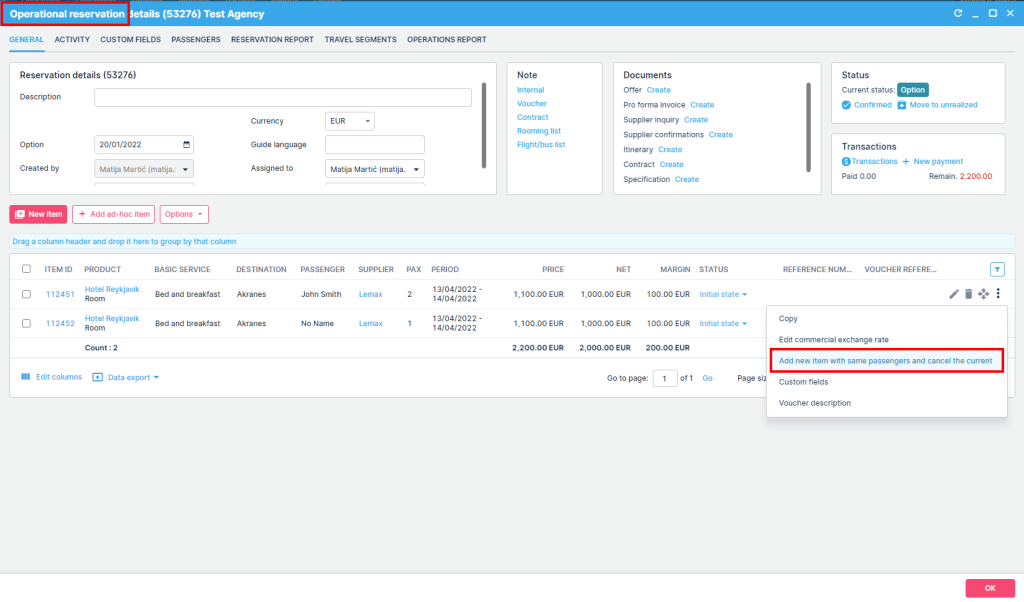
Note:
- You can not replace the existing item without at least some real passengers in the item. (We do not consider NoName placeholder passengers real passengers). “Systems to search” drop down will be hidden if all passengers on the operational item are No Name.
- If one real passenger and one No Name passenger exists on the operational item it is possible to search and book for 3rd party provider items, however the system will currently prevent sending a booking request for No Name passengers. It will reduce the passenger count by the number of No Names passenger and request a booking only for real passengers during the booking step. Be careful to select the proper number of passengers on the search screen if you have No Name passengers present on the operational item and you want to replace it with 3rd party provider items.
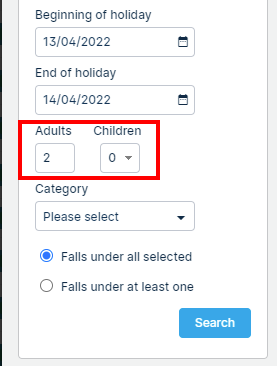
Amending 3rd party provider operational items
It is not possible to amend the 3rd party provider operational item. If you have to change something in the item, you have to repeat the process described above and use the “Add new item with the same passengers and cancel the current” action from the action menu on the item.
What you can not do with 3rd party provider items in Lemax
Adding new 3rd party provider operational item is not allowed via the following actions in the system:
- Replacing existing reservation item (group action)
- Adding an item to group calculation
- Adding an item to existing operational reservation
- Adding an item to existing operational reservation through “New” button on travel segment
- Change item on existing operational reservation item
Unsupported actions
If you select 3rd party provider ops item and any of the following actions, you will see a warning message: “Action not possible on operational items that book 3rd party provider products” because these actions are not allowed:
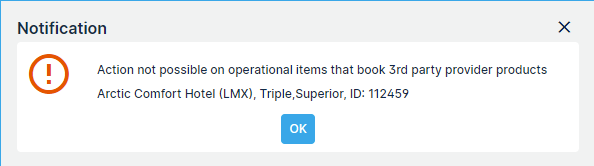
- Operations report > Group actions:
- Change suppliers
- Change dates on selected items
- Recalculate selected items
- Change contract
- Change cancellation policy
- Replace selected items
- Join passengers from selected items
- Operational reservation > Options
- Recalculate selected items
- Delete selected items
- Copy selected items
- Join passengers in the same room
- Move passengers to a new room
- Change suppliers
- Change dates on selected items
- Change contract
- Change cancellation policy
- Replace selected items
- Travel segment
- Move passenger
- Copy passenger
- Delete passenger
- Operations report > operational reservation > Actions on individual operational item
- Copy item
Why is the replace selected items action not allowed for 3rd party providers?
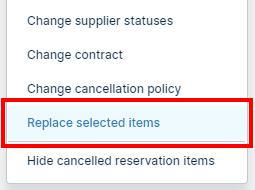
There are two reasons:
- replace is used mostly when you want to replace multiple items at once
- 3rd party provider items can not be booked at once in bulk
- replace is deleting the existing item and booking a new one.
- 3rd party provider items can not be deleted as they are connected to the 3rd party system and should be canceled as per the provider’s cancelation flow in order to assure no financial obligations and noshow fees.
Failsafe mechanism
Occasionally you will see the following message in the system: “Action is not possible because the reservation item is connected to operational items that book a product from a 3rd party provider“.

If you see it, do not worry. This warning is implemented so that you do not accidentally change the 3rd party provider ops item without notifying the supplier first. The main purpose is to shield you from financial obligations when working with 3rd party provider operational items. In the message Item name & item, ID are listed so you can easily find the items that are preventing the cancelation action.
Here are some of the actions that could cause this warning:
- Canceling regular items for passengers that have 3rd party provider units booked through operational items
- Deleting a passenger from travel segment
- Moving a passenger on travel segment
- Booking subgroups with shared operational items (allocation mode: dynamic shared and block units shared).
Import of Product Static Data
What’s new
In order to reduce manual work and increase automatization, Lemax has enabled the import of product static data, including attributes, descriptions, and photos, as well as connection to the Supplier and Destination from the system.
Problem
Static data is an integral part of every product definition and it has to be manually entered into the system which can take a lot of time and effort.
Benefit for the users
- Reducing manual work of defining the static data for each product by automatic creation of products in the system and importing the data
- Automatic connection of the product to the Supplier and destination defined in the system
How it works
It is possible to import static data for the following product types:
- Accommodation
- Activities
- Transfers
- Simple tours
The static data that can be imported is:
- attributes
- descriptions
- photos
- Supplier
- destination
The import is done using a CSV file. When needed, you will be provided with a file example.
Rooming List Upgrade in Operations Report
What’s new
We’ve upgraded our default rooming list document available in Operations report by adding additional information (columns) beneficial to your suppliers.
Problem
Creating and sending a rooming list to suppliers is a standard in tourism, but information required in it is often customized to your business needs. The default Lemax rooming list will be upgraded with information already available in the system which will increase your efficiency and reduce the need for manual editing.
Benefit for the users
- adding more passenger information will reduce the need to manually edit the list
- adding number of nights and statuses of customer and supplier booking will increase efficiency, make an overview of total number of units more reliable and enable you to send periodical updates to your supplier with the latest state
- grouping and merging by unit types, together will color coding of units will increase overall visibility
- if a rooming list is exported for multiple products (like multiple hotels that are part of one booking) the items will be grouped by destination (ordered alphabetically) and afterwards ordered by product (hotel name) and check-in dates
Note that this will not affect custom modified rooming lists, those will remain the same.
How it works
Added passenger information
Passenger details section has been upgraded with new columns:
- Gender/Sex – showing F or M
- Passenger type – showing ADL, CHD, INF (adult, child, infant)
- Date of birth/DOB – showing date of birth from Passenger section if fulfilled on a reservation level

Added number of nights and reservation statuses and references
Travel product details section has been upgraded with one new column, Number of nights, counting room nights.

Reservation details section has been upgraded with a reference to Operational reservation (if it exists) and regular and operational reservation statuses.

Grouping and merging by unit types with color coding
Grouping, merging and color coding is done based on unit types to increase visibility.

Multiple different hotels in one rooming list are ordered by destination (alphabetically), product (hotel name) and check-in date.
Changes to Travelport Universal API Schemas
What’s new
The Travelport API Lemax uses has been updated to the currently latest version 21.3.
Problem
The version of Travelport API version 17.1 Lemax was using beforehand is getting deprecated and retired on January 13th, 2022. This means that without updating the Travelport API version Lemax uses, the Travelport integration would stop working on January 13th, 2022.
Benefit for the users
With the Travelport API version update, Lemax integration with Travelport integration will continue working with the latest Travelport API version, as it worked until then.
Payments and Billing – Swiss Payment Slip with QR Code
What’s new
Lemax implemented Swiss Payment Standard into Lemax documents. This enables generation of Swiss Payment Slip with QR code on applicable Lemax documents.
Problem
Without the QR code your customers need to manually enter payment data for processing.
Benefit for the users
- enabling your customers to do payments by QR code scanning via mobile banking applications (M-banking), web banking (E-banking), as well as by sending paper payment instructions to your bank or through cash deposit at the post office counter
- the QR code serves as an aid in populating the data so that no manual entries are required
- alternatively, data can be entered manually based on the textual information
- help in increasing payment efficiency and reliability, as well as in simplifying payment traffic
- done as per the Swiss Payment Standard → it offers a way of dealing with the challenges presented by digitalization and regulation
How it works
Swiss Payment Slips with QR codes will be generated on defined Lemax documents, and will contain applicable payment data retrieved from the system (your bank account details, your customer data, amount to be paid, currency, additional information, etc.)
Swiss Payment Slip is as applicable to documents created and sent manually, as well as through automatic actions.
This feature is not activated automatically. If you operate with Swiss and Lichtenstein bank accounts and wish to use this, please contact Lemax Support team.
Creating a document with the Swiss Payment Slip
- Once the functionality is enabled and setup for you, you will create an applicable document on which Swiss Payment Slip will be generated, like in your regular document creation flow
- for instance, for invoice:
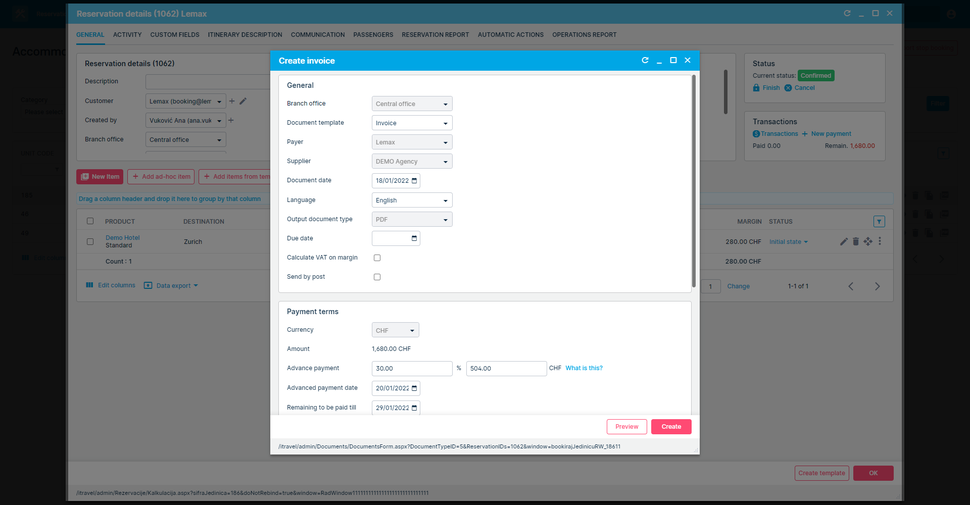
2. Lemax will create the PDF document with all the applicable data from the system settings and the reservation
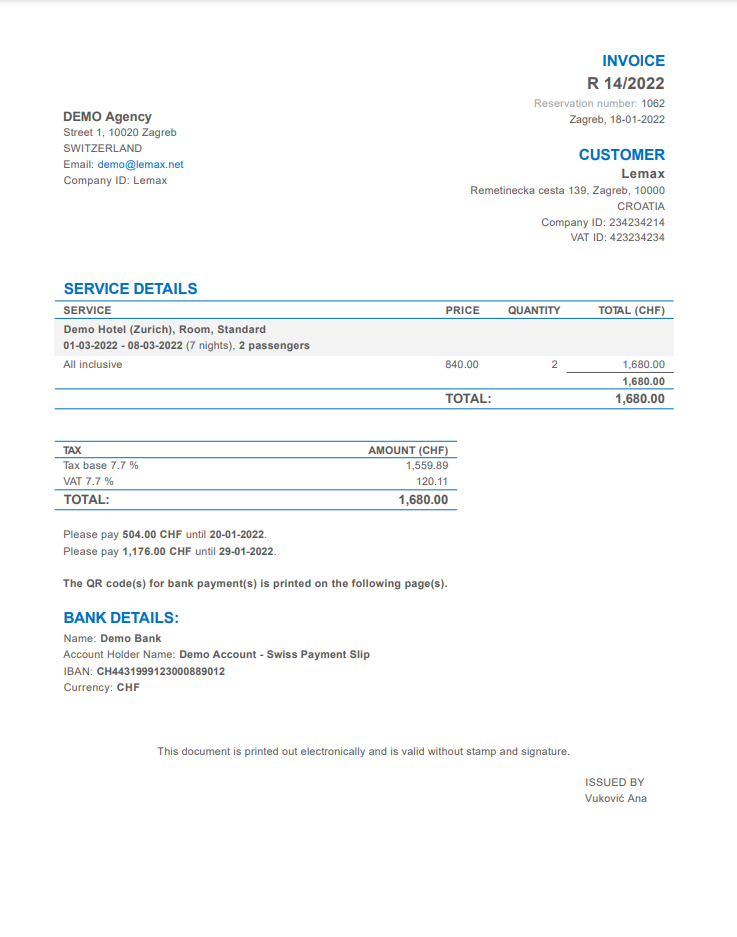
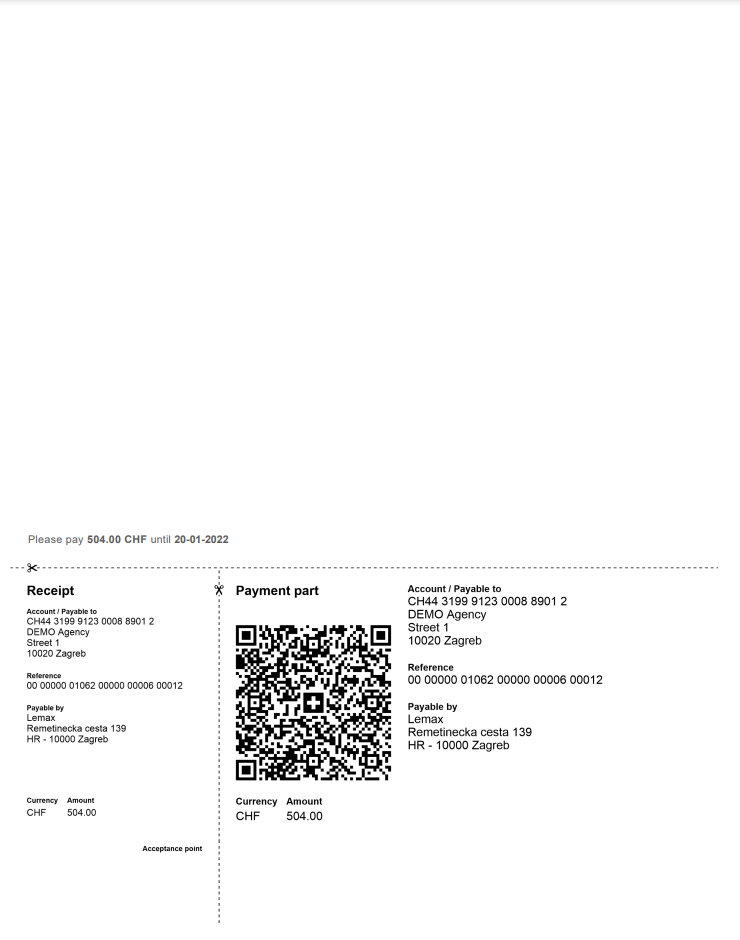
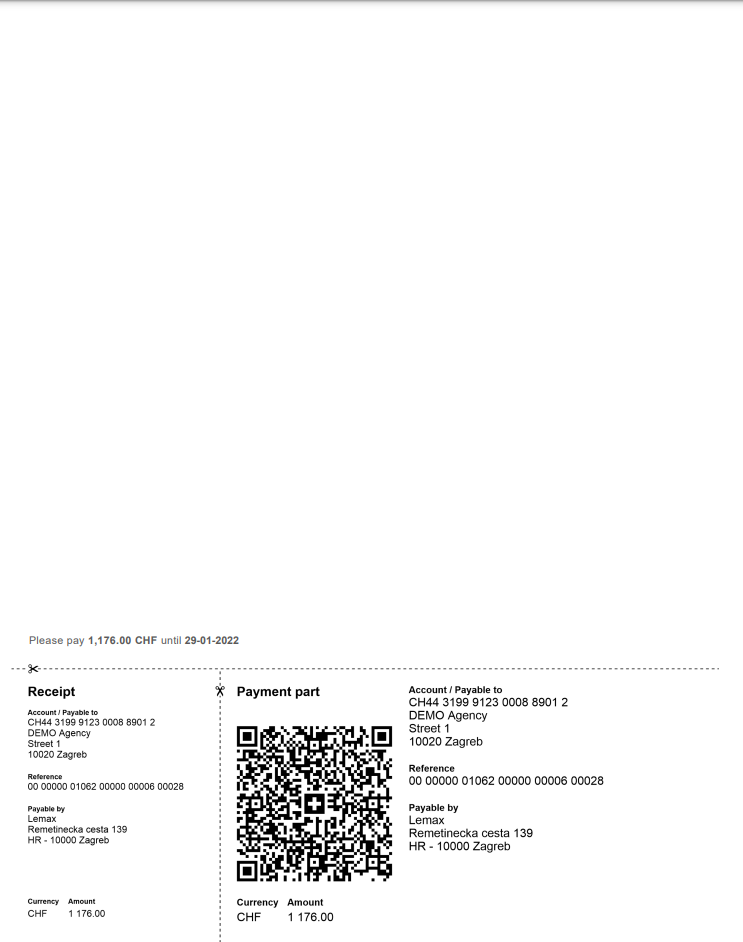
3. You can then send the PDF document to your customers, who can trigger the payment using various payment channels, for example, M-banking, E-banking, Paper payment instruction sent to their bank, Cash deposit at the post office counter (branches and branches with a partner company), entering a payment order in their institution’s own infrastructure (e.g. ERP software).