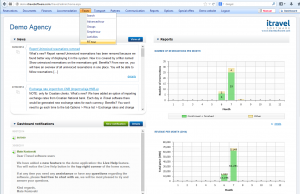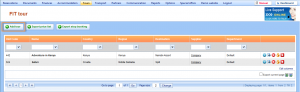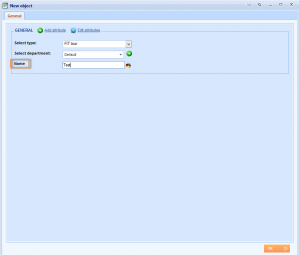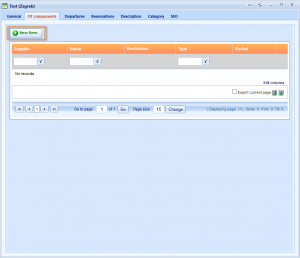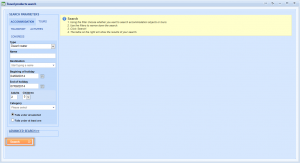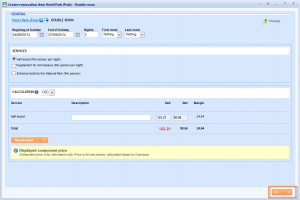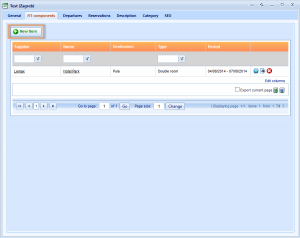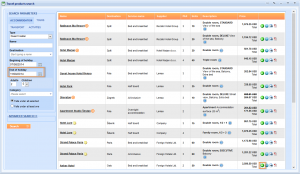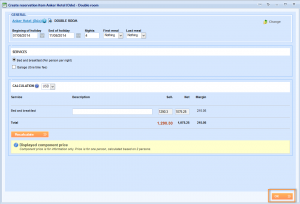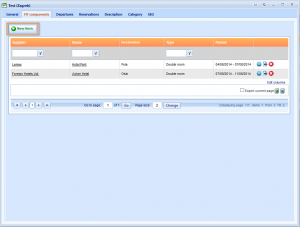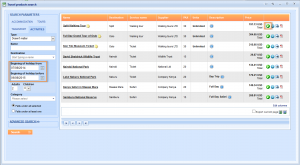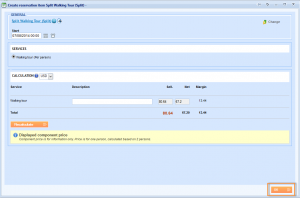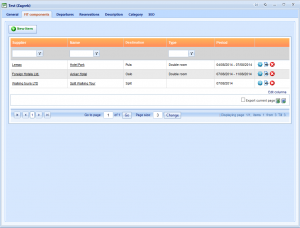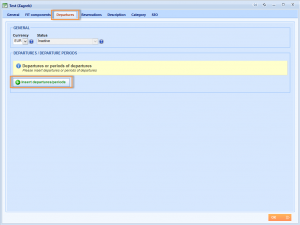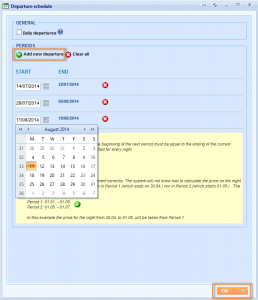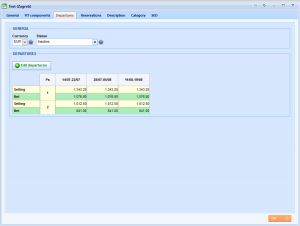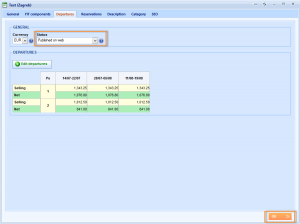Use this guide to find out how you can enter a tour consisted out of more components and determine stages of the tour, defined as entering accommodation, transport, rent-a-car, flight, simple tour and/or activity. Set the departures of the tour easily by entering everyday departures or scheduled departures. In this guide, we will create one FIT tour example. If you want to find out how to use more options, use Related links in the end of this guide.
Prerequisites
The only prerequisite is to have travel products already loaded in the database and make sure that all the prices from existing travel products you want to use in FIT tour are loaded in the price lists.
Creating a FIT tour
Start with entering a FIT tour by choosing Tours → FIT tours from the main menu.
The FIT tour grid has opened, where you can find every FIT tour which is loaded in the system. To add new FIT tour, choose ![]()
The New object window has opened. Use this window to add name of the FIT tour.
Click to save general information about the tour.
FIT tour has been added to your database and additional tabs have appeared in the FIT tour editing window.
Continue with a FIT tour creation by choosing FIT components tab after defining general information and clicking ![]() to add first component.
to add first component.
Travel product search window will open. In the Search parameters field choose the Accommodation, Tours, Transport or Activities tab depending on component you are searching for. Set the other parameters in Search parameters field or click the button Advanced Search for more search parameters.
NOTE: Beginning and end of holiday here are used only for duration of each component. The real departure dates will be defined through Departure tab.
Now click on .
When all results appear choose accommodation, tour, transport or activity that you want to add to the FIT tour, by clicking on ![]() Add icon (e.g. Hotel Park).
Add icon (e.g. Hotel Park).
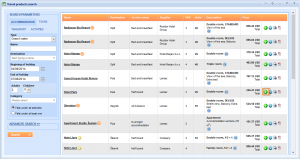
Create reservation item window will appear. You can still change details of the item here. Click to add the component.
After these steps you will be back inside FIT components tab.
You can add more components so let us add one more hotel on third day of a tour and define that it can be booked only four days (e.g. Anker Hotel).
The steps are the same so click on to add second hotel.
Now, you will have two hotel rooms as part of a FIT tour.
Let us add one activity that will be part of a tour on the third day. Click on the ![]() Add icon again.
Add icon again.
We will finish entering components by clicking on the next window.
Of course, you can add much more components (maybe some transfer, or simple tour) as well. There are no limits of number of components.
Creating departures dates
To define departure dates you need to open Departures tab and click on ![]() .
.
There are two ways of defining departures dates depending on whether you want to define everyday departures dates or scheduled departures dates.
We are going to create scheduled departures dates and for other option go to Related links in the end of this guide.
Define dates of departure for a FIT tour by using the calendar buttons or enter it manually.
NOTE: To add a new period group, click the Add new departure button. End date is automatically set by the duration of each component.
Click to save departures.
You have successfully defined your FIT tour consisted of different components.
FIT tour price list
As you have finished the previous steps you are back in Departures tab where you can see Selling and Net price of each departure date.
If the price list of some component is different on other departures dates, then the price list of a FIT tour would be different too.
Before you close the window and try to book the FIT tour, you have to change the status of the tour. Choose Published on web status.
Note: The FIT tour will be publish on web only if all components of the tour also have status Publish on web.
Click to save the change.
Related links:
FIT tour specifics
Creating a FIT tour
Edit a FIT tour
Preview of a FIT tour
Add components of FIT tour
Define scheduled departures dates for a FIT tour
Define everyday departures dates for a FIT tour
FIT tour price list
FIT tour description
Statuses of FIT tour