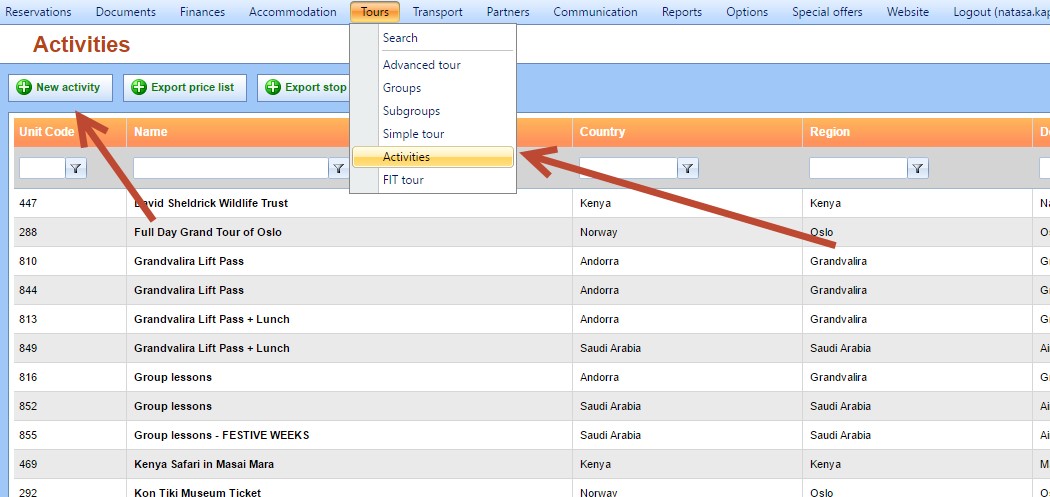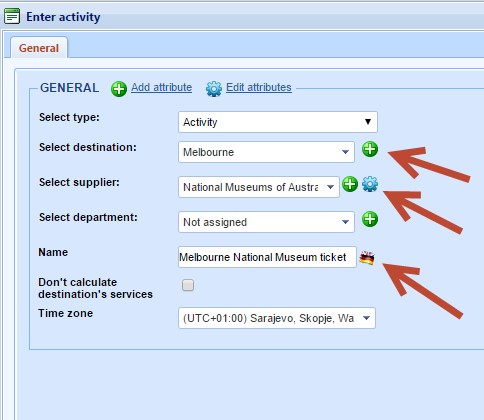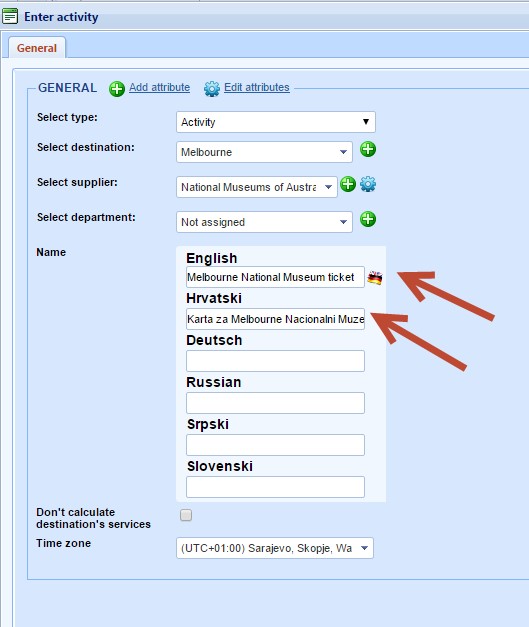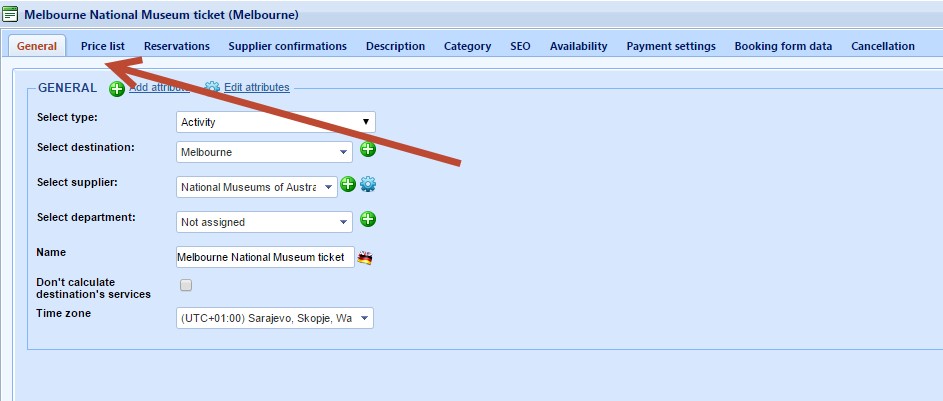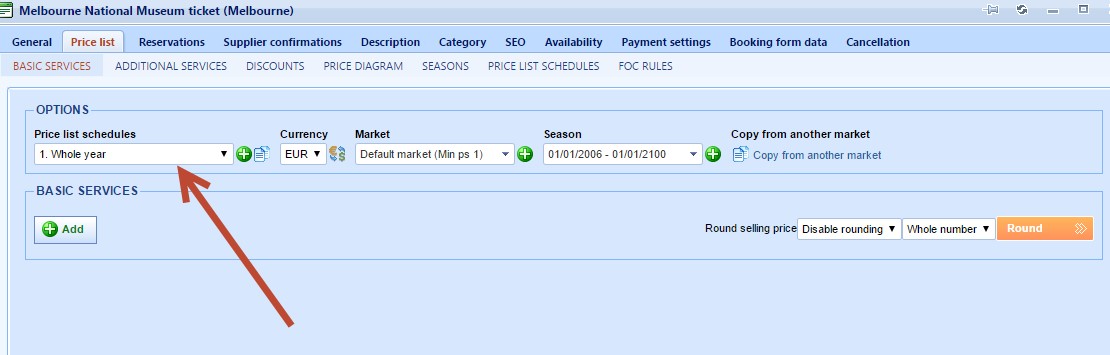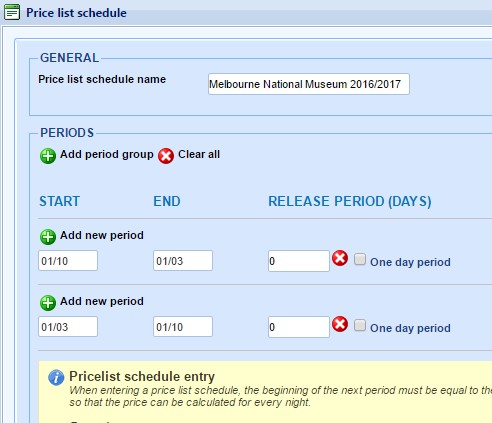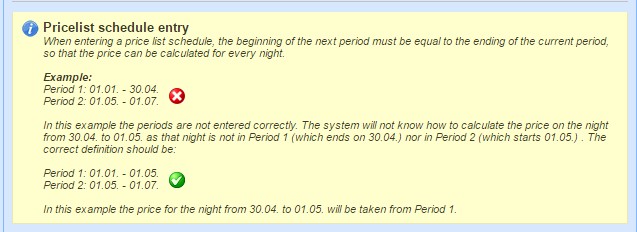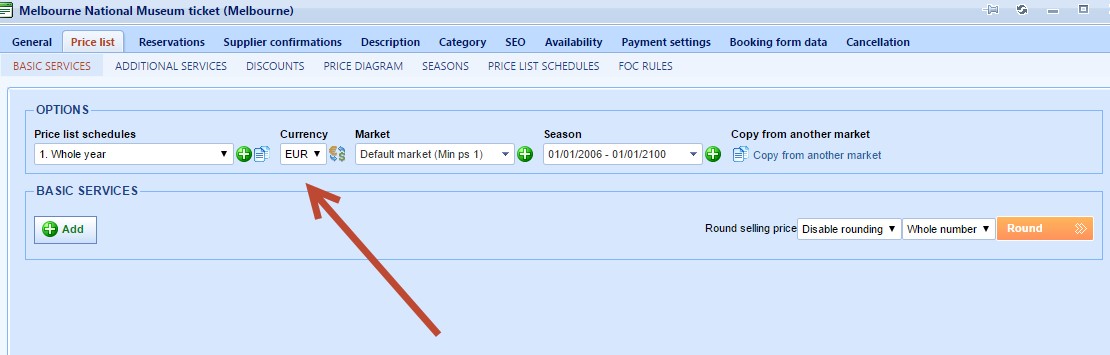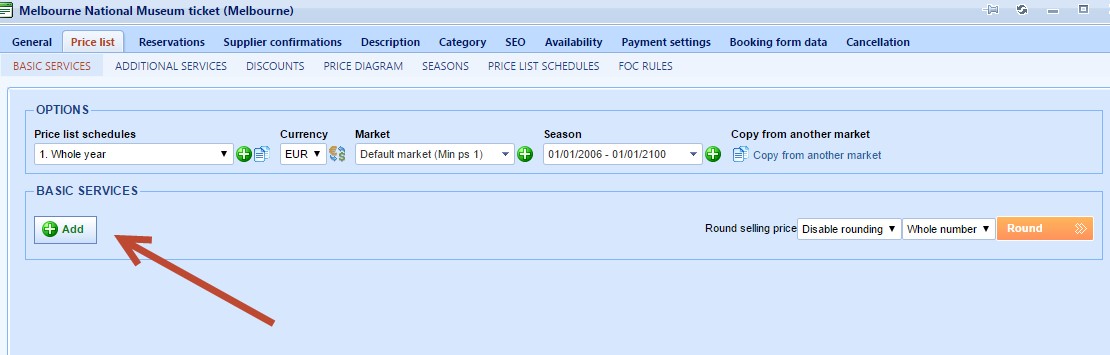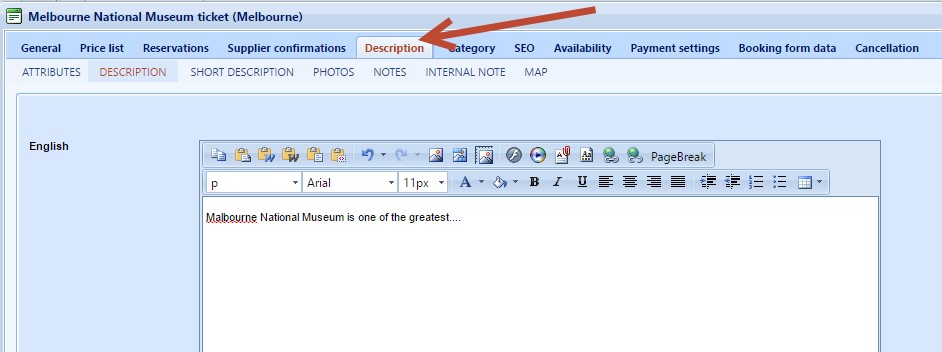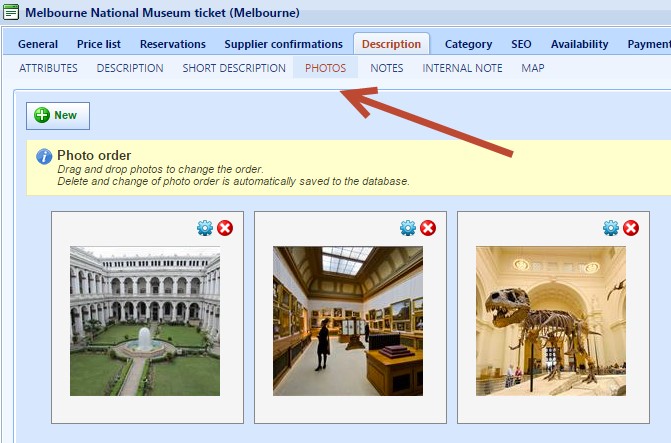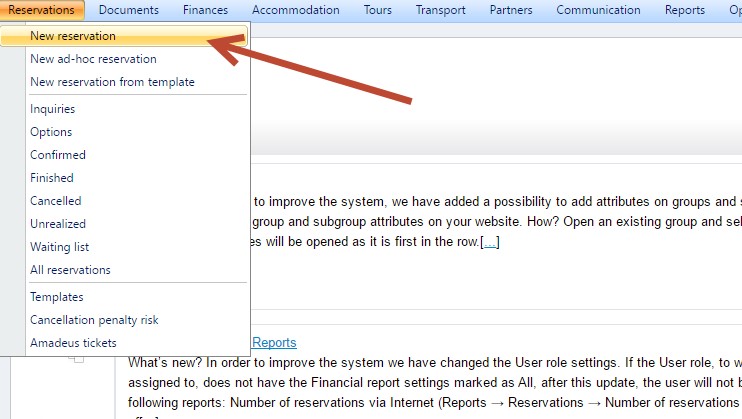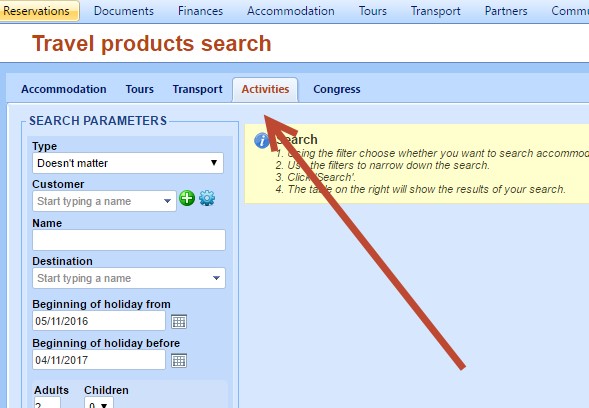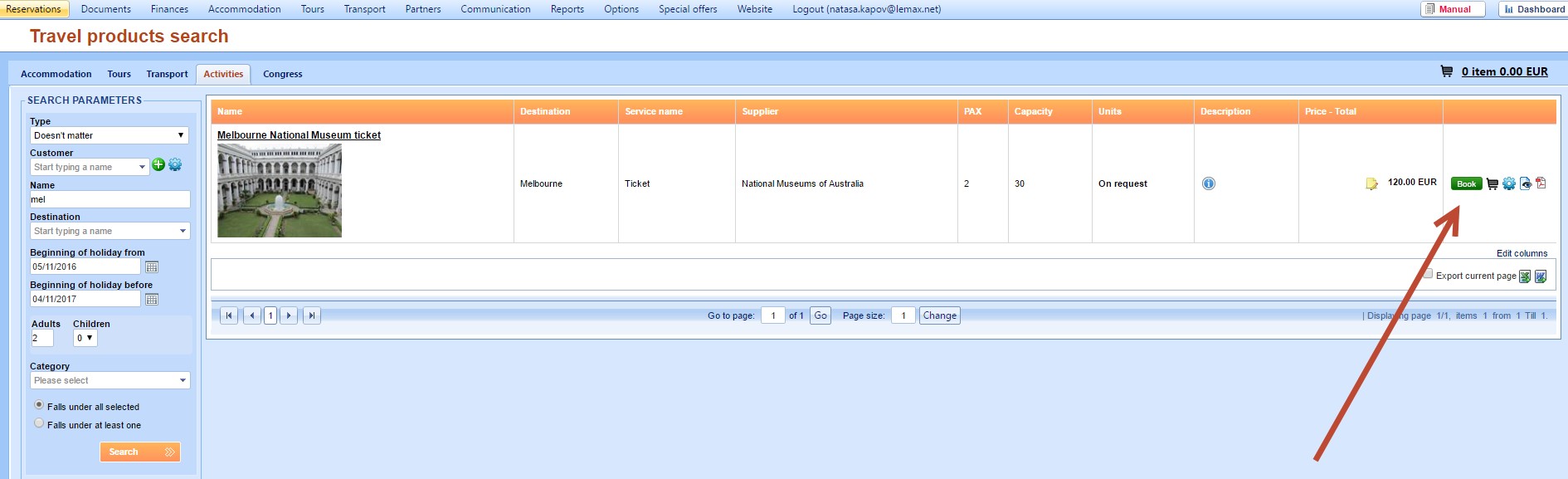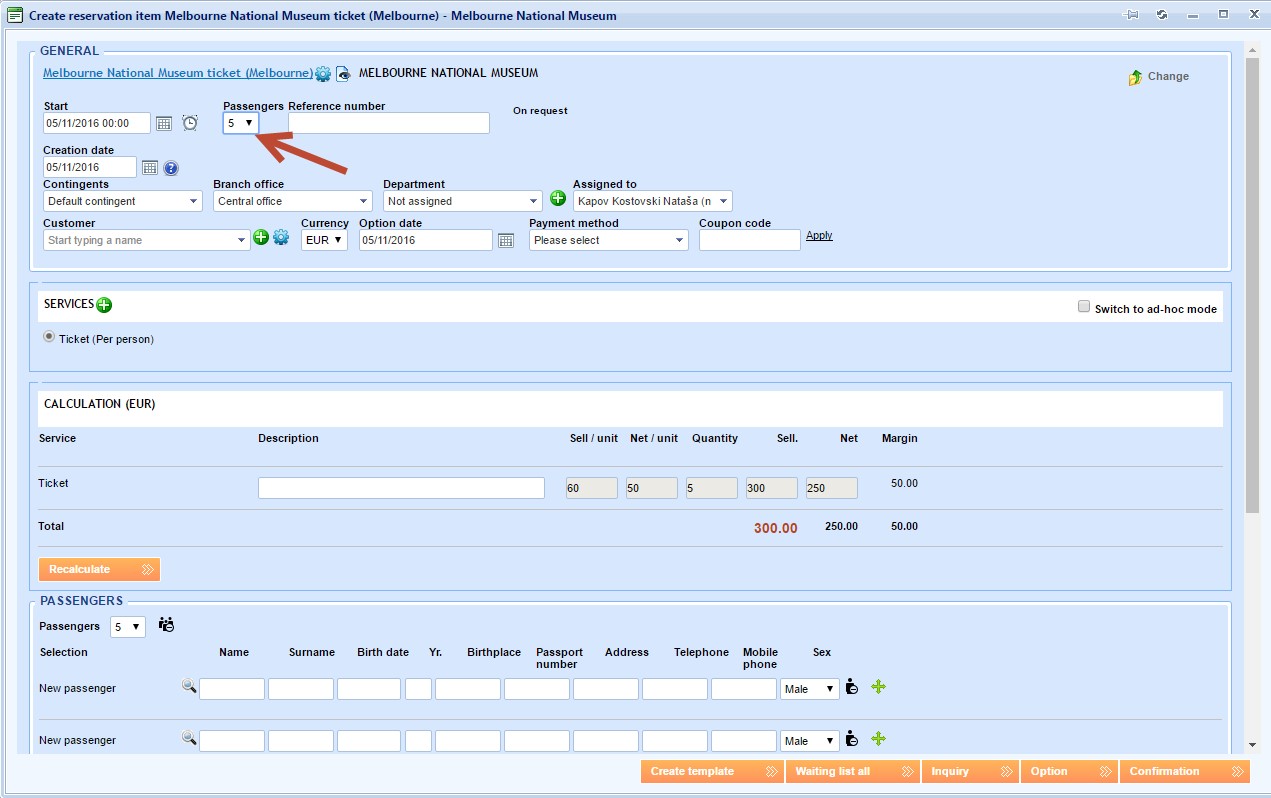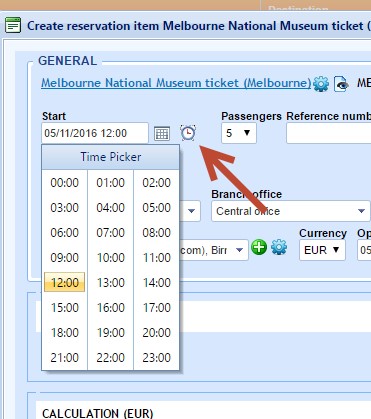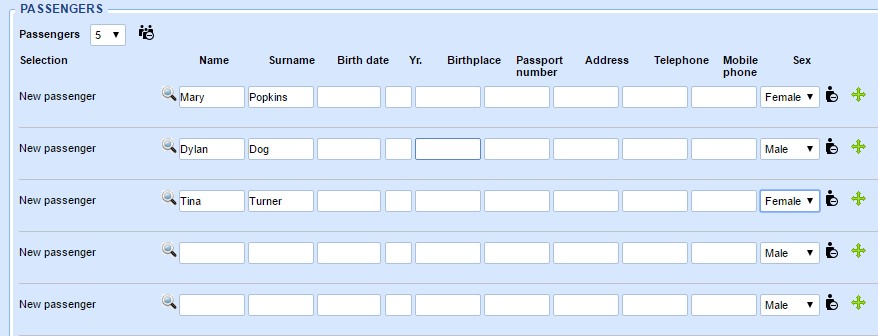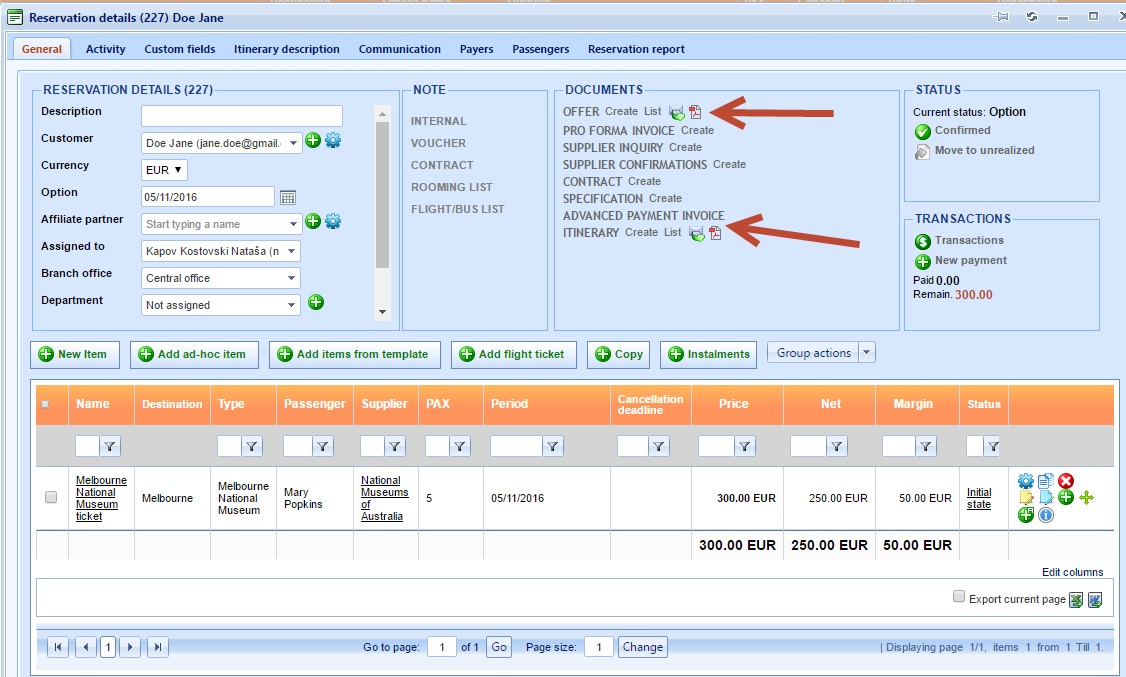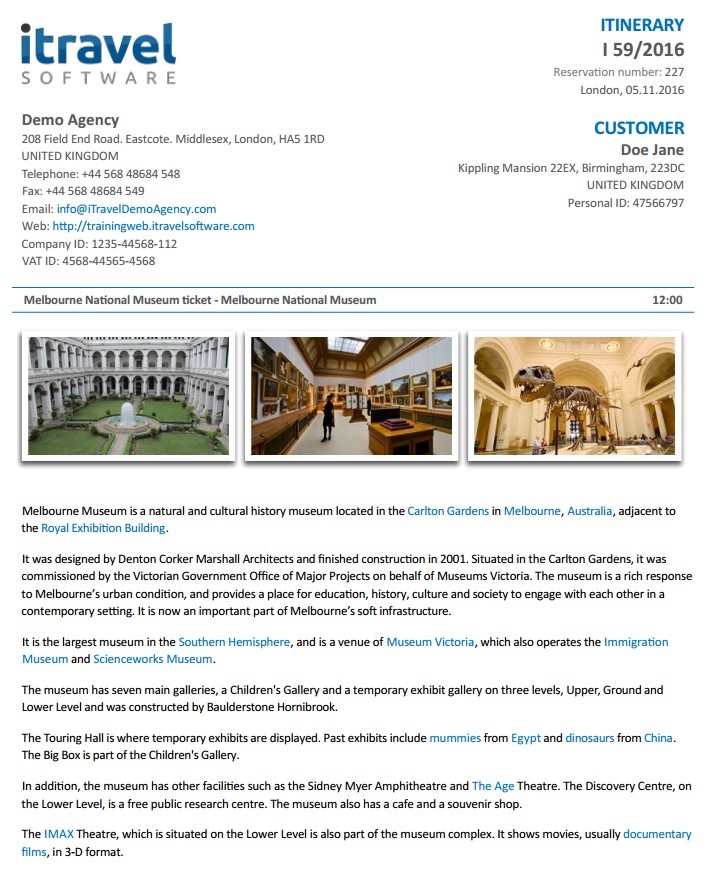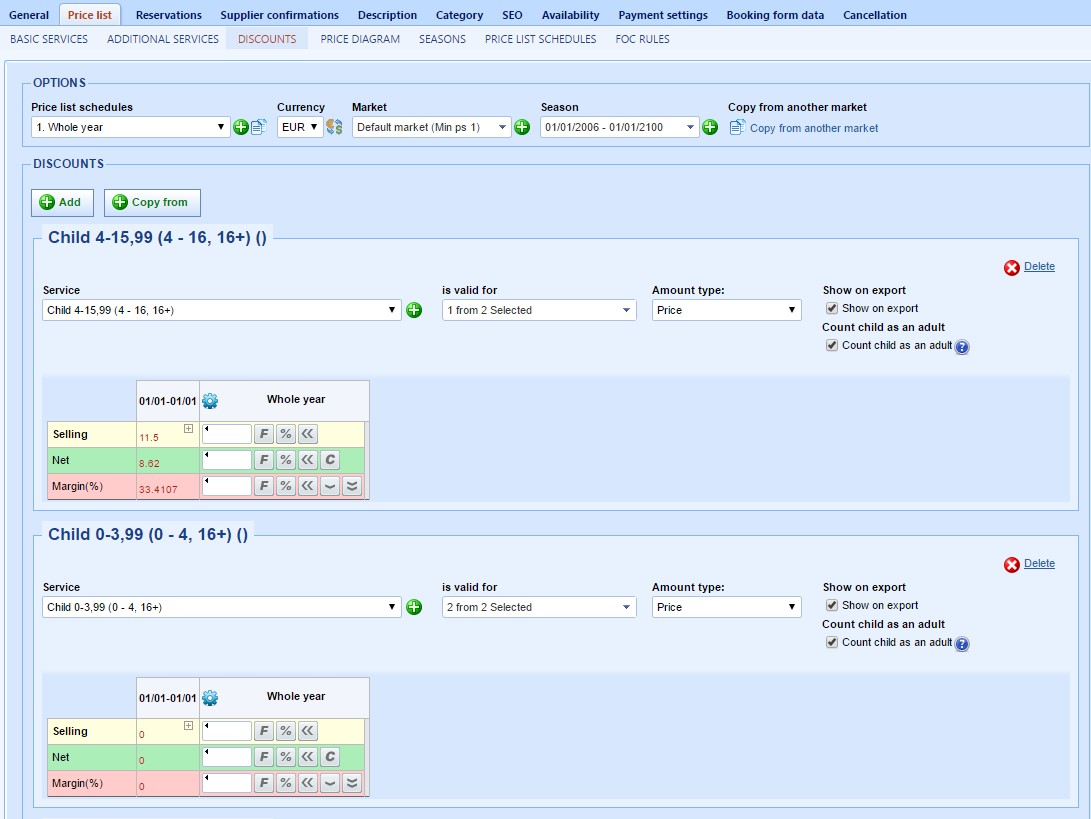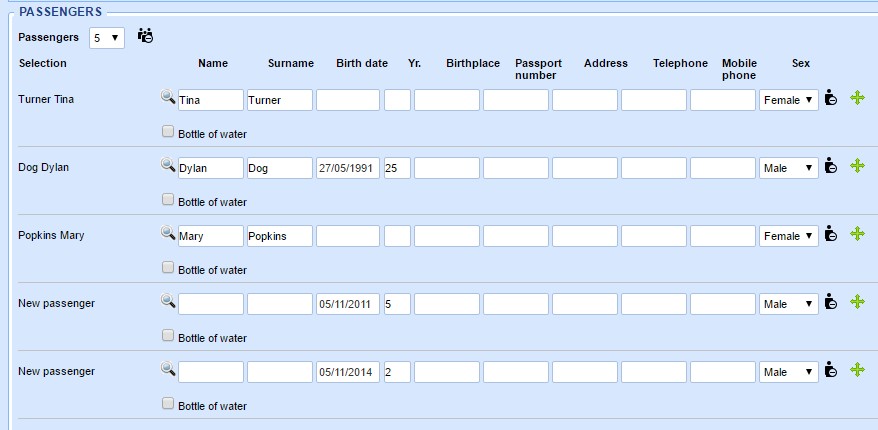Activity module in Lemax is used to map travel products which last for 1 day.
Some examples are:
- One day tours (city walk)
- Cooking classes
- Museum tickets
- Meals
- …
Adding an Activity in Lemax
Here is a list of all activities available in the system:
If you want to add a new activity click New activity button.
New activity window opens and you can select Destination, Supplier and fill in the Activity name field.
If you sell on markets with different languages and want to use multilingual documents, you can fill in different languages using Flag icon.
When you save the activity, there are more tabs. Let’s define prices in Price list tab.
First, we will define the high and the low season, (time periods with different prices) under the Price list schedule drop-down list.
Let’s imagine we have 2 seasons – high season (01.10.-01.03.) and low season (01.03.-01.10.) and let’s define it as explained on the picture below:
It is important not to have gaps between the periods as explained here:
If we have different prices for different markets (Japanese, Russian etc..), we can define markets and the currency in which the price will be calculated:
Now, let us add the price list – click Add button to do that.
We defined the ticket price here.
Basic service is Ticket, price type is Per person and you can put short activity description in the Description field.
Max ps is the number that limits the number of persons on one reservation so we can define it as 30 for example.
Now, when the price is defined, we can fill in activity description in the Description tab.
Here you can upload activity photos.
Now, let’s try to book this activity and make a reservation.
Choose Activities tab:
Here are the search results. We can click Book.
This is Reservation item window where we can define details for our booking. We can choose the number of passengers that want to buy this ticket – for example, 5. The price is calculated correctly (price per person multiply with 5 passengers). We can insert passenger names if we want and click Option if this booking is not still confirmed by our customer. The mandatory field is Customer field, so we need to fill it in.
For the Start field, we can use date-picker to define a precise date when people will go to the museum. In the same field, we can also select the time if we need.
Here are our passengers:
This is Reservation details window where you can create Offer and Itinerary. From here you can also send these two documents to your client.
Here is an example of the Offer document: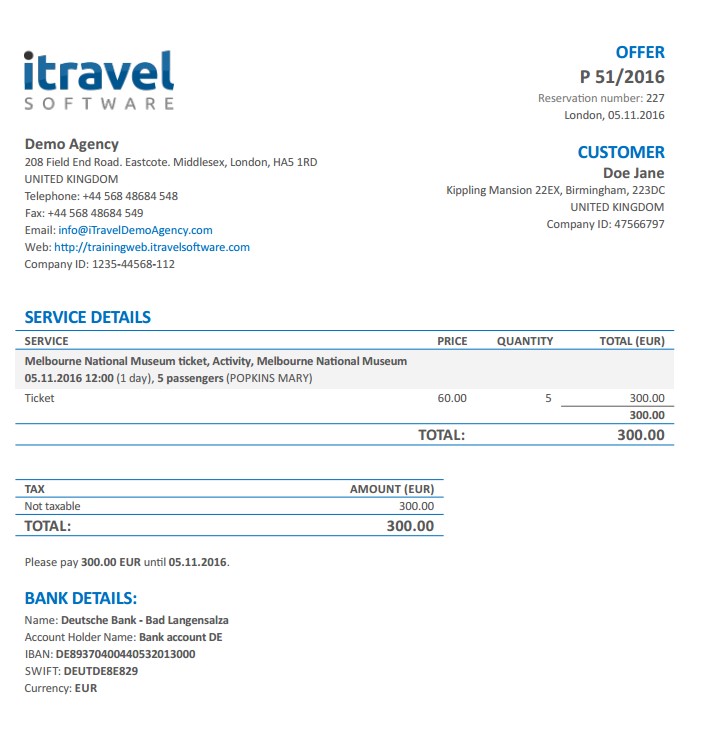
And here is the Itinerary example:
How to define children rates on Activities in Lemax
Let’s say we want to define children rates like this:
Children from 4-16 years old (16 is not included) have a lower price.
Infants are free.
Here is how we would define it:
We defined our 3 passengers + 2 children (one is an infant and the other child is 5 years old).
Our calculation looks like this: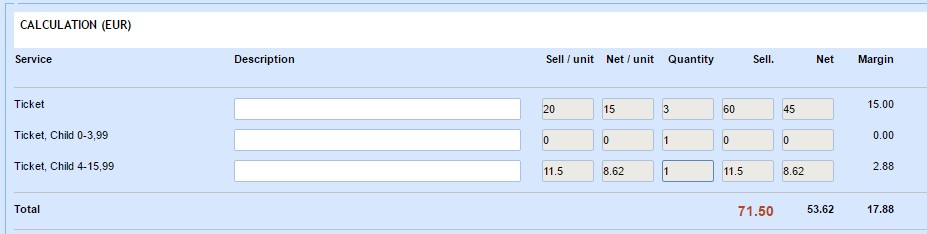
We have adult ticket prices and children ticket prices divided into 2 categories. Infants are free and 5-year old child has a specific price.