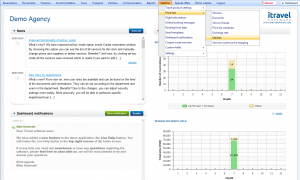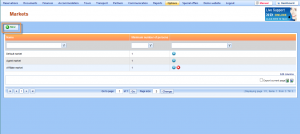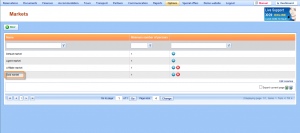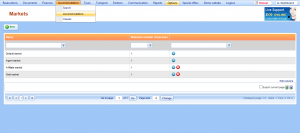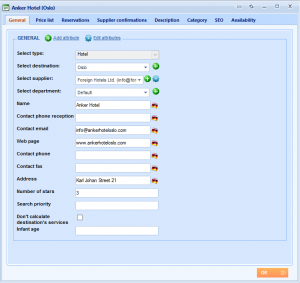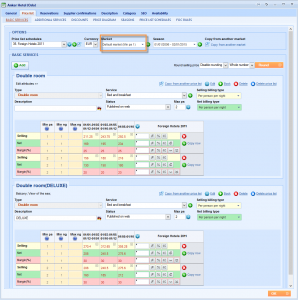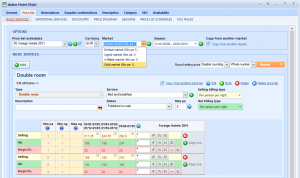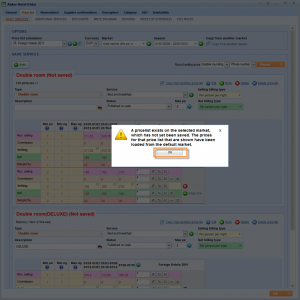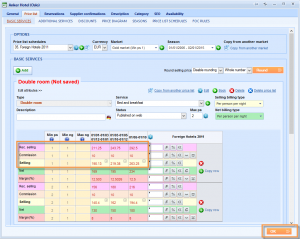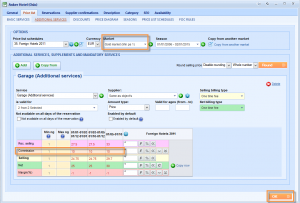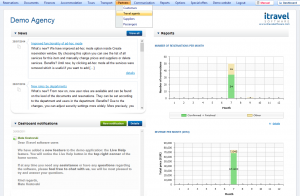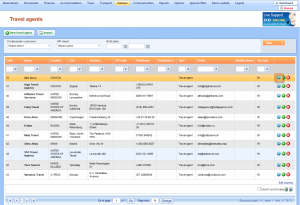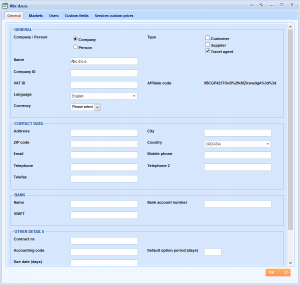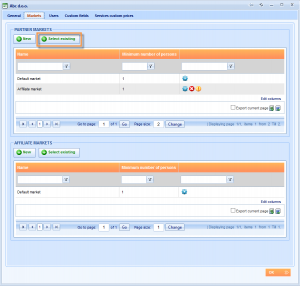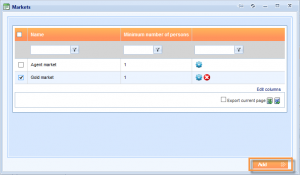Use this guide to find out how to give your partners access to online booking in order to search and book your products and to download documents that you have created for their reservations.
Prerequisites
The only prerequisite is to have travel products already loaded in the database so that we can change their price lists for some partners. If you don’t want to change price lists, your partners will find products with price from the default market.
Entering partner prices (markets)
If you want to give different prices to your partners then the one from your default market, the first step is to add a new market.
To add a new market, choose Options → Price lists → Markets from the main menu.
The Markets grid has opened, where you can find list of all markets in the system. To add a new market, choose ![]() .
.
The New market window has opened. Enter the name of the market and define that it is valid for 1 persons or more. For example, we have chosen the name Gold market. Click to add this market.
NOTE: Valid for text box defines number of persons for which this market is valid. This option is used for group markets.
Next step is to define commission for a market on some product. We are going to add commission for one hotel room. Choose Accommodation → Accommodation from the main menu.
The Accommodation grid has opened. Enter one hotel with double click on the row or click ![]() . New window will General tab will open. Here you can see basic information about this hotel.
. New window will General tab will open. Here you can see basic information about this hotel.
Open Price list tab and Basic services 2nd level tab if not already chosen. Notice that prices are defined for default market.
Click on the Market drop down list and find list of all markets that are created in the system. NOTE: You can also add new market by clicking ![]() New icon near the list.
New icon near the list.
Choose Gold market from the list. A message will appear. Click to proceed.
Each price list row of the price list contains 2 more lines then price list row for Default market. It contains the Rec. selling line which represents selling prices from the default market and the Commission line. Enter the commission in the Commission line to get selling prices calculated.
Rec. selling price is the price that you recommend you partner as a selling price.
Commission is your B2B commission for Gold market.
Selling prices change according to commission.
NOTE: Selling line represents prices for the current market.
Click to save the changes.
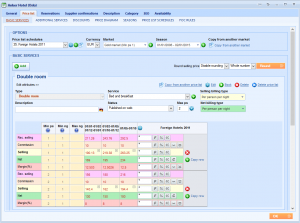
After you have finished applying commissions for basic services, you need to do the same for Additional services and discounts.
NOTE: It is possible to have totally different additional services in different markets. If you want to copy existing services to a new market, click Copy from another market .
Choose Additional services 2nd level tab. Change the market and add commission. Click to save the change.
Enter partner in the system
To give your partners access to online booking, you need to add them in the system. For this steps use the instructions Adding a partner to the system from our Manual.
Connecting partners with partner prices (markets)
If you want the system to give different prices to some partners, you need to connect partners with markets that have partner prices. Choose Partners → Travel agents from the main menu.
The Travel agents grid has opened. Find the travel agent you wish to assign to a market.
Double click the row of a table or click the ![]() Edit icon. The Edit travel agent window will appear.
Edit icon. The Edit travel agent window will appear.
Choose the Markets tab. The table with markets that this subagent is assigned to, will be displayed.
Click the ![]() above the table. The Markets window with available markets will appear. Select markets by checking the check box in the first column of the table. Click the at the bottom of the window.
above the table. The Markets window with available markets will appear. Select markets by checking the check box in the first column of the table. Click the at the bottom of the window.
Adding travel agent users for B2B log In
To access the Subagent Booking area, please visit the following URL:
http://demo.Lemaxsoftware.com/Lemax/partner/Default.aspx
NOTE: Instead of demo in the url address there would be name of the agency who is providing you with the account.
You can give your partner instructions for using B2B log in, by using the subagent booking manual.
If you want to find out more about related actions use our Manual by following this links:
Related links:
Reservation statusesIntroduction to markets
Add new market
Travel agents and markets
Editing and deleting markets
Define commission for a market