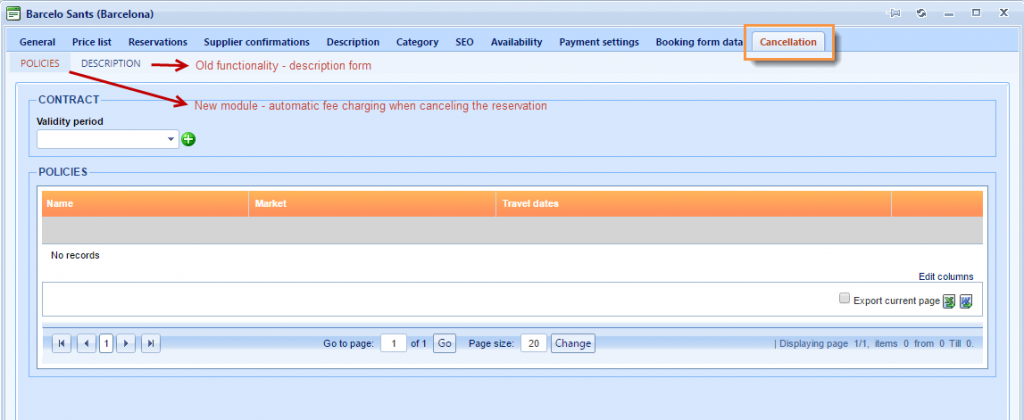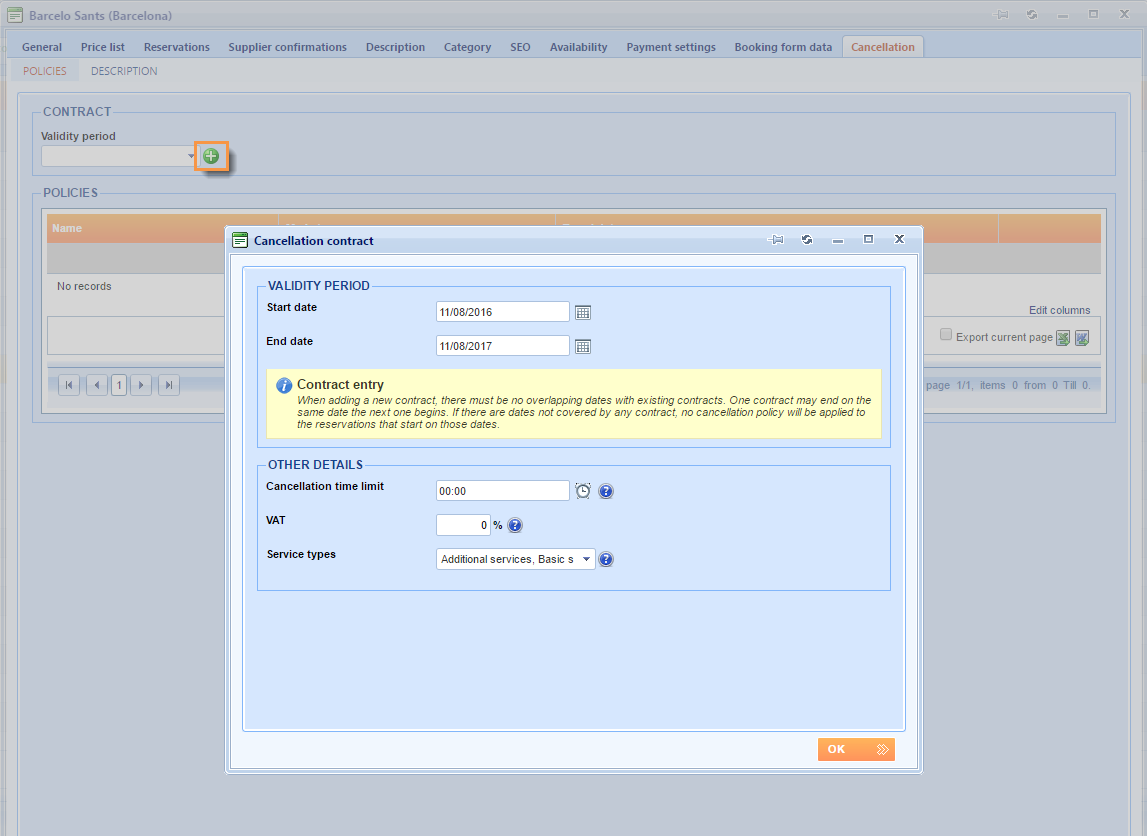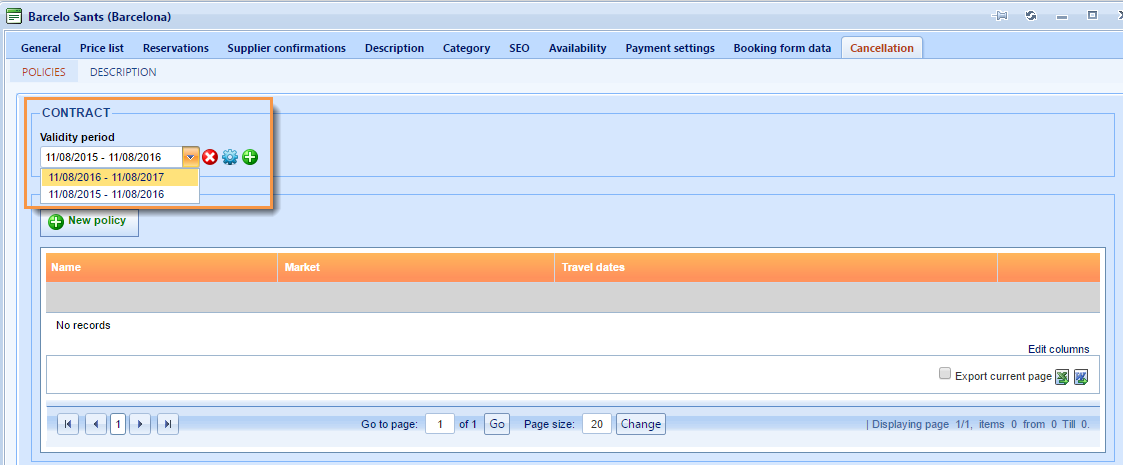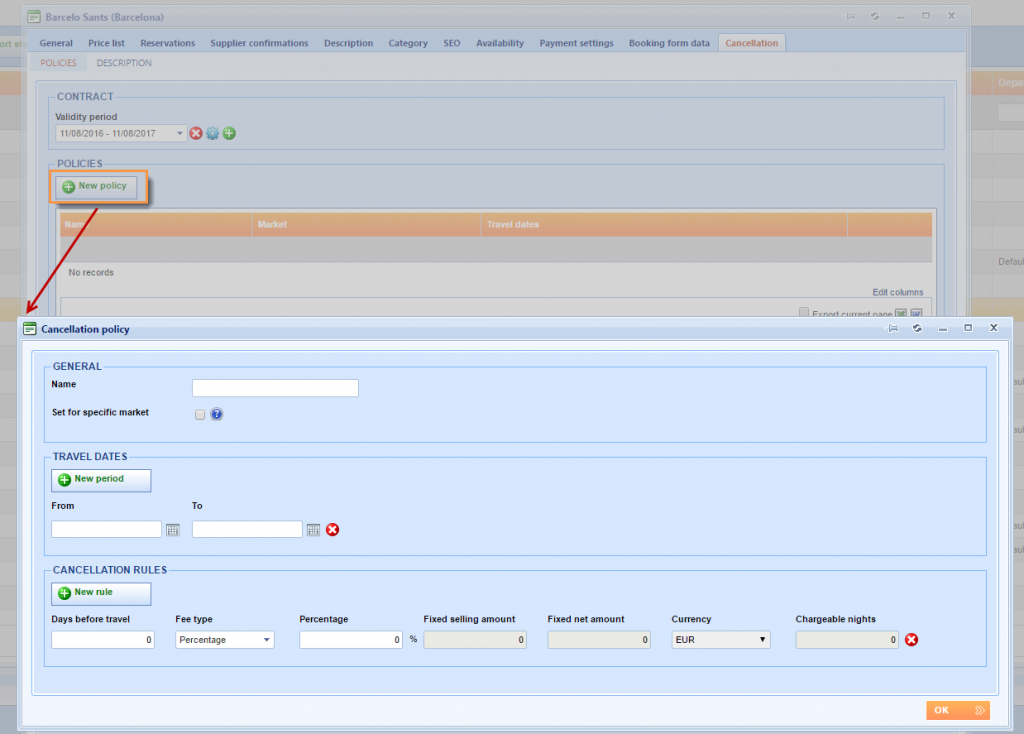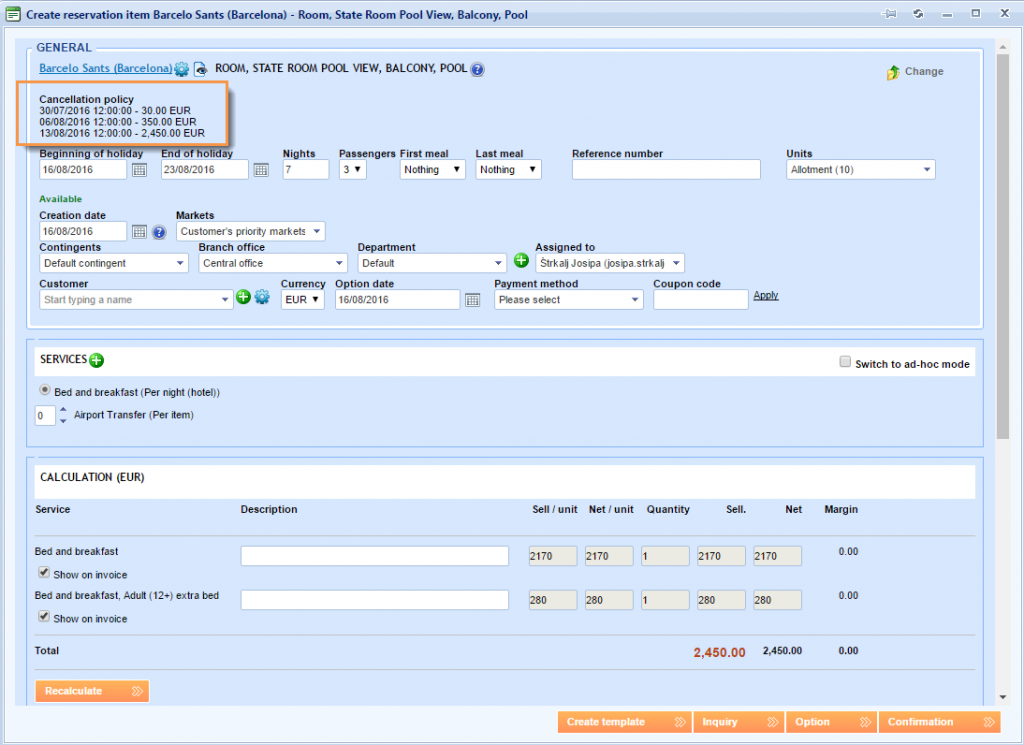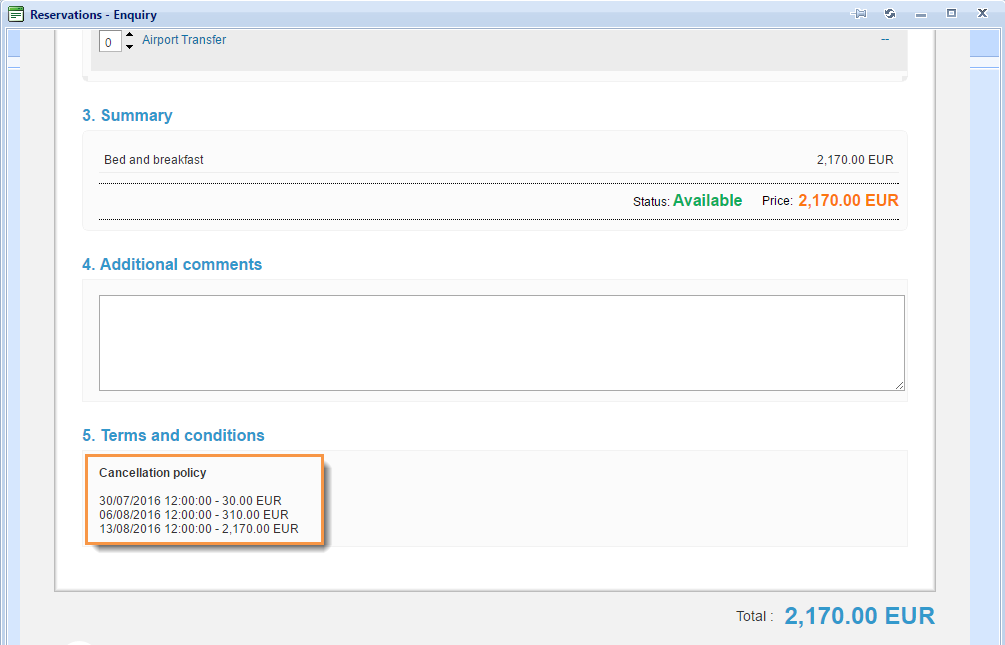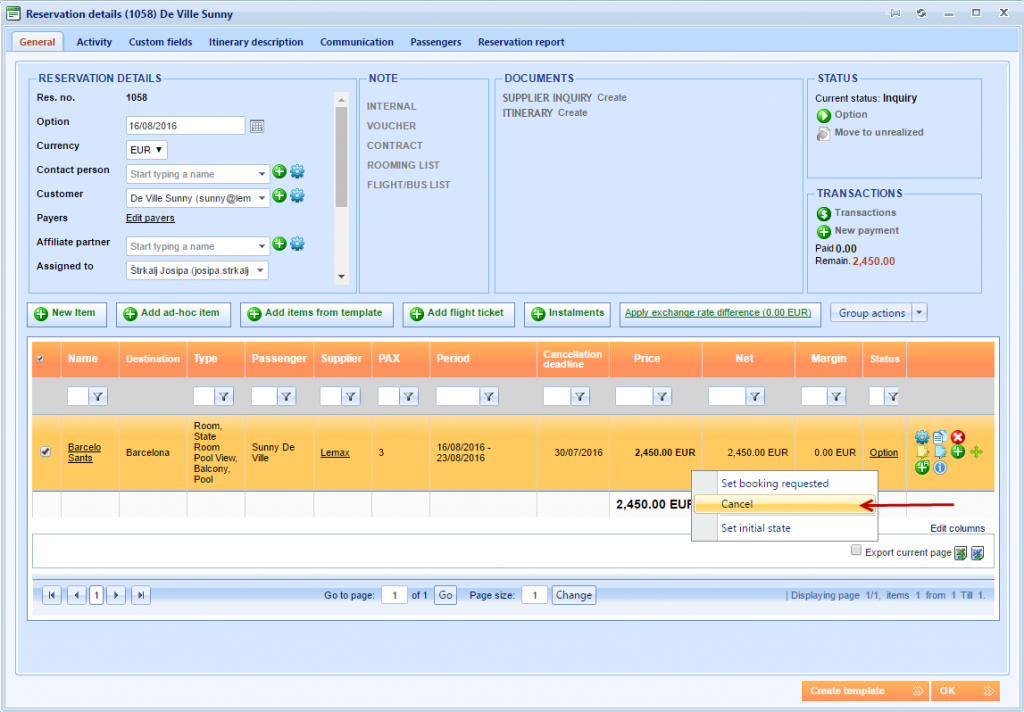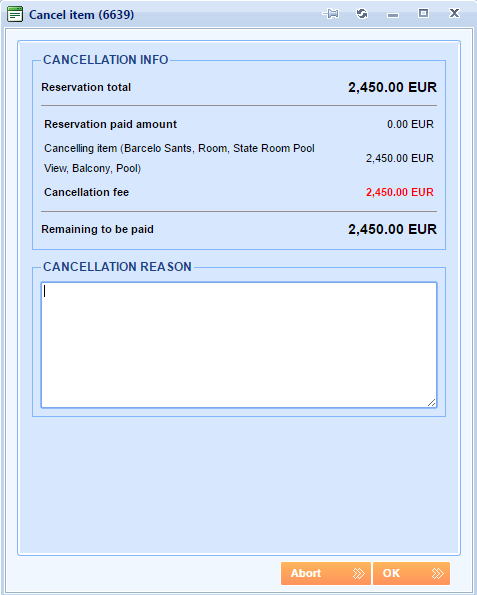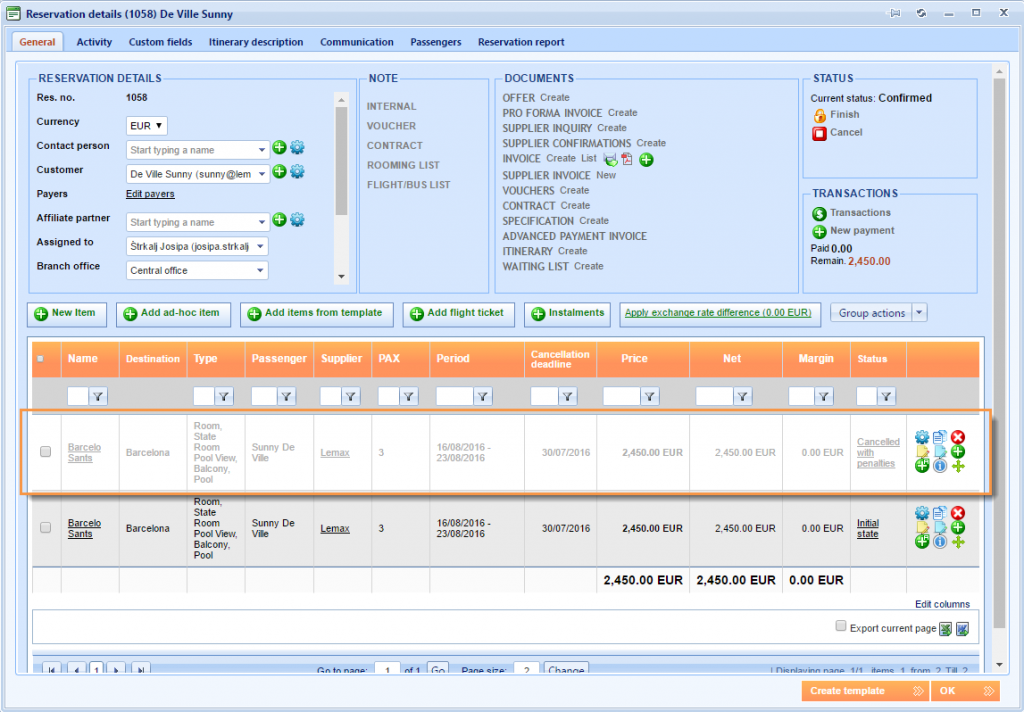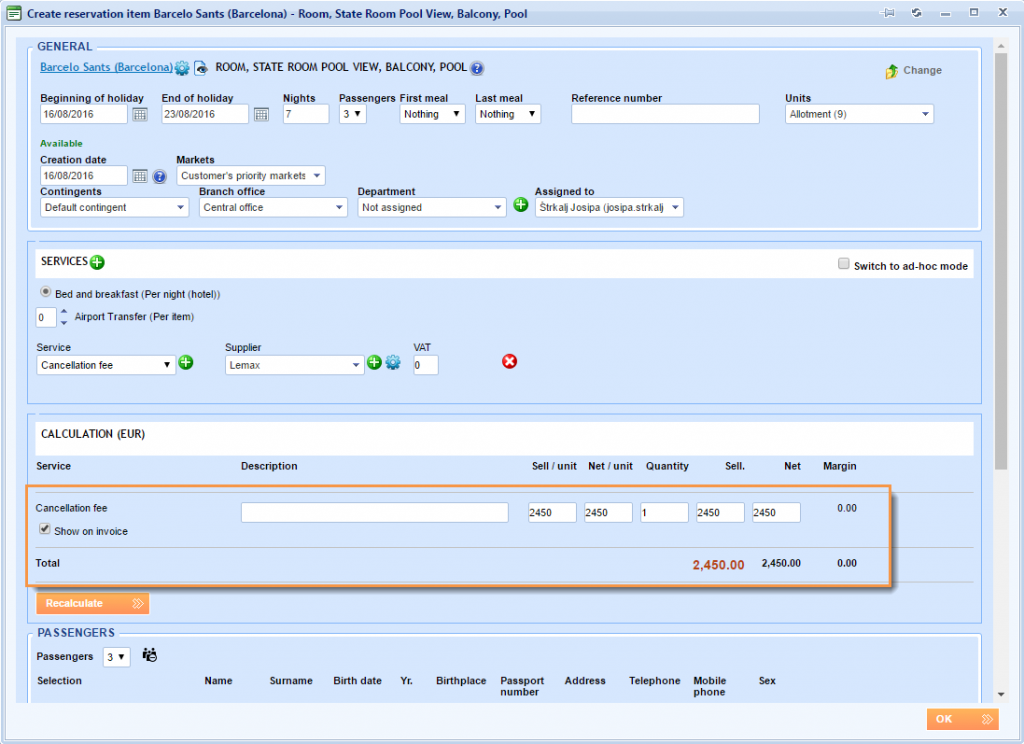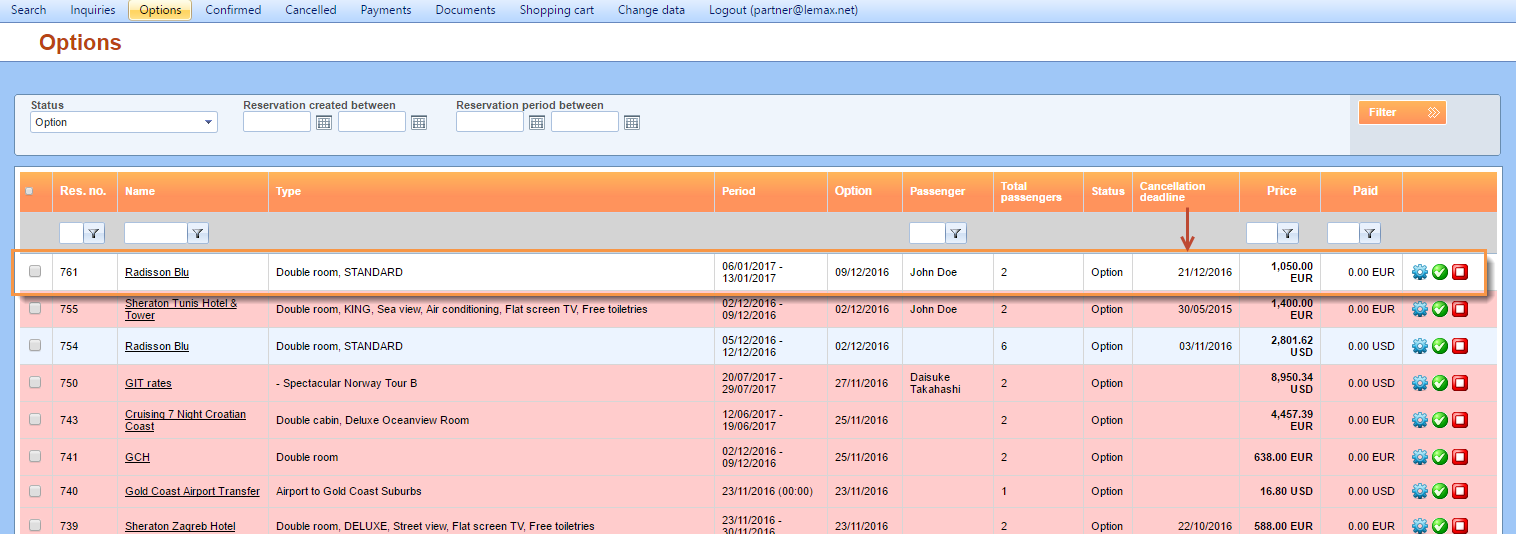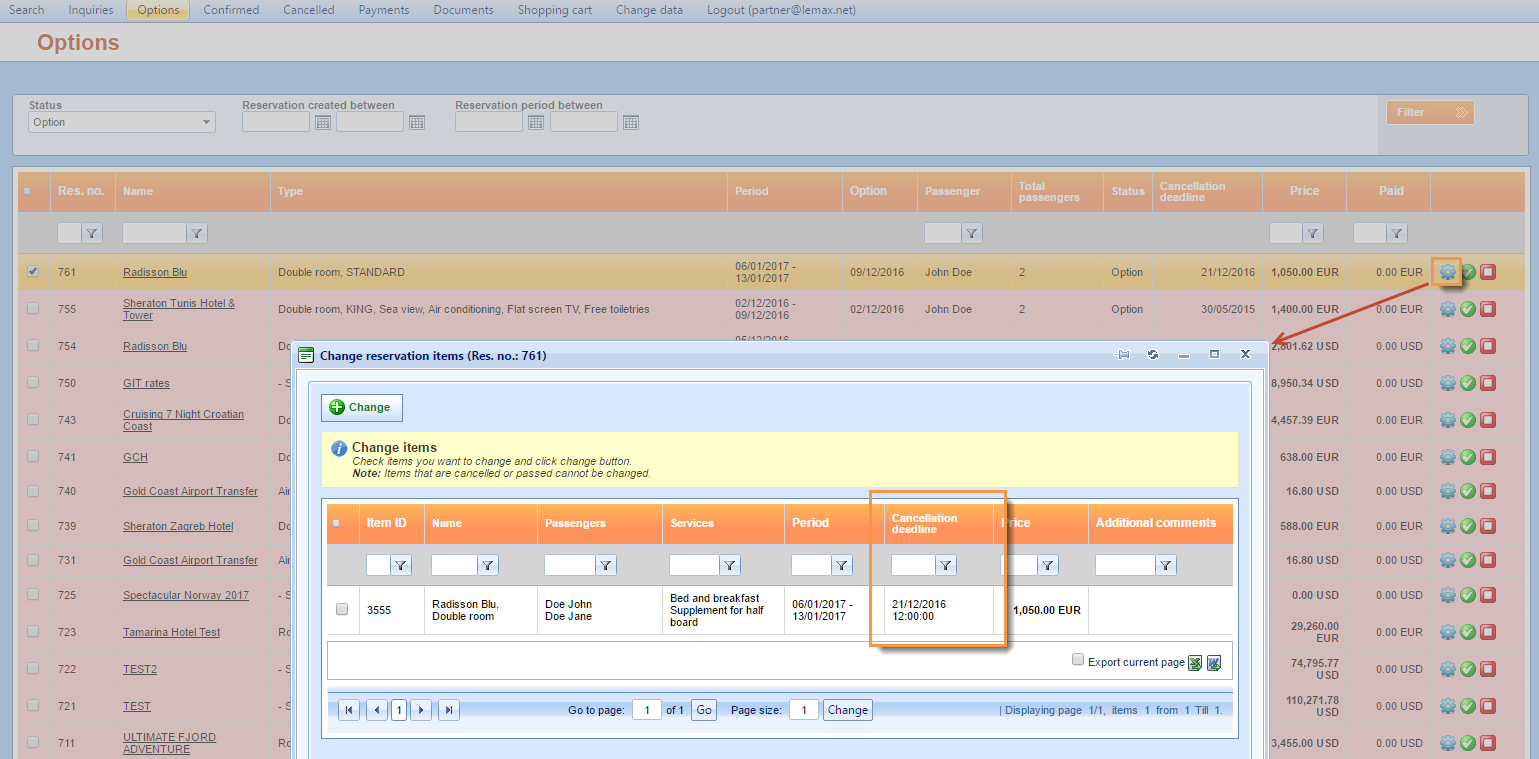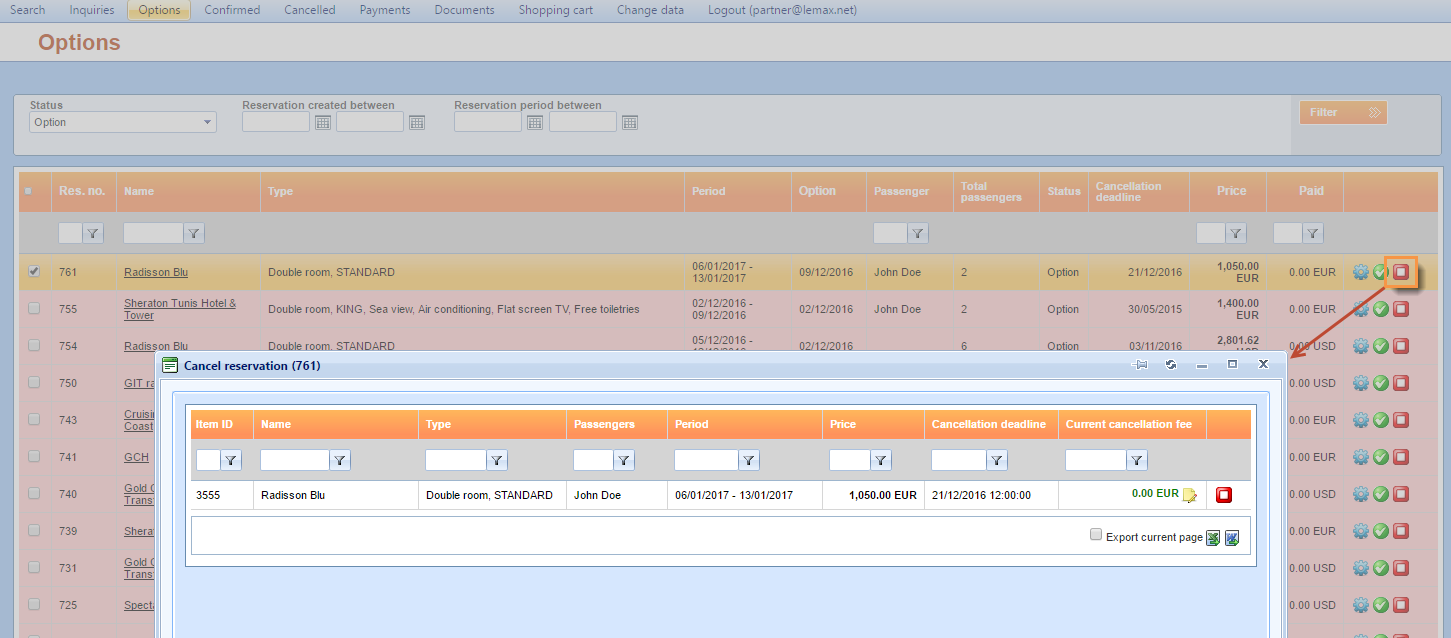Adding Cancellation contracts
To add a Cancellation contract, choose the product where you want the Cancellation policy to be entered, then go to the Cancellation tab and choose the Policies 2nd level tab.
Every contract can contain more than one Cancellation policy.
When adding a new contract, it is mandatory to fill out the contract details which will apply to ALL the belonging cancellation policies:
- Validity period – the period in which the reservation must be CREATED in order for the contract to apply to that reservation. There can’t be any contracts with overlapping validity periods on one product.
- Cancellation time limit – the rules on the policies define the cancellation dates, but this property determines the time of those dates until which a certain cancellation rule applies.
- VAT – VAT for the cancellation fee service.
- Service types – indicates which service types the cancellation fee will be applied to. For example, you can apply the fee for all service types on the reservation item or only for basic and mandatory services.
Note: The contracts previously entered on the product can be selected from a drop-down list, much like seasons on the price lists. You can edit or delete them. Deleting a contract automatically deletes all the policies on that contract.
Adding Cancellation policies
When you have entered a cancellation contract for a product, you can then add cancellation policies for that contract.
You can input a name for a cancellation policy and choose which market the policy applies to. If you don’t choose any specific market, the policy will be entered for a Default market, and it will be applied to ALL markets.
Besides the name and the market, a cancellation policy consists of a list of travel periods and a list of cancellation rules.
- Travel periods – the periods in which the reservation item must BEGIN in order for that policy to be applied.
- Cancellation rules – the rules which define the cancellation dates and fees associated with those dates.
Note: A policy can have multiple travel periods and cancellation rules, but it must have at least 1 travel period and at least 1 cancellation rule. If you have entered two policies which can be applied to one reservation item, one on the Default market and one on the specific market, than the one on the specific market has a priority.
Cancellation rules
Cancellation rules are the most important part of every cancellation policy. Each rule on the policy defines how many days before travel (reservation item’s starting date) that specific rule applies, and what the fee for that rule is.
There are 3 types of rules, and depending on the type of the rule selected, different properties must be set for them:
- Percentage rule – you only define the percentage of the reservation item’s price that will be applied as a cancellation fee. The net and selling price of the cancellation fee are calculated as a percentage of the net and selling price of the reservation item. Remember, this is the only rule to which the selection of service types applies. So if not all service types are selected, the price of the fee will be calculated as a percentage of the combined prices of all the service types of that reservation item that have been selected, rather than the total price of the reservation item. The currency of the fee is the same as the currency of the reservation item.
- Chargeable nights rule – no matter how many nights the reservation item lasts, with this rule, you can define the number of nights that will be charged if the reservation item is canceled. That is the only property you need to set, the number of nights. If the reservation item lasts multiple nights, the average night price will be taken for the calculation.
- Fixed amount rule – you define the net and selling price and the currency for the cancellation fee. Of course, if the reservation is in a different currency, these fixed amounts will be recalculated to the reservation’s currency according to the exchange rate at the moment of the cancellation.
One crucial property that all rules share is Days before travel and it must be unique on the rule level. There can’t be 2 rules with the same number of days before travel property.
Note: There is setting in the system, commonly known as a cancellation buffer and it must be taken into consideration. It is used for booking of 3rd party supplier products, but it is also used for cancellation policies of Lemax items. This setting is by default set to 3 days, which means it adds 3 days to the “days before travel” property of every rule. So if you have a rule with 5 days before travel, in a calculation of the fee that will be 7 days before travel (5 days + 3 days from the setting). It can be disabled or changed to another value.
Making a reservation item
When making a booking for a product that has an applicable cancellation policy for the dates selected, you can see the cancellation dates and fees calculated from that policy. Along with the cancellation dates, the time is also displayed. This is the cancellation time limit that we have selected on the Cancellation contract.
The cancellation dates and fees are also visible when making an online booking.
Canceling reservation items
Reservation items can be canceled from the reservation edit window by selecting the Cancel option.
After choosing the Cancel option, a dialogue window with the cancellation fee price will be displayed. Here it is possible to enter the reason for canceling the reservation item and to confirm the cancellation.
When an item is canceled, it is completely disabled and nothing on that item can be changed. Also, that item’s price is no longer calculated into the total price of the reservation.
The cancellation fee reservation item only has one service – Cancellation fee.
If there is an applicable cancellation policy, it will always be applied, and if the client wants to waive the cancellation fee, they can always delete that (cancellation fee) reservation item. But it can be edited, that service can be deleted and new services can be added.
Cancellation policy on B2B
If there is any cancellation policy rule set on a certain product, a travel agent can see the Cancellation deadline date on each reservation. Cancellation deadline is the last date when it is free to cancel a reservation, after that date a cancellation fee will be applied .
The Cancellation deadline column is visible on the reservation items grid as well.
To cancel a reservation on B2B login, click on the Cancel icon to see the reservation items.
After clicking on the Cancel icon, the reservation item list appears. Choose the item you want to cancel and click the Cancel icon connected to that item. A dialogue window with the cancellation fee amount will be displayed. It is also possible to enter the reason for canceling the reservation item and to confirm the cancellation. With OK you are proceeding with the cancellation, and with Abort, the cancellation will not applied.
It is possible to see all the details of the canceled item, but the item is no longer editable.